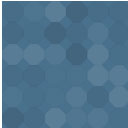WooCommerce Subscriptions Cancellation Notice Wordpress Plugin - Rating, Reviews, Demo & Download
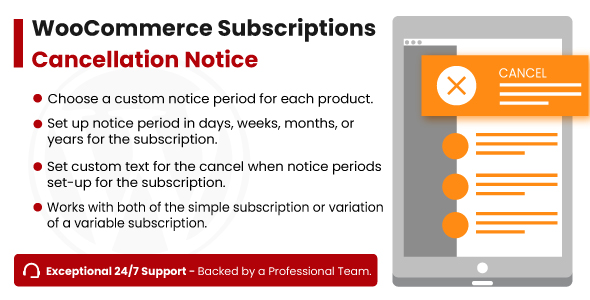
Plugin Description
With the WooCommerce Subscriptions Cancellation Notice plugin, you can set up a notice period for your customer
to cancel their subscription. Currently, your customer can cancel the subscription at any time and you will not
be able to receive further payments from the customer for that subscription. With this plugin, the customer will
give a notice period before the cancellation happens. For example, suppose you set up a notice period of three
months for a monthly subscription and the customer cancels the subscription. In that case, the customer will
continue to pay the next three payments and enjoy the subscription services for three months. After three
months, the subscription will be canceled automatically.
For now, it works with simple and variable subscription products created with the
WooCommerce
Subscriptions plugin.
Key Features:
- Set up notice period in days, weeks, months, or years.
- Set custom text for the cancel button.
How To Install
- Download the .zip file from your codecanyon account.
-
Go to: WordPress Admin > Plugins > Add New and Upload Plugin with the
file you downloaded with the Choose File button. - Install Now and Activate the plugin.
Backend Settings
You can set the desired settings for the notice period inside the product edit page in the admin
panel. You have 2 options available to control the notice period:
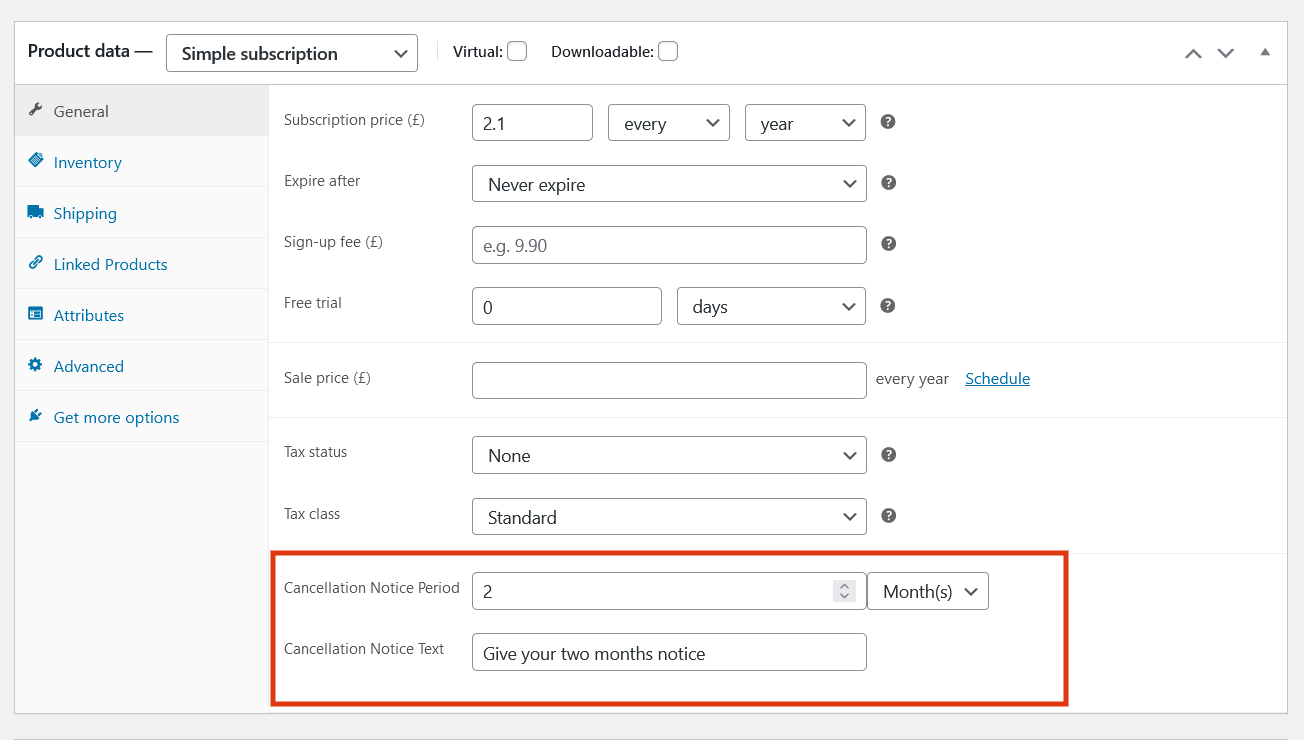
- Cancellation Notice Period: Enter a number and choose if it’s days, weeks, months, or years with the
dropdown option. - Cancellation Notice Text: This is the text that will replace the cancel button in your customer
dashboard so you can change it to inform your customer that they are giving their notice. If left empty then
the Cancel button will be left unchanged and display Cancel.
Frontend View
If you have set up a notice period for the product, the customer will need to first activate the notice period
with the duration you set in the product settings. The cancel button text is replaced with the custom text we
set in the settings as you can see in the below image:
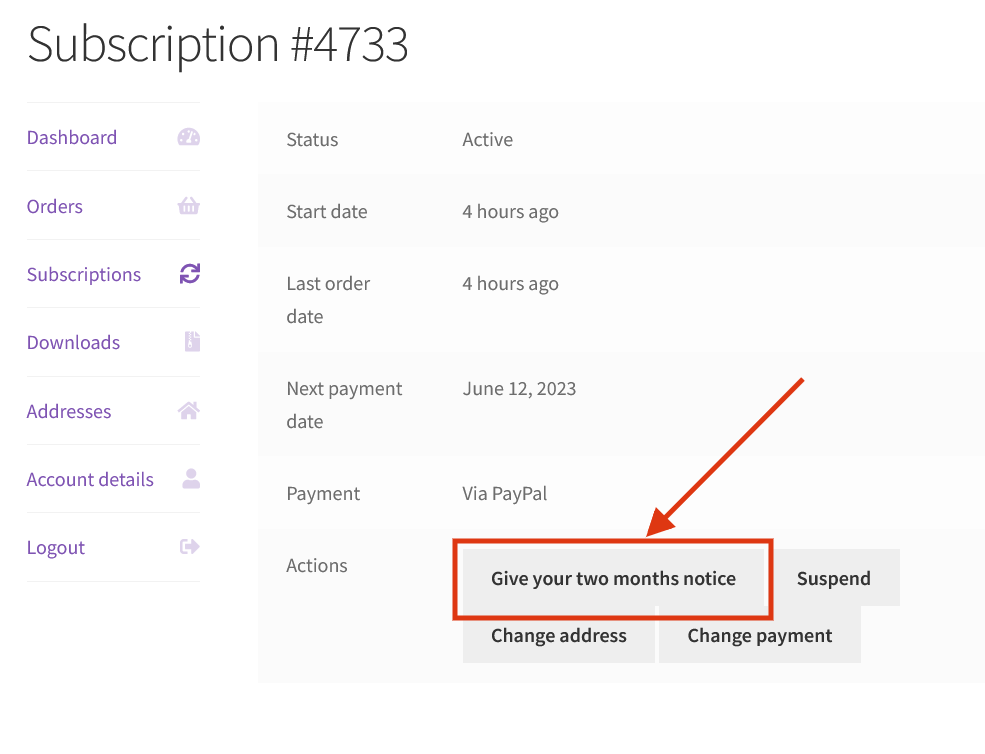
If the customer clicks on the cancel/notice button then they’ll see a confirmation message that their
subscription has been canceled and will be able to see when is their next payment and the date their
subscription will run out (after the notice period).
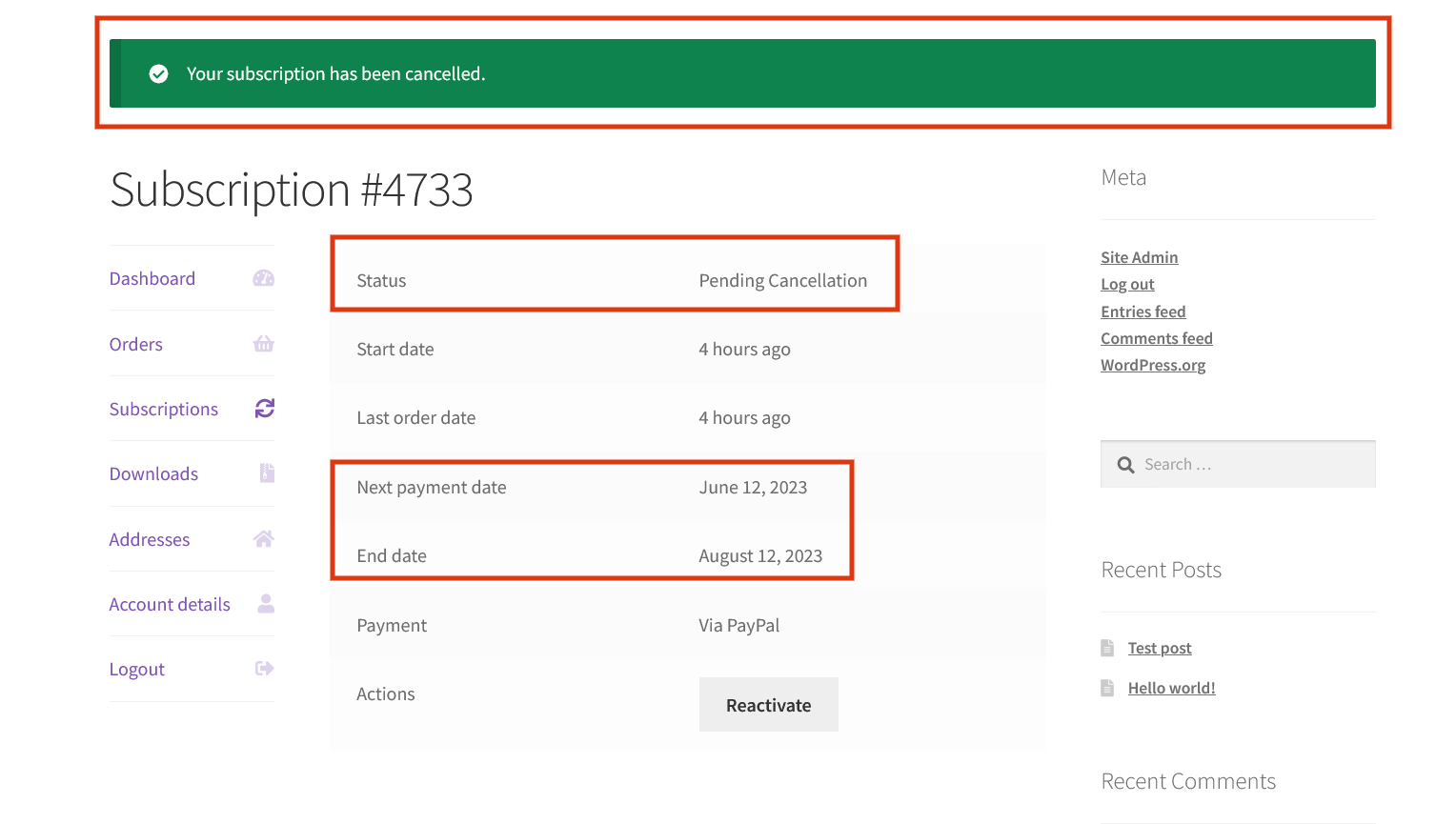
Request a Feature
Please contact our support team to request another feature or any customization.
Changelog
Version 1.0.0 * Initial Release.