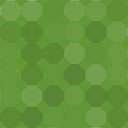WooCommerce Subscriptions Custom Cancellation Rules Wordpress Plugin - Rating, Reviews, Demo & Download
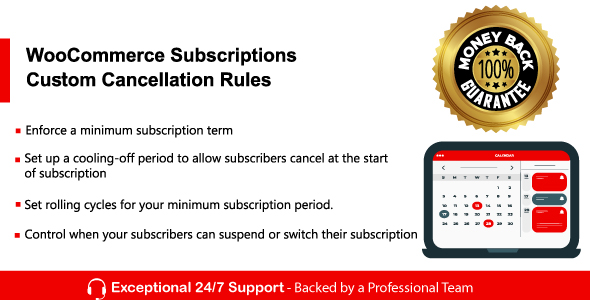
Plugin Description
WooCommerce Subscriptions Custom Cancellation Rules plugin allows you to control when your customers can cancel
their subscriptions. Currently, the customers can cancel anytime, even hours before the start of the next
billing period. But what if you could define when customers are allowed to cancel? With this plugin, you control
when your subscribers can
cancel their subscriptions. For now, it works with simple and variable subscription products created with the
WooCommerce
Subscriptions plugin.
Key Features:
- Set up a minimum commitment period.
- Set up a cooling-off period.
- Set rolling cycles for your minimum subscription period.
- Hide Suspend button.
- Hide Switch button.
How To Install
- Download the .zip file from your codecanyon account.
-
Go to: WordPress Admin > Plugins > Add New and Upload Plugin with the
file you downloaded with the Choose File button. - Install Now and Activate the plugin.
Backend Settings
You can set the desired settings for the cancellation inside the product edit page in the admin
panel. You have 3 options available to control when customers can cancel their subscription during the billing
period:
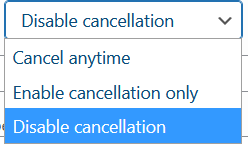
- Cancel anytime: this is the default setting and your customers will be able to cancel anytime after
the minimum subscription period. - Enable Cancellation only: set up the window period in days or weeks during each billing period when
your customers can cancel. Outside of this window, the cancellation won’t be possible from their account. - Disable Cancellation: prevent your customers from canceling during a specific window of days or weeks
during each billing period.
This cancellation window period won’t affect the minimum period. It will come into action after the minimum
period if you have one set up.
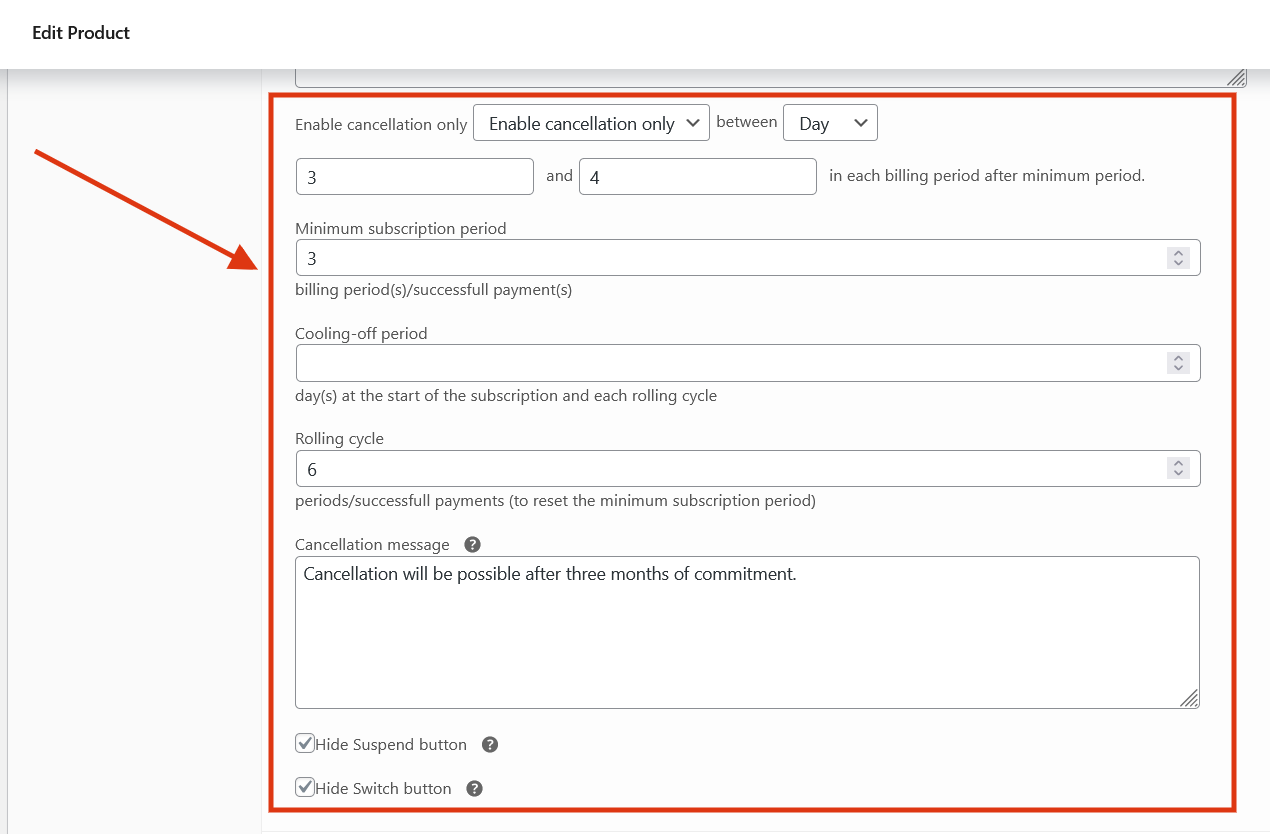
Minimum commitment period
You can enforce the customers to pay a minimum subscription term (fixed number of successful payments) before
authorizing your customers to cancel their subscriptions. The customer will not be able to cancel, suspend, or
downgrade their subscriptions during the minimum period.
Cooling-off period
With the Cooling-off feature, you can allow the customers to change their minds at the start of their
subscription. Enter the number of days you want your customer to decide if they want to cancel the subscription
before the minimum commitment period starts. If you don’t need a cooling-off period, leave it empty.
Rolling cycles for the minimum subscription period
You can set up a rolling cycle to reset the minimum subscription period for your customer after a certain number
of payments. Restart the commitment
period after a certain number of billing cycles. For example, a four-month commitment is confirmed every ten
months.
Hide “Suspend” and “Switch” buttons
With the two last checkboxes, you can prevent customers from switching or suspending their subscription by
following the rules you set up for the cancellation.
Frontend View
The cancel, suspend, switch, downgrade, and upgrade buttons will be shown/hidden in the single subscription view
on my account page on the frontend side according to the settings defined in the product edit page. Let’s have a
look at the single subscription page after we defined the settings:
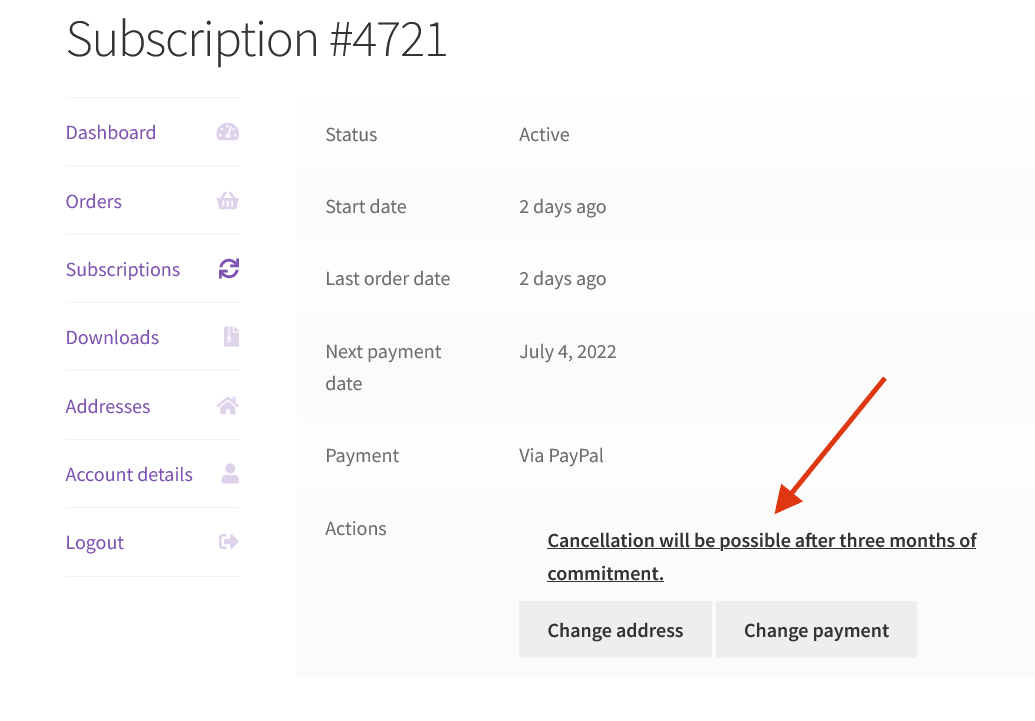
The cancel button text is replaced with the custom text as we defined in the settings. This button is not
clickable and the customer cannot cancel until the minimum subscription commitment is not over. You can either
choose to hide the cancel button or replace it with a custom message explaining to your customer when they will
be able to cancel.
During the cooling-off period
If you have set up a cooling-off period, it will start right from the first day the customer made the first
payment. The customer will enjoy the benefits of the subscription and pay the fee period by period. The cancel,
suspend and downgrade buttons will be visible in their account, allowing them to change their mind at any time
during the cooling-off period. If you don’t want a cooling-off period, leave it empty or set it to 0.
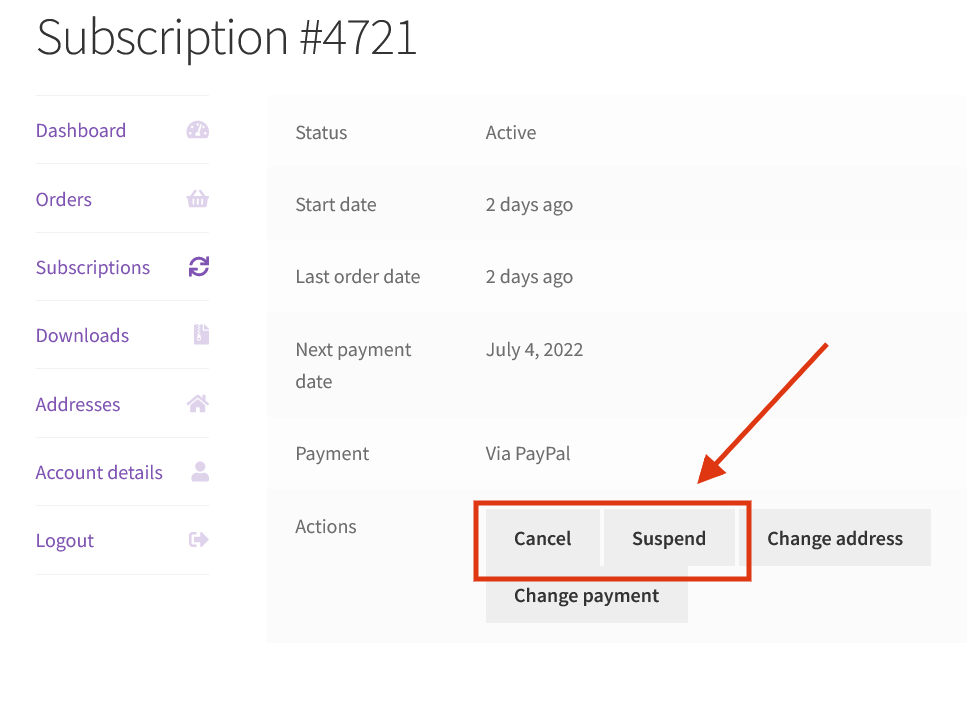
During the commitment period or when the cancellation is disallowed during the billing period
During the minimum commitment period, the customers cannot cancel, downgrade, or suspend the subscription. After
the minimum subscription period, the cancellation window will come into action if you have set up one. During
the cancellation window, the customers will not be allowed to cancel, downgrade, or suspend the subscription.
After the minimum subscription period or during the “cancellation allowed” period
After the customer has completed the minimum period, they will still be subscribed and still pay their
subscription fee period by period. The cancel button will re-appear on their account page, allowing them to stop
their subscription whenever they want.
Request a Feature
Please contact our support team to request another feature or any customization.
Changelog
Version 1.0.0 * Initial Release.