WooCommerce To GoToWebinar Connector 1 Wordpress Plugin - Rating, Reviews, Demo & Download
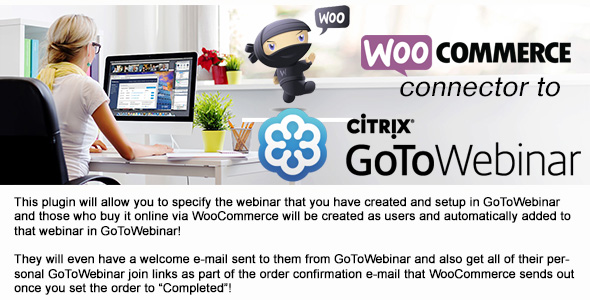
Plugin Description
CURRENTLY NOT WORKING DUE TO API CHANGE. EXPECTED TIME TO A FIX – July 2019. Automate your selling of webinars on GoToWebinar!
Well, it’s finally here: WooCommerce to GoToWebinar connector plugin!
Now even with the One Click join for your customers from “My Account” page. To be able to utilize this effectively you need to force your customers to create an account on your site (or get a plugin that does that for you as soon as the order gets completed).
TEST DRIVE BEFORE YOU BUY! – You can always use the demo site to configure the plugin using your credentials from GoToWebinar and test things out – http://demo.relit.ca/wp-admin use “demo” for login and password.
This plugin will allow you to specify the webinar that you have created and setup in GoToWebinar and those who buy it online will be created as users and automatically added to that webinar in GoToWebinar!
They will even have a welcome e-mail sent to them from GoToWebinar and also get all of their personal GoToWebinar join links as part of the order confirmation e-mail that WooCommerce sends out once you set the order to “Completed”
Just install the plugin, provide your GoToWebinar server details and some WooCommerce optional settings and you are ready to sell!
It is highly recommended to disable the error logging in the plugin settings once you fine tune it and all works well. Error logs will get quite big. Error logging is disabled by default.
Support is available on the site – http://relit.ca/support or via the comments section above.
Plugin Logic:
Once the order in WooCommerce is set to “Completed” (otherwise the plugin will not fire it’s actions) the plugin will
– the plugin adds the customer to a sold Webinar in GoToWebinar
– An order confirmation email is sent by WooCommerce with the link to the sold webinar.
Notes about known issues with GoToWebinar:
- None so far. Watch this space if any will surface
How to install/update
PLEASE BACKUP YOUR SITE BEFORE UPDATING ANYTHING (INCLUDING THIS PLUGIN)
Upload files overwriting the old plugin files.
After enabling the “My Account” integration, if you get 404 errors, please open the permalinks section in WP settings and just hit the save button.
Change Log for version 1.0
– Initial Release



