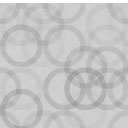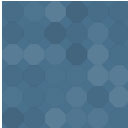WordPress Coupon Plugin For Bloggers And Marketers – WP Offers - Rating, Reviews, Demo & Download

Plugin Description
WP Offers will help you to promote your affiliate coupons and deals. Generate more affiliate sales and improve your affiliate CTR with our best WordPress plugin for coupons and deals.
We have developed WP Offers for Bloggers and Affiliate Marketers to maximize your revenue from your WordPress site. You can add your coupons and deals to your site with shortcodes. Our WordPress Coupon Plugin is specially optimized to improve the user experience for you and your users/customers.
Features of WP Offers
- Realtime editor with Preview
- Feature-rich and organized coupon editor
- Click To Copy coupon code
- Three types of coupons
- Responsive and mobile-friendly
- Flexible configuration options
- Coupon expiry date
- Stores with the affiliate link
- Show coupon with shortcode
- Coupon categories
- Printable image coupon
Realtime editor with Preview
WP Offers comes with a realtime live editor. See all changes in realtime and the exact look of your coupon code element. You don’t need to guess the view of your coupon code element anymore.
Feature-rich and organized coupon editor
Previously we have mentioned that we have improved the user experience for you. Our goal was to let you experience an easy way of adding or editing coupons and deals. The coupon editor is clean and easy to use.
Click To Copy coupon code
Coupon shortcode has the functionality of click to copy coupon code. When you click on coupon code, it will copy to the clipboard automatically. Coupon links also will open in a new tab in the same click. Single click two benefits. Awesome!
Three types of coupons
You can create three types of coupons with our WordPress coupon plugin WP Offers.
1. Coupon – To use it online
2. Deal – Deals that don’t require coupon code. Deals can claim through the link.
3. Printable Coupon – Print it and use it offline/physically at the store.
Responsive and mobile-friendly
Shortcode and coupon editor are both 100% responsive and mobile-friendly. It will work on any device with modern browsers.
Flexible configuration options
Customize almost everything with our flexible configuration options. You can customize the design, label, and much more. WP Offers gives full flexibility of customization.
Coupon expiry date
You can set the coupon expiry date to your coupon and show them inside of your coupon shortcode. Your users will know about the coupon expiry date.
Stores with the affiliate link
Link multiple coupon codes with the same store/vendor with a single affiliate link. Just add your affiliate link to the store and assign that store to coupon and keep the coupon link blank.
Show coupon with shortcode
Show your coupons and deals with simple and easy to use shortcode. Every coupon shortcode includes in the coupon editor and post table.
Coupon categories
Add a category to your coupon to categorize your coupons and deals. It will show in the shortcode.
Printable image coupon
You can list offline coupon codes also with an image. Your user can easily print and use it offline. WP Offers have click to print feature.
Coupon List Shortcode
Show your coupons and deals with [wp_offers] shortcode. Currently, the Coupon list shortcode supports 4 attributes.
Attributes
per_page: (number) The number of coupons you want to show. Default: 5
template: (string) Every single coupon has there own template selection. But Coupon list can’t use that template. Currently we have 2 template default and grid. Default: default
pagination: (string) These attributes support only on and off. If you want to show pagination, set this attribute to on. Default: off
columns: (number) The number of columns you want to show. You can set 1-6 for columns. Default: 1
Create your first coupon with WP Offers
You can create a coupon easily with four steps.
Step 1: Install and Active WP Offers Plugin
Step 2: Go to WP Offers > Add New
Step 3: Fill all inputs with necessary information
Step 4: Use shortcodes inside of the page or post. Enjoy!
Screenshots

Coupon Editor with Realtime preview

Deal type

Printable Coupon

Grid view

Add New Category

Add New Stores

Settings: Display Settings

Settings: Style Settings

Settings: Extra Settings