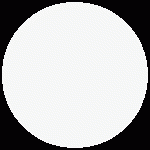WordPress Flash Page Flip - Rating, Reviews, Demo & Download

Plugin Description
You Can Install and Configure the plugin in a few Steps
- For support: Follow me on Twitter @amolinachile
- Install the plugin
- Create a First level page(Ex.: Page Flips)
- Select this first level page in “Settings” page of the plugin
- Upload the Flash Page flip files directly from url(http://www.flashpageflip.com/FreeFPF.asp) or from your computer(is Easy take a few seconds)
You can publish Page Flips, photo gallery or Digital Paper, by te easy Way in a few steps
- Create a PAge, Child of the First level page created previously(Ex.: Page Flips)
- Write a Title (Ex.: Magazine Edition 1)
- Upload the images with width:994px height:1294px, using the wordpress Media Uploader, and sort the images, the first Image is a “Cover page”
- Add a short title for the first image(the cover, Ex.: Edition 1)
- Save all Changes
- Publish or Update the page.
- Now go to the main Page(Ex.: Page Flips), the Flip books are automatically created so,
Descripcion Español
Puedes Instalar el plugin en pocos pasos
- Instala el plugin
- Crea una pagina de primer nivel(Ej.: Page Flips)
- Seleciona la pagina de primer nivel en la pagina “Configuracion” del plugin
- Sube los archivos de “Flash Page flip” directo desde la url del fabricante (http://www.flashpageflip.com/FreeFPF.asp) o desde tu computador, esto toma pocos segundos y usualmente funciona con la url sugerida en el plugin.
Puedes publicar, una revista, papel digital, un periodico, uan galeria de imagenes, etc, de forma muy facil y en pocos pasos
- Crea una pagina hija o descendiente de la pagina de primer nivel creada anteriormente(Ej.: Page Flips)
- Escribe e ltitulo (Ej.: Magazine Editcion 1)
- Sube las imagenes con el sigueinte tamaño ancho:994px alto:1294px, usando el Uploader de imagenes que tiene el propio WordPress, debes ordenar las imagenes, la imagen nº1 corresponde a la portada.
- Agregar un pequeño titulo a la imágen correspondiente a la portada (Ej.: Edicion 1)
- Guarda todos los cambios en la galeria de imagenes.
- Publica o actualiza la página.
- Ahora puedes ir a la pagina de primer nivel en tu wordpress (Ej.: Page Flips), verás que los Flip Books fueron creados de forma automatica, a modo de galeria de imagenes mostrando la portada de cada uno que hayas publicado, con un enlace al Flip book
Screenshots

First Level Page With a list of Child pages (Flip Books) / Listado de Flip Books

Cover of Flip Book

Open Page in the Flip Book

Administration Options

Page with Checking Plugin

Plugin Settings page

About Page

First Level page, and Child PAges View

A Child Page View

Child Page with Image Gallery View

New Metabox / Custom Title ScreenShoots