WordPress Password Expiry - Rating, Reviews, Demo & Download
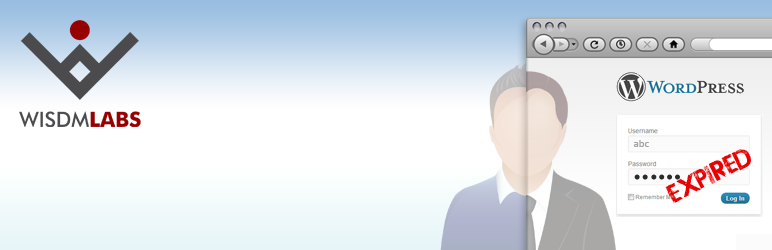
Plugin Description
- This plugin expires a user’s access to the site after every specified number of days (initially set to 30 days).
- You can select the type of user/users for whom password should expire. The plugin works for default user types of WordPress as well as users with custom roles.
- After expiration, users needs to reset their password by clicking on ‘Reset’ link on the login page.
- If the user is ‘Main Administrator’ (i.e. the very first admin at the time of site install & configuration), only he/she can manage expiration option for himself/herself. The future administrators can not manage expiration option for ‘Main Administrator’.
- Other administrative users can manage expiration option for users at their level as well as lower level.
Newly added features
- Added ‘Reset’ link option: This option like the previous version, allows site users to reset password on their own.
- Added ‘Request’ link option: Administrators can choose this option if they don’t want site users to reset password on their own and want them to contact the admin to reset their password. Users see a ‘Request’ link instead of ‘Reset’ link after clicking on which an email is sent to the email address configured by admin (by default admin’s WordPress email id is picked. However, admin can modify this email address). In this email, user’s name, email id and role is sent to admin. These attributes help the admin to identify the user whose password has expired. Finally, its upto the admin on how he/she authenticates the request for password reset and later informs the user. This plugin provides various helpful messages to understand the overall working.
- Main administrator (first admin) can only select ‘Reset’ link option (first one in ‘option to password reset’) for his/her account (‘Main administrator’ account) while he/she can select any option for his/her lower level users.
- Added custom message (disable links) option: Administrator can put a custom text message instead of ‘Reset’ or ‘Request’ link, if needed. When choosing this option to show custom message and not any link, admin will be responsible for how he/she contacts the user and resets password.
- Added a plugin support sidebar in settings page: This sidebar enables various features such as asking a support query, making enquiry for custom development, know services provided by us etc. right from the plugin settings page.
This Plugin is brought to you by WisdmLabs.
Screenshots
-

Usage Screen(Main admin)
-

Usage Screen(Future admin)
-

‘Reset’ link option
-

‘Request’ link option
-

Custom message option




