Wordstamp Wordpress Plugin - Rating, Reviews, Demo & Download
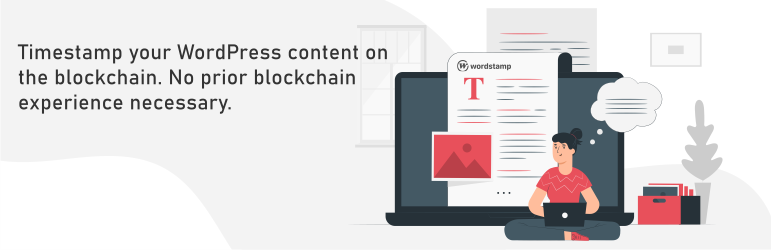
Plugin Description
WordStamp: Timestamp your WordPress Content on the Blockchain
Wordstamp allows to every owner of website to protect his content by a certified certificate with a digital timestamp stored and certified by IPFS and Vexanium Blockchain.
Why do I need to timestamp my content?
Data manipulation is often named as a serious threat to data integrity. Data can be tampered with, and malicious actors could use this to their advantage. Data users in various application domains want to be ensured that the data they are consuming are accurate and have not been tampered with.
Stamping a file on the blockchain proves that the document existed at that particular point of time. If the user has signed the document before stamping, then he may undeniably claim that the document was in his possession at the time of the stamping.
WordStamp Timestamp does everything in its power to bring the benefits of blockchain to your WordPress website. Here are some reasons why you should timestamp your content:
- Copyright protection
- Transparency: increase trust and claim authenticity
- Proof of existence at certain moments in time
- Be your own notary
Features
- Automatically store and timestamp your content on the IPFS and Vexanium Blockchain
- Show the blockchain certificate pop-up on your website
- Let your visitors verify when and how your content changed
- Downloadable blockchain certificate as proof of existence
How does WordStamp Timestamp work?
Timestamping creates a unique and universal fingerprint (the ‘hash’) for all your posts to the blockchain with a date and time. If the input changes, the hash becomes totally different.
Video Installation Guide
Wordstamp Installation Guide (WordPress content timestamper)
From within WordPress
- Visit ‘Plugins > Add New’
- Search for ‘Wordstamp’
- Activate Wordstamp Timestamp from your Plugins page.
- Go to “after activation” below.
Manually
- Upload the
wordstampfolder to the/wp-content/plugins/directory - Activate the Wordstamp plugin through the ‘Plugins’ menu in WordPress
- Go to “after activation” below.
After activation
- Visit ‘Settings > Wordstamp’
- If you don’t already have an account on WordStamp, please get one at https://trusti.id/signup
- Enter Address and Api Key
Screenshots

Timestamp your content automatically, verify the status in the bottom right corner.

The pop-up your visitors can use to verify your content.

Your visitors can compare different versions, and verify the authenticity.





