WP Activity Log For TablePress Wordpress Plugin - Rating, Reviews, Demo & Download
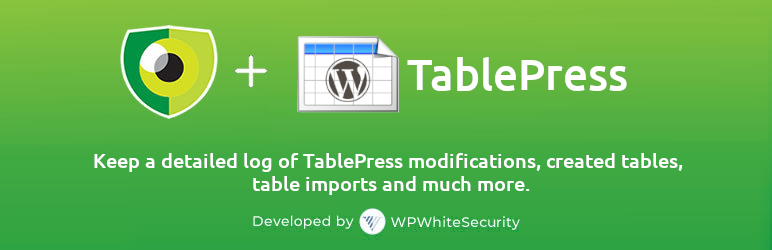
Plugin Description
TablePress allows you to build tables for your WordPress website. Tables allow you to better communicate your message to your readers, making it easy to represent statistics, numbers and other data.
Keep a record of the changes that happen on your tables, when someone creates, modifies or deletes a table, adds or deletes a row or a column, and much more by installing this extension alongside the WP Activity Log plugin.
Refer to activity log for TablePress for more detailed information on this integration.
About WP Activity Log
WP Activity Log is the most comprehensive real time activity log plugin for WordPress. It helps thousands administrators and security professionals keep an eye on what is happening on their websites and multisite networks.
WP Activity Log is also the most highly rated WordPress activity log plugin and have been featured on popular sites such as GoDaddy, ManageWP, Pagely, Shout Me Loud and WPKube.
Getting started: activity logs for TablePress
To keep a log of the changes that happen on your TablePress tables and plugin settingssimply:
- Install the WP Activity Log plugin
- Install this extension from the section Enable/disable events > Third party extensions.
With this extension you can keep a log of:
Below are some of the user and plugin changes you can keep a log of when you install this extension with the WP Activity Log plugin:
- Creates a new table
- Modifies, duplicates, renames or deletes a table
- Adds a new row or column in a table
- Changes a table’s ID
- Changes to the table’s settings
- And much more!
Refer to the activity logs event IDs for WPForms for a complete list of the changes the plugin can keep a log of.
Install this extension for TablePress from within WP Activity Log (easiest method)
- Navigate to the section Enable/disable events > Third party extensions.
- Click Install extension under the TablePress logo and extension description.
Install this extension from within WordPress
- Ensure WP Activity Log is already installed.
- Visit ‘Plugins > Add New’.
- Search for ‘WP Activity Log extension for TablePress’.
- Install and activate the extension.
Install this extension manually
- Ensure WP Activity Log is already installed.
- Download the plugin and extract the files.
- Upload the
activity-log-tablepressfolder to the/wp-content/plugins/folder on your website. - Activate the WP Activity Log extension for TablePress plugin from the ‘Plugins’ menu in WordPress.
Screenshots
No screenshots provided



