Clone Wordpress Plugin - Rating, Reviews, Demo & Download
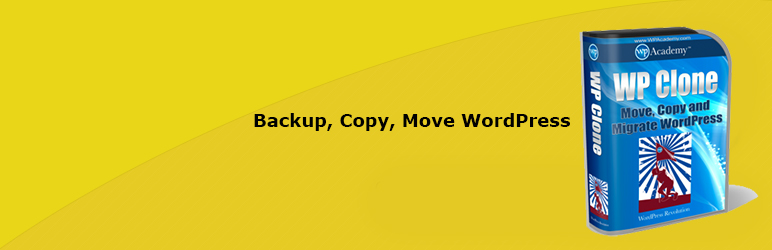
Plugin Description
Try it out on your free dummy site: Click here => https://tastewp.com/plugins/wp-clone-by-wp-academy.
(this trick works for all plugins in the WP repo – just replace “wordpress” with “tastewp” in the URL)
WP Clone is a great way to backup, migrate or clone a WordPress site to another domain or hosting server.
You can also use it to backup, migrate or clone your site to/from local server hosting, to create backup of your site for development or testing purposes, and to install pre-configured backups of WordPress.
WP Clone is a superior to other backup & migrate plugins for the following reasons:
- It does not require FTP access to backup files you migrate or clone, neither the source or destination site; just install a new WordPress on the destination site, install our backup plugin, and follow the prompts to migrate or clone your site.
- It does not backup or restore the WordPress system files (it just creates user content and database backups); reducing upload time for migration and improving security of your site
- It fetches the site backup via your host’s direct http connection, which saves you from having to upload large backup files, making it easier to migrate.
What are today’s limitations?
Today:
- 90% of cases: Backups & migrations work flawlessly (we fixed some key bugs in the most recent version)
- 9% of cases: Backups or migrations fail due to your hoster’s configurations (most likely limits in up- and downloads) which is typically the case when you backup or migrate very large sites. However, there’s a workaround: simply do a “Database Only” backup (use “Advanced Settings”), transfer the wp-content directory over with FTP, and then restore new site. Then backup and migration also works.
- 1% of cases: Your site/hosting is abnormal (pardon our French) and backup or migration doesn’t work. However: that’s what we’ll now be working on, so that eventually backups and migrations will work in all cases.
The 1% case means:
- Basic rule: DO NOT use it as your only backup solution! Only use it for migrations (so that if something fails, you still have the files on your old site as backup).
- If you want to use it as backup, test it by restoring the backup file on a new site. If that works fine you should be safe.
- In any case, we cannot take any responsibility if backup or migration fails.
Note:
* There is never an issue in damaging the source installation (i.e. on the site where you create the backup). So backup sites at your pleasure. If your backup succeeds then chances are good that the migration (i.e. restore on another site) will also succeed. But don’t take any chances.
* If backup or migration (restore) fails, just try it again. Often it works on second attempt.
Other tips how to backup and migrate
- NEVER overwrite an installation for which you do not have an alternate backup source (e.g. a cPanel backup). Normally you would restore the backup onto a fresh WP installation on another host or on a subdomain. If the restore fails your destination site might become unusable, so be prepared to enter cPanel and then destroy / recreate the new installation if necessary.
- DO NOT use our backup plugin on WP Engine or any hosting system with proprietary operating system. Instead, use their built-in backup tools.
- Large sites (>2GB) might take as long as an hour to backup and migrate. Sites of 250 MB or less should take no more than a minute or two to backup, depending on your server.
- We recommend you deactivate and delete page caching, security and maybe redirection plugins before you migrate, and re-install them on the new site, if necessary. In general, delete all unnecessary plugins and data from your site before you backup. You can also use the “Exclude directories” option if you have large media files, which you can then copy back to the new site with FTP.
- How to copy from local server to your hosted website: Create a backup of the local site in the usual way, then save the backup file (right-click > Save) to your local disk. Upload this file to the root directory of your destination website and then use this url in the “Restore” dialog of the new site: http://yourdomain.com/.
Help Video
Credits
WP Clone uses functions from the “Safe Search and Replace on Database with Serialized Data” script first written by David Coveney of Interconnect IT Ltd (UK) http://www.davidcoveney.com or http://www.interconnectit.com and released under the WTFPL http://sam.zoy.org/wtfpl/. Partial script with full changelog is placed inside ‘lib/files’ directory.
This plugin is part of the Inisev product family – check out our other products.
Screenshots
No screenshots provided





