WP Contact Form 7 DB Handler Wordpress Plugin - Rating, Reviews, Demo & Download
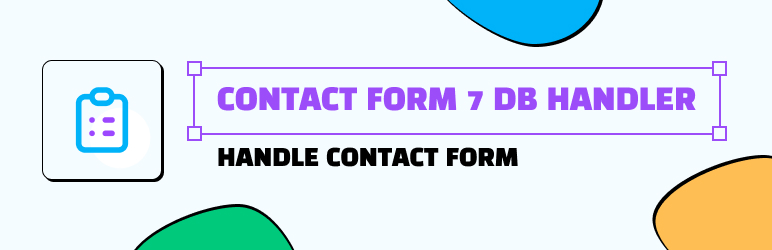
Plugin Description
WP Contact Form 7 DB Handler is a comprehensive plugin designed to enhance the functionality of the popular Contact Form 7 plugin for WordPress. It provides advanced management and customization options for handling form submissions efficiently. With intuitive features and a user-friendly interface, it empowers website administrators to streamline their contact form management process.
WP Contact Form 7 DB Handler plugin developed by Yudiz Solutions Ltd. helps you to handle contact form 7 submissions.
Key Features
-
Form Submission Management: Easily manage and view all form submissions made through Contact Form 7 on your WordPress website.
-
Form-Specific Listings: Organize submissions according to the specific contact forms created, ensuring efficient tracking and management.
-
Read/Unread Submission Count: Quickly identify unread submissions with a dedicated count feature, facilitating timely response and follow-up actions.
-
Success Submission Tracking: Seamlessly track successful form submissions, enabling administrators to monitor the effectiveness of their contact forms.
-
Date Range Filtering: Filter submissions based on specific date ranges, allowing for precise analysis and management of form submissions over time.
-
Search Functionality: Easily search through submissions by relevant keywords or phrases, enhancing accessibility and retrieval of specific information.
-
Customizable Listing Views: Tailor the display of form submissions by showing or hiding specific fields according to preference. Save customized views to the database for future reference and convenience.
-
Export to CSV: Export form submissions data in CSV format for further analysis, reporting, or integration with external tools and platforms. you can also export it with customised view.
WP Contact Form 7 DB Handler simplifies contact form management for WordPress websites, offering a range of powerful features to streamline the submission handling process and enhance administrative efficiency.
How to Use WP Contact Form 7 DB Handler:
Follow these steps to effectively utilize the plugin:
-
Installation and Activation:
- Begin by installing the plugin and activating it within your WordPress dashboard.
-
Accessing the Plugin:
- Upon successful activation, you’ll find “Contact Forms DBH” in the admin menu.
-
Main Dashboard:
- The main dashboard displays a list of created forms. You can sort these forms based on the total number of submissions or their post date (default sorting).
-
Viewing Form Submissions:
- Click on the name of a form to view its submissions. This action redirects you to a page listing all submissions for that particular form.
-
Customizing Column Views:
- In the submissions view, you can customize the displayed columns (contact form fields) by clicking on the “View” button. Hide columns by clicking on the column name. Additionally, rename columns using the adjacent textbox. These custom names will be reflected when exporting data to CSV.
-
Saving Custom Views:
- Under the column view settings, you have two options: “Apply and show” and “Save Changes.” Choosing “Apply and show” applies changes temporarily without storing them in the database. Conversely, selecting “Save Changes” saves your custom column settings, ensuring they persist as preferred settings and apply during CSV exports.
-
Filtering Records by Date:
- Utilize the date filter to narrow down records based on a specific date range. Select the start date (From) and end date (To) to refine your search results.
-
Viewing Submission Details:
- Click on a record to view its details, including any file attachments. File attachments will open in a new tab for easy access.
-
File Storage Location:
- Uploaded images and files submitted through the form are stored in the folder
/wp-content/uploads/ys_cfdbh_uploads.
- Uploaded images and files submitted through the form are stored in the folder
The idea behind the development of the plugin:
To store submissions of contact form with many filters, exporting it to CSV thus saving time.
Need Plugin Support?
Please submit a request here for Support. We will get back to you quickly.
Screenshots

Dashboard Location

Select form to view entries

Manage/Filter/Export Features

Hide/Unhide Columns + Change column labels

View in detail

Detail Page



