WP-DBManager Wordpress Plugin - Rating, Reviews, Demo & Download
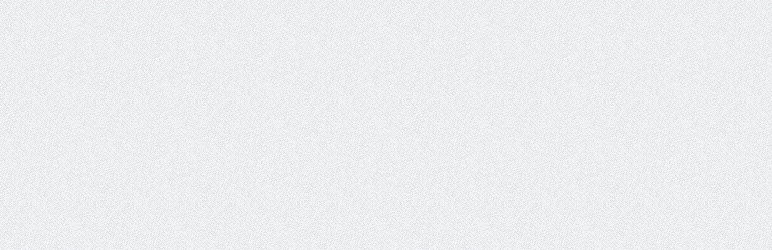
Plugin Description
Allows you to optimize database, repair database, backup database, restore database, delete backup database , drop/empty tables and run selected queries. Supports automatic scheduling of backing up, optimizing and repairing of database.
General Usage
- Activate
WP-DBManagerPlugin - The script will automatically create a folder called
backup-dbin the wp-content folder if that folder is writable. If it is not created, please create the folder and ensure that the folder is writable - Open
Folder: wp-content/backup-db - If you are on Apache, move the
htaccess.txtfile fromFolder: wp-content/plugins/wp-dbmanagertoFolder: wp-content/backup-db/.htaccessif it is not there already - If you are on IIS, move the
Web.config.txtfile fromFolder: wp-content/plugins/wp-dbmanagertoFolder: wp-content/backup-db/Web.configif it is not there already - Move
index.phpfile fromFolder: wp-content/plugins/wp-dbmanagertoFolder: wp-content/backup-db/index.phpif it is not there already - Go to
WP-Admin -> Database -> DB Optionsto configure the database options
Build Status
Development
Translations
Credits
Donations
- I spent most of my free time creating, updating, maintaining and supporting these plugins, if you really love my plugins and could spare me a couple of bucks, I will really appreciate it. If not feel free to use it without any obligations.
Disclaimer
- Note that this plugin passes your datababase password via –password in the command line of mysqldump. This is convenient but as a trade off, it is insecure.
- On some systems, your password becomes visible to system status programs such as ps that may be invoked by other users to display command lines. MySQL clients typically overwrite the command-line password argument with zeros during their initialization sequence. However, there is still a brief interval during which the value is visible. Also, on some systems this overwriting strategy is ineffective and the password remains visible to ps. Source: End-User Guidelines for Password Security
- If this is a concern to you, I recommend another database backup plugin called WP-DB-Backup
- To know about the difference between WP-DBManager and WP-DB-backup, checkout What is the difference between WP-DBManager and WP-DB-Backup? in the FAQ section.
Screenshots
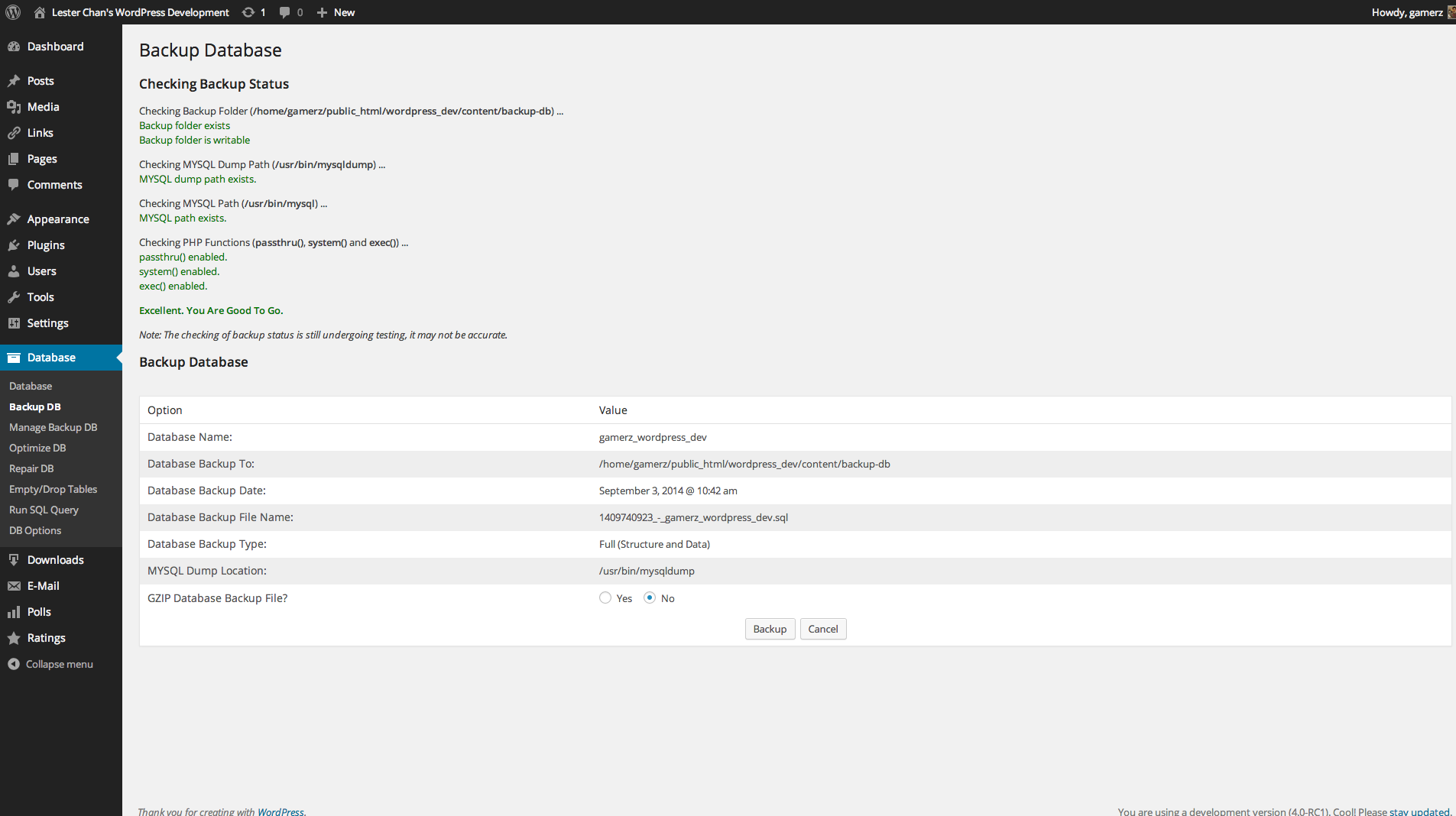
Admin – Backup DB
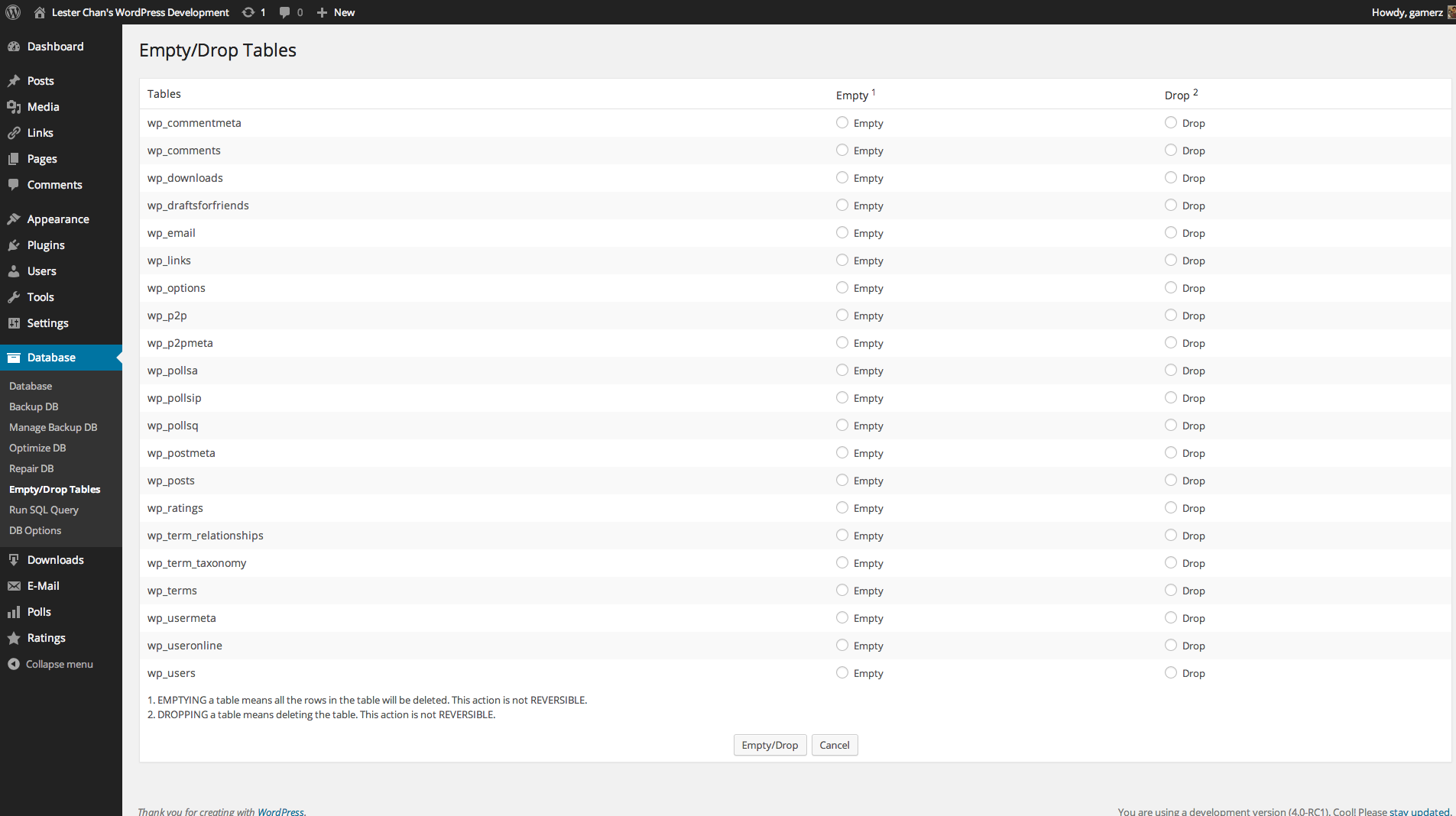
Admin – Empty/Drop Tables In DB
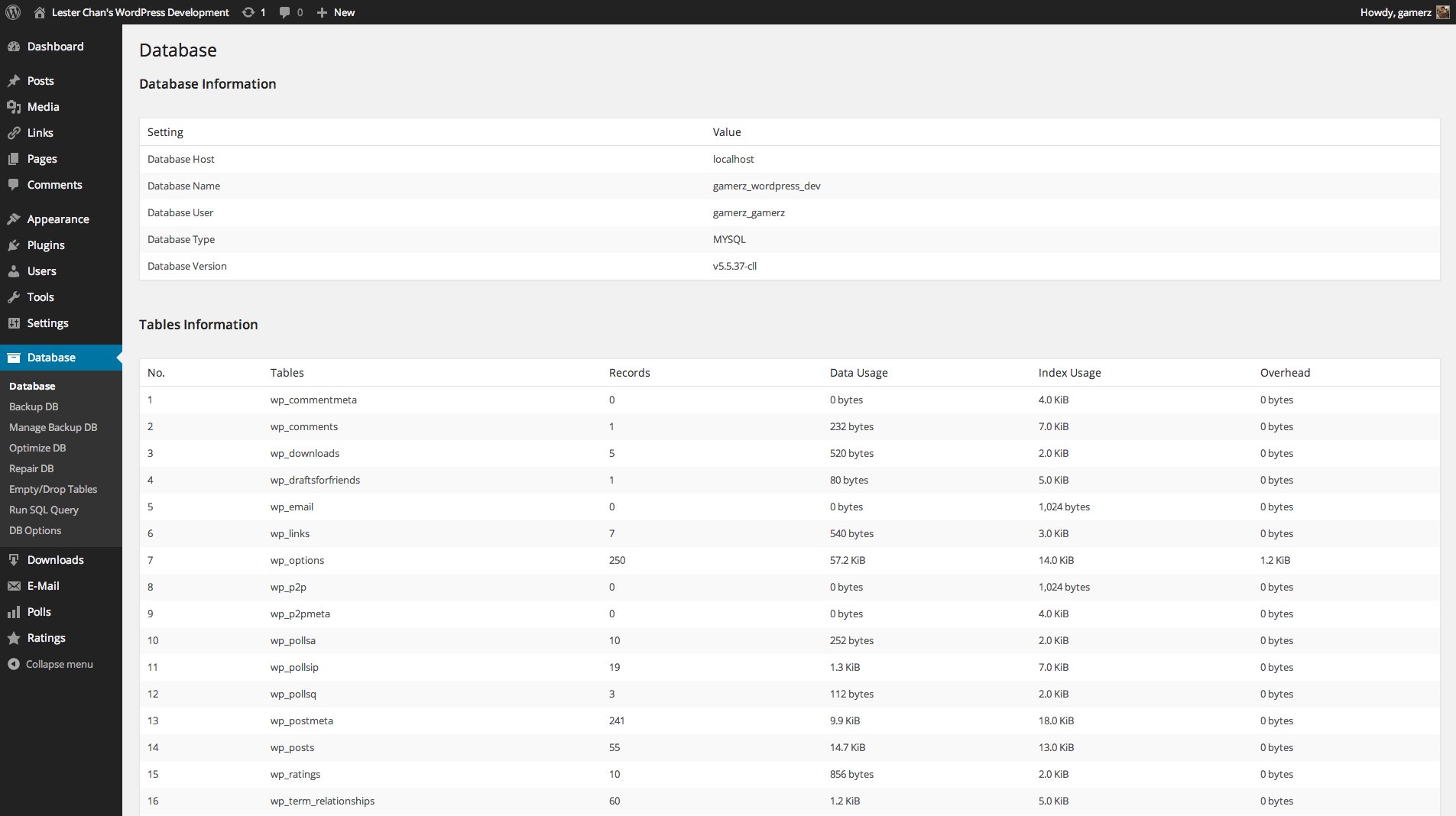
Admin – DB Information

Admin – Manage DB
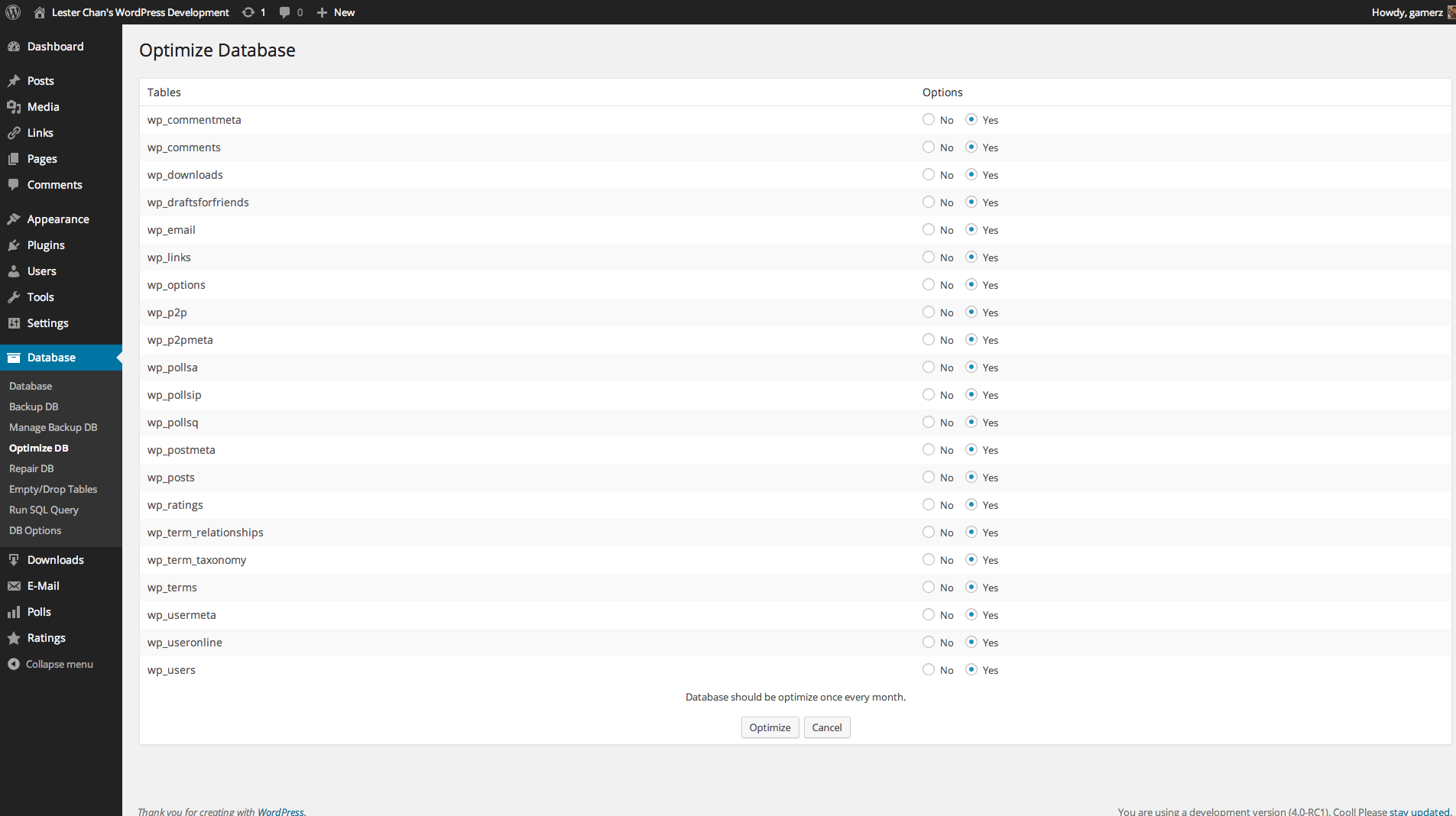
Admin – Optimize DB
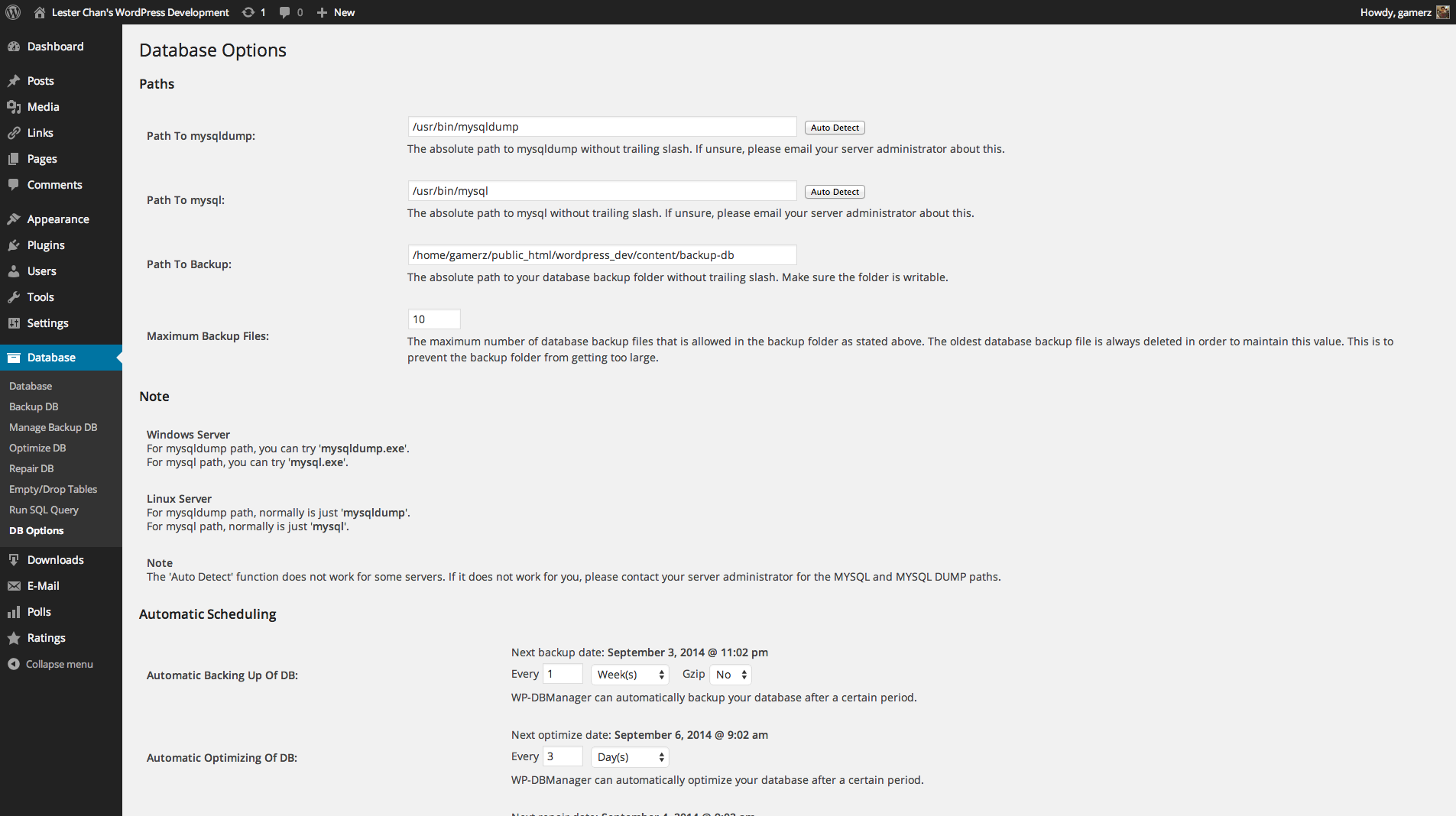
Admin – DB Options
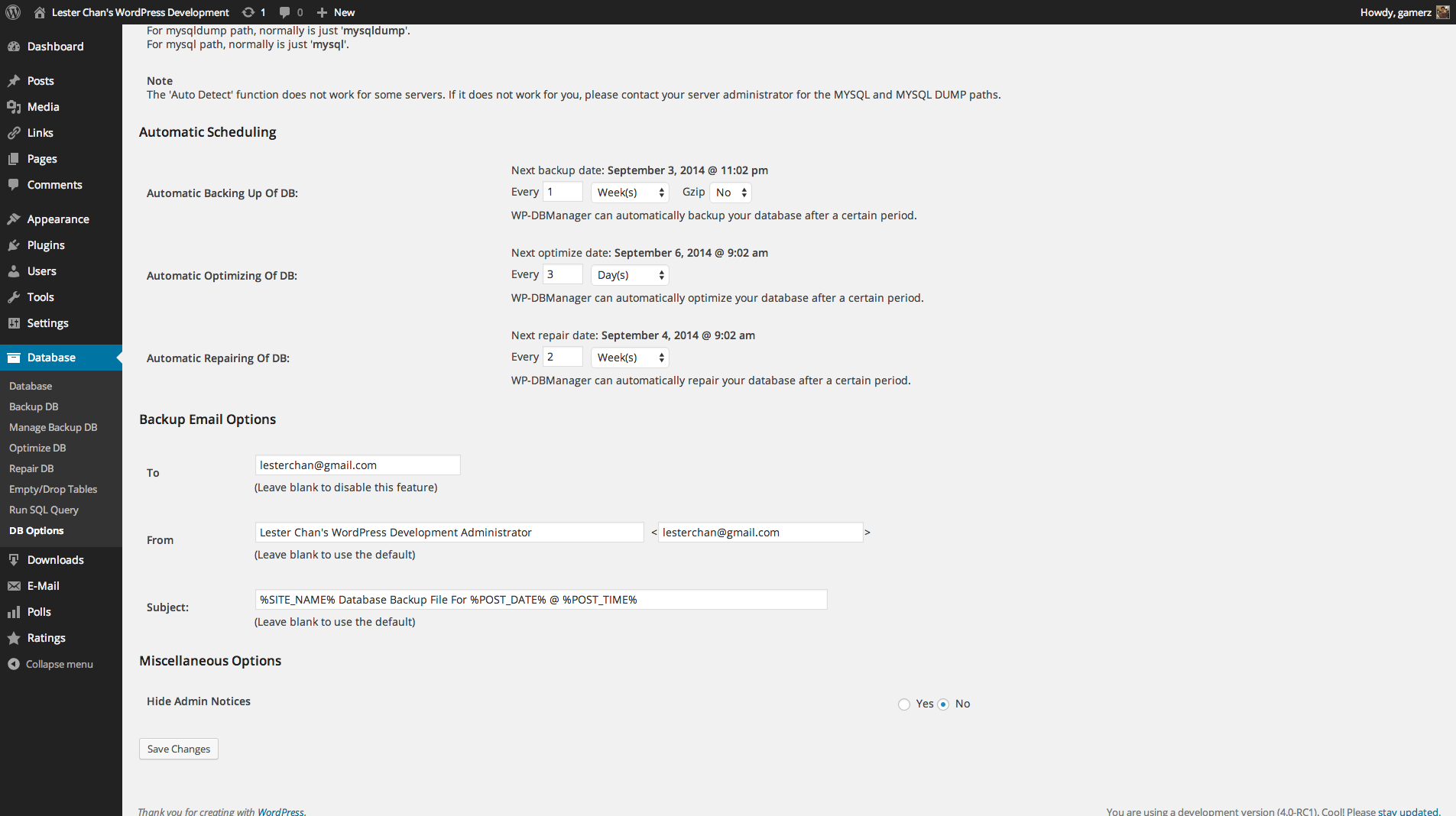
Admin – DB Options
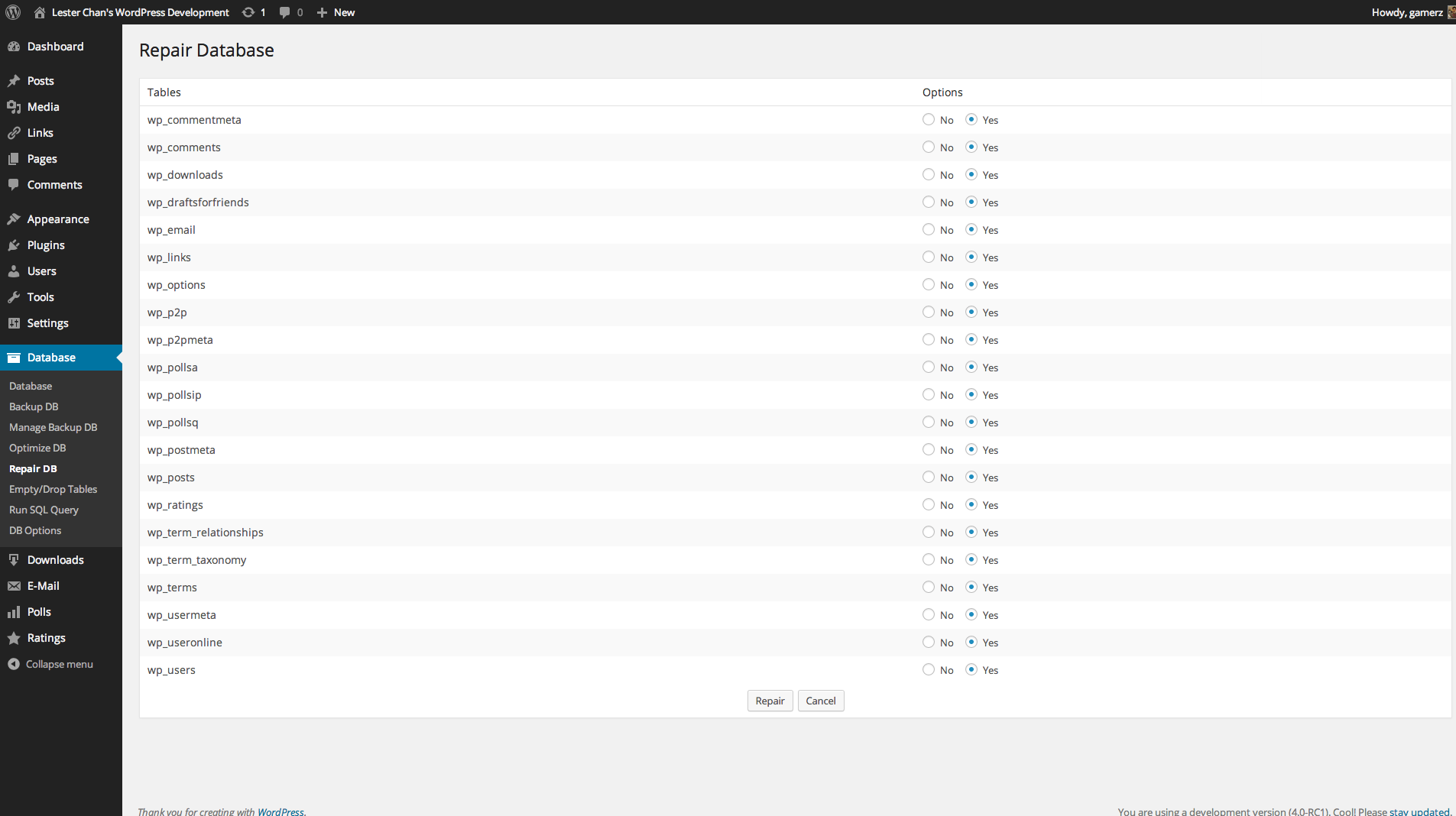
Admin – Repair DB
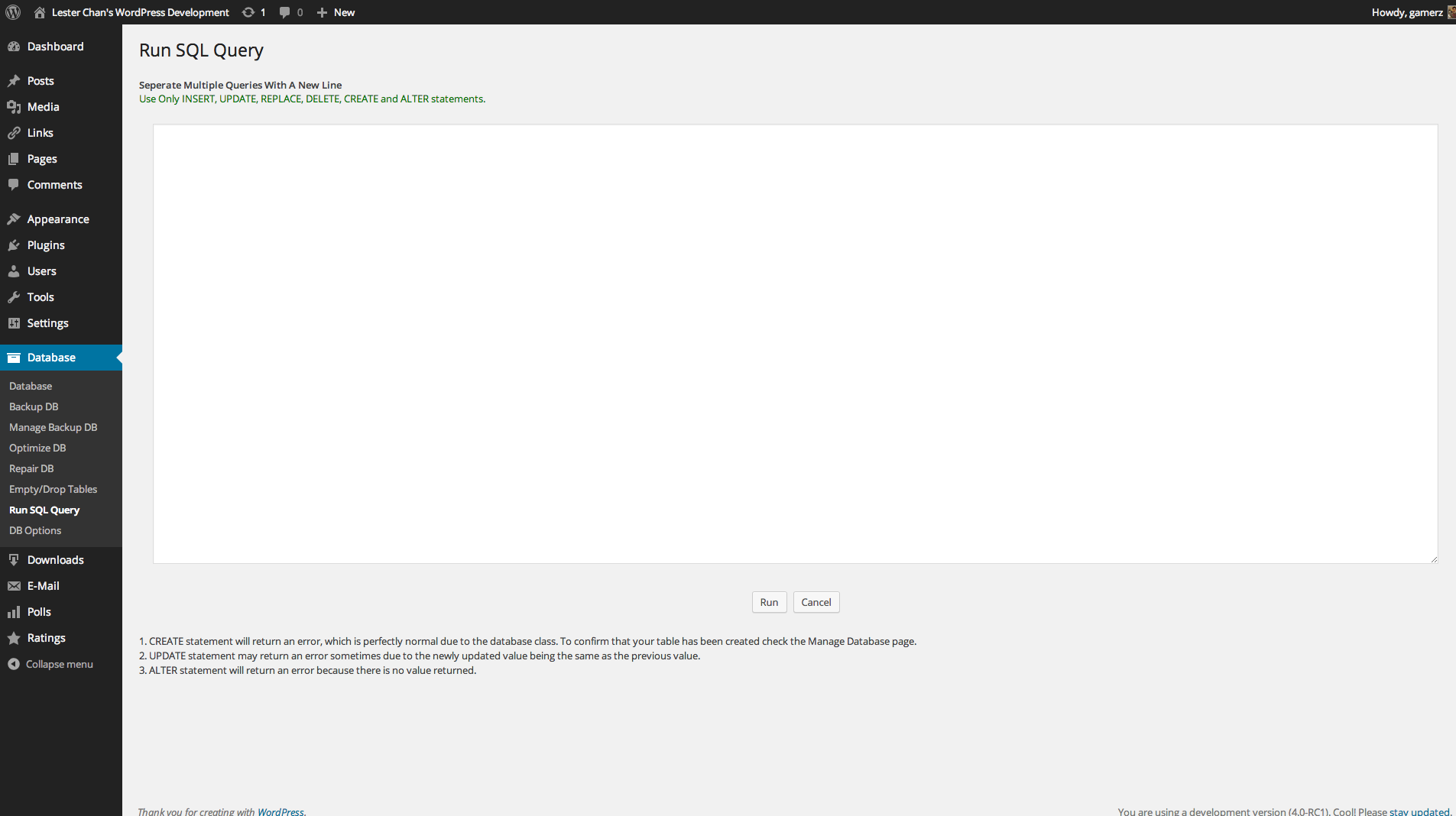
Admin – Run Query in DB





