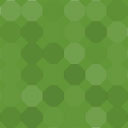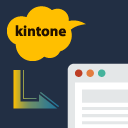WP Discourse Wordpress Plugin - Rating, Reviews, Demo & Download
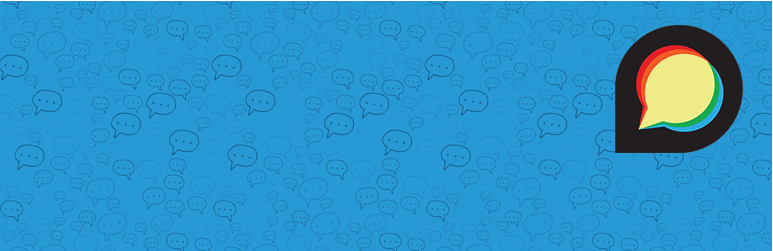
Plugin Description
The WP Discourse plugin acts as an interface between your WordPress site and your
Discourse community.
Use Discourse for comments:
- Automatically creates a forum topic for discussion when a new blog post is published.
- Associates WP author accounts with their respective Discourse accounts. Does not require DiscourseConnect.
- Replies from the forum discussion can be embedded in the WP blog post. Select which replies to display
based on post score and commenter “trust level” — see docs.
See it live
DiscourseConnect
The plugin also comes with optional DiscourseConnect functionality which lets you use your WordPress site as the
DiscourseConnect provider for your Discourse forum.
This will override Discourse’s native (and powerful) login flow and is only recommended for use cases
that strictly require such a setup, e.g. a site that is already using WordPress for large scale user management.
Authentication from Discourse to WordPress
The plugin allows you to use Discourse as an authentication provider for your WordPress site.
Note
The WP Discourse plugin requires PHP version 5.4.0 and greater. If >=PHP-5.4.0 is not available, the plugin installation
will fail.
Contact
-
The plugin is being developed by Simon Cossar on behalf of the Discourse team.
-
Bug reports and other developer inquiries should be directed at our GitHub Issues:
https://github.com/discourse/wp-discourse/issues -
Please post support requests to our dedicated support forum
Screenshots
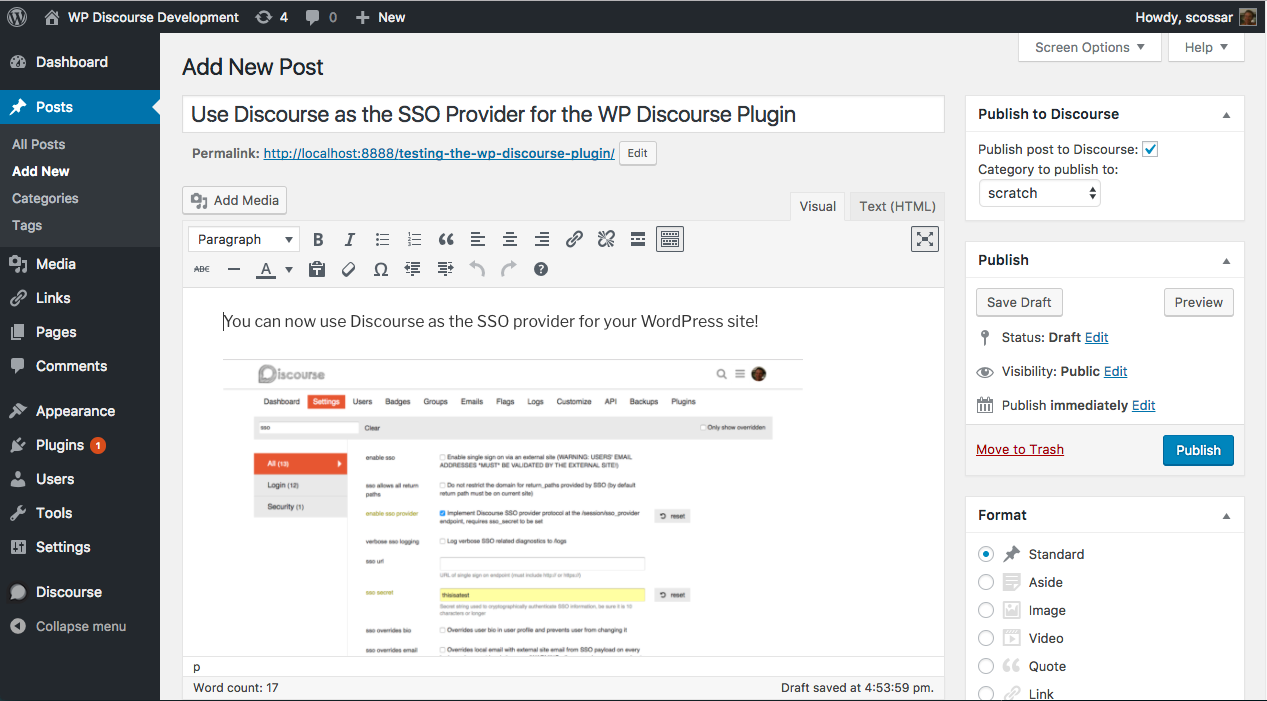
Publishing a post to Discourse.
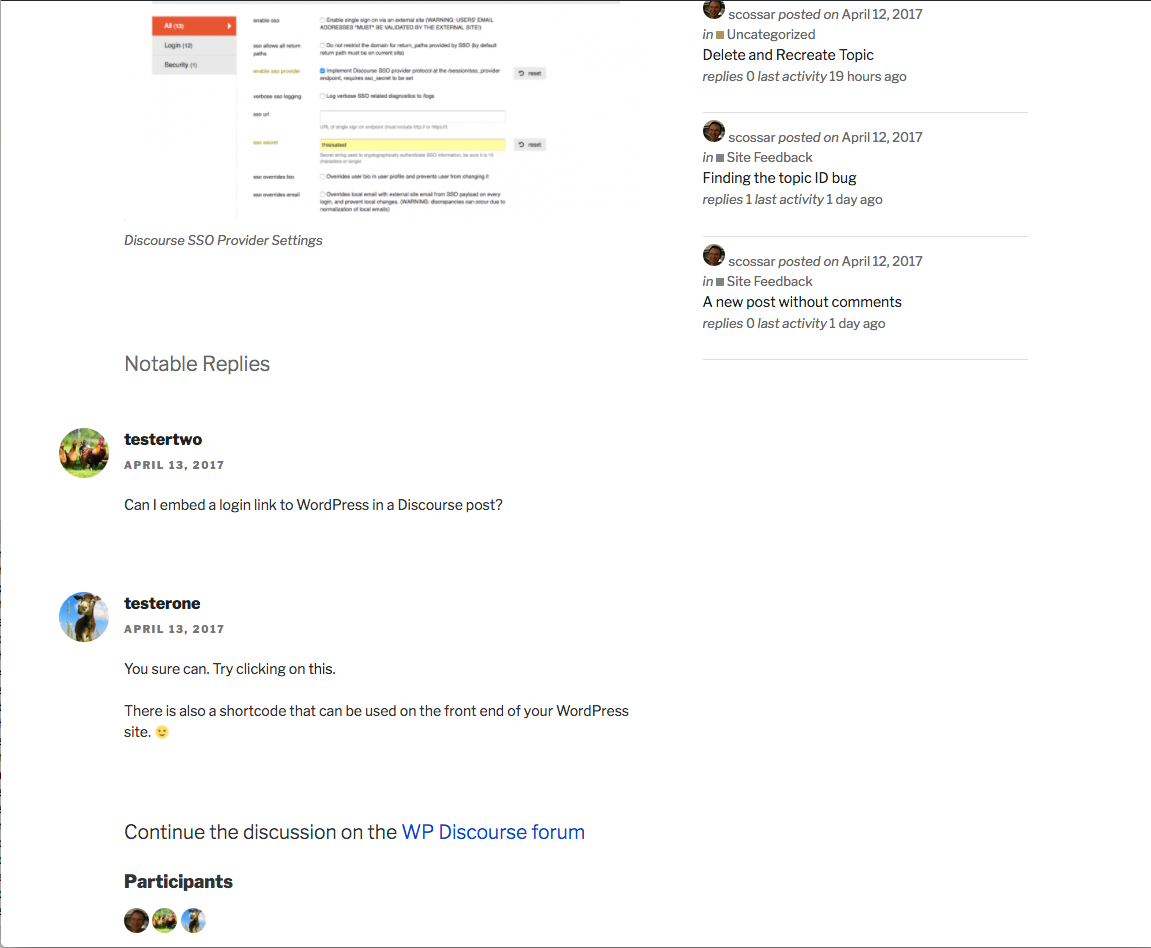
A WordPress posts with comments being managed through a Discourse forum.
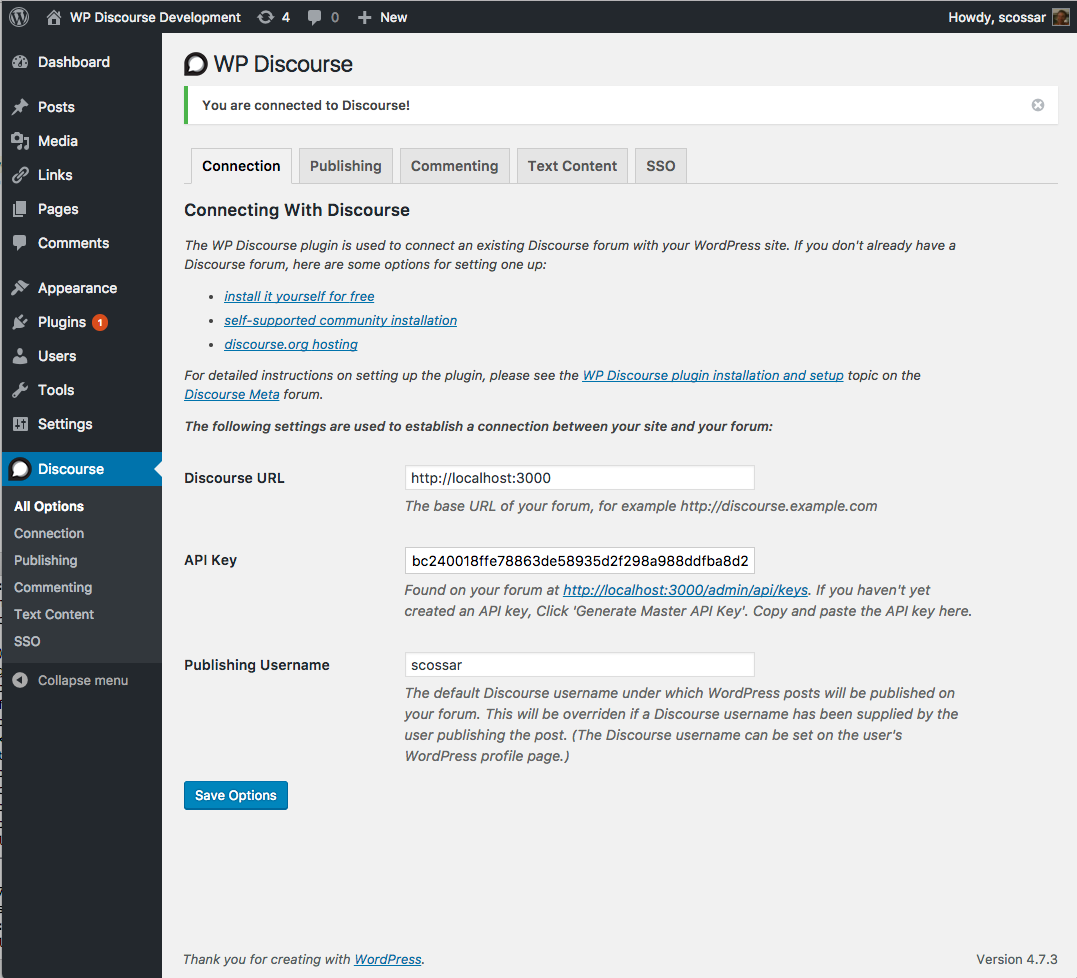
Configuring the plugin: the Connection settings tab.
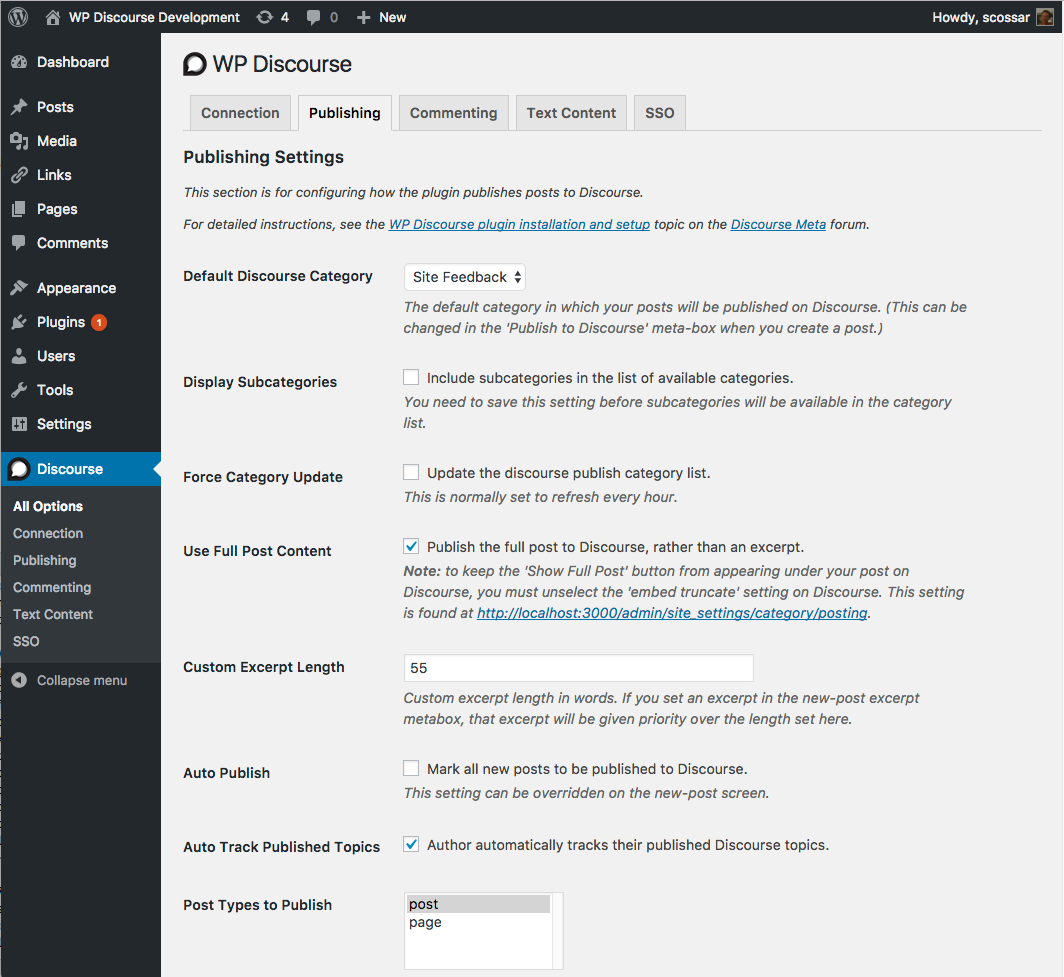
Configuring the plugin: the Publishing settings tab.
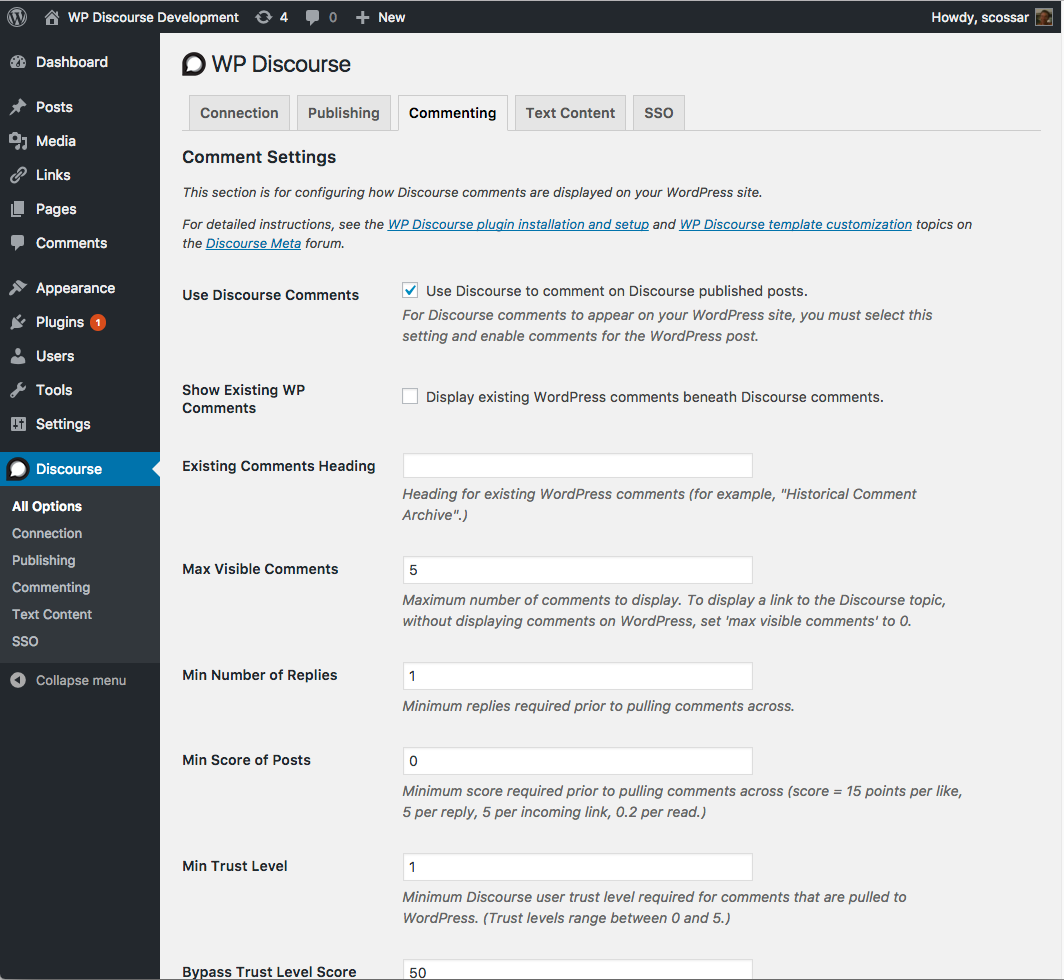
Configuring the plugin: the Commenting settings tab.
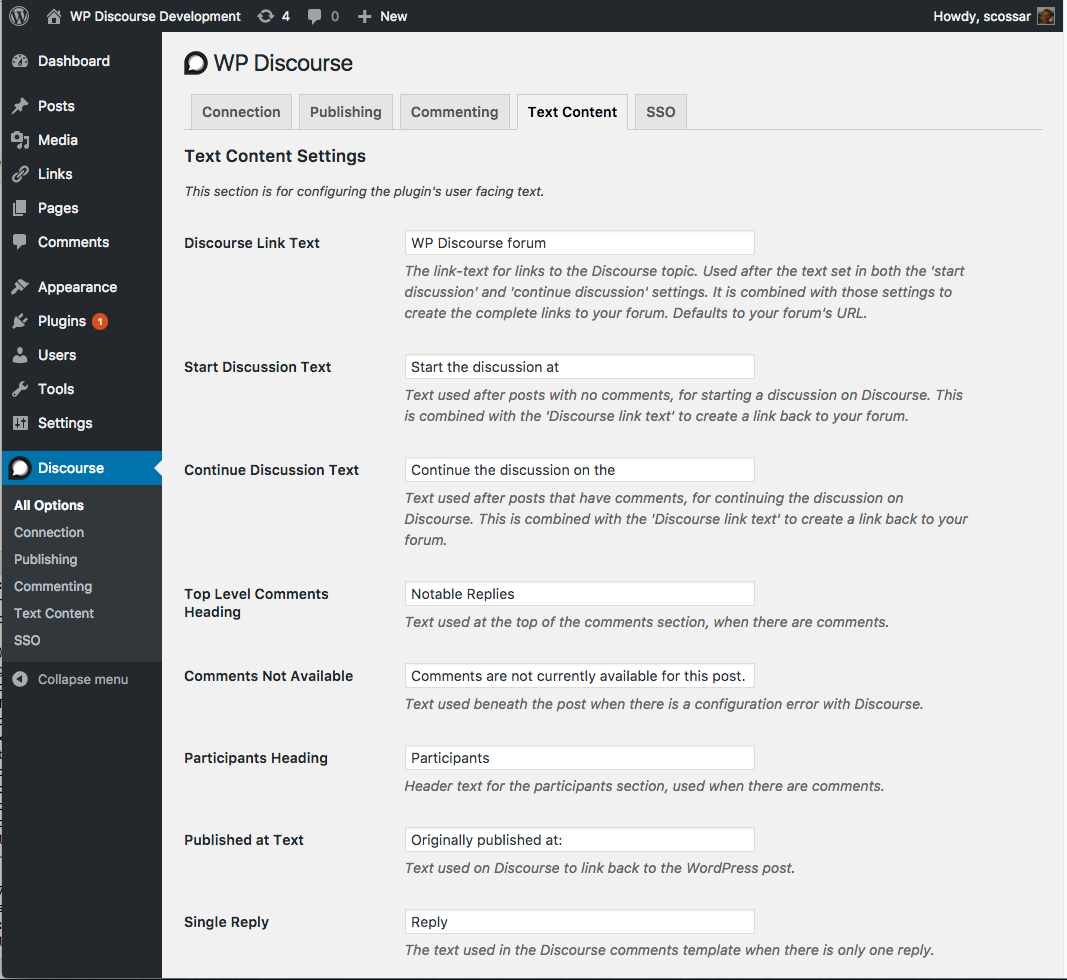
Configuring the plugin: the Text Content settings tab.
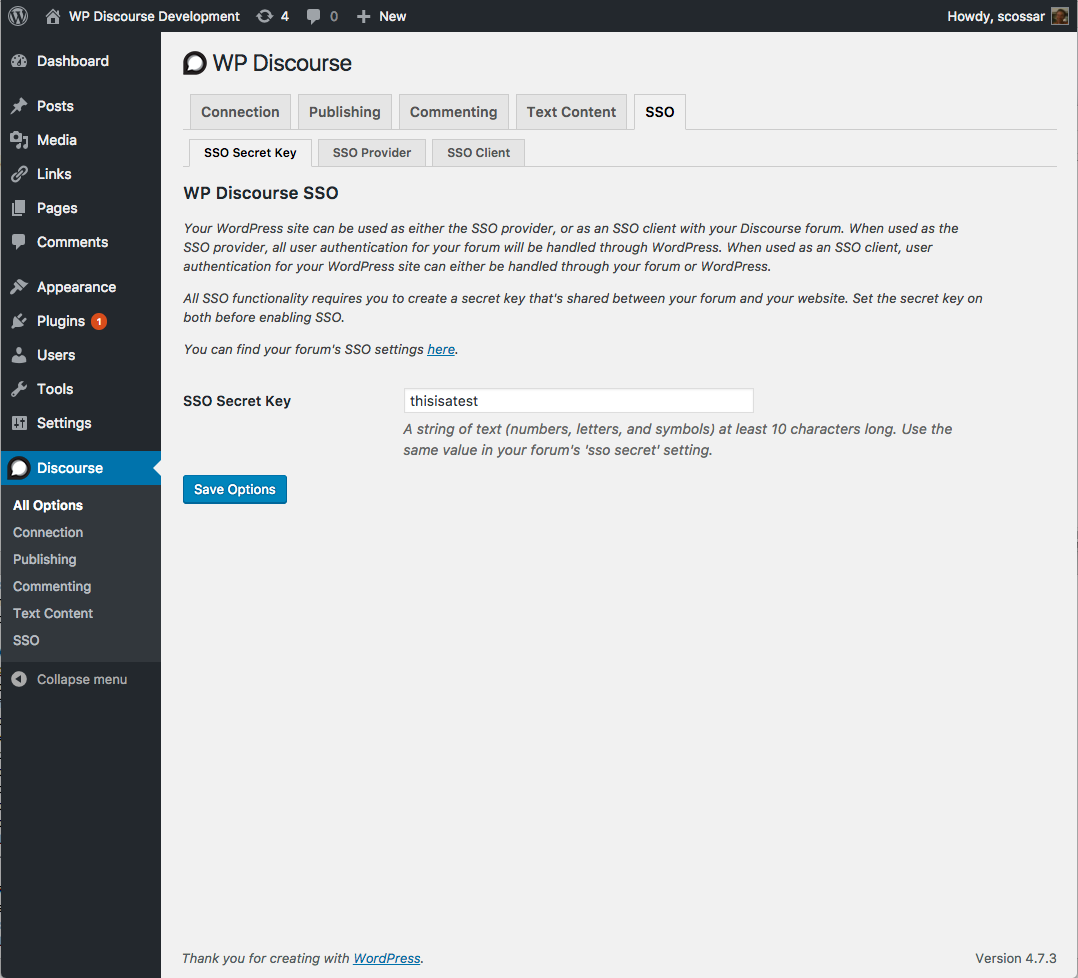
Configuring the plugin: the DiscourseConnect settings tab.
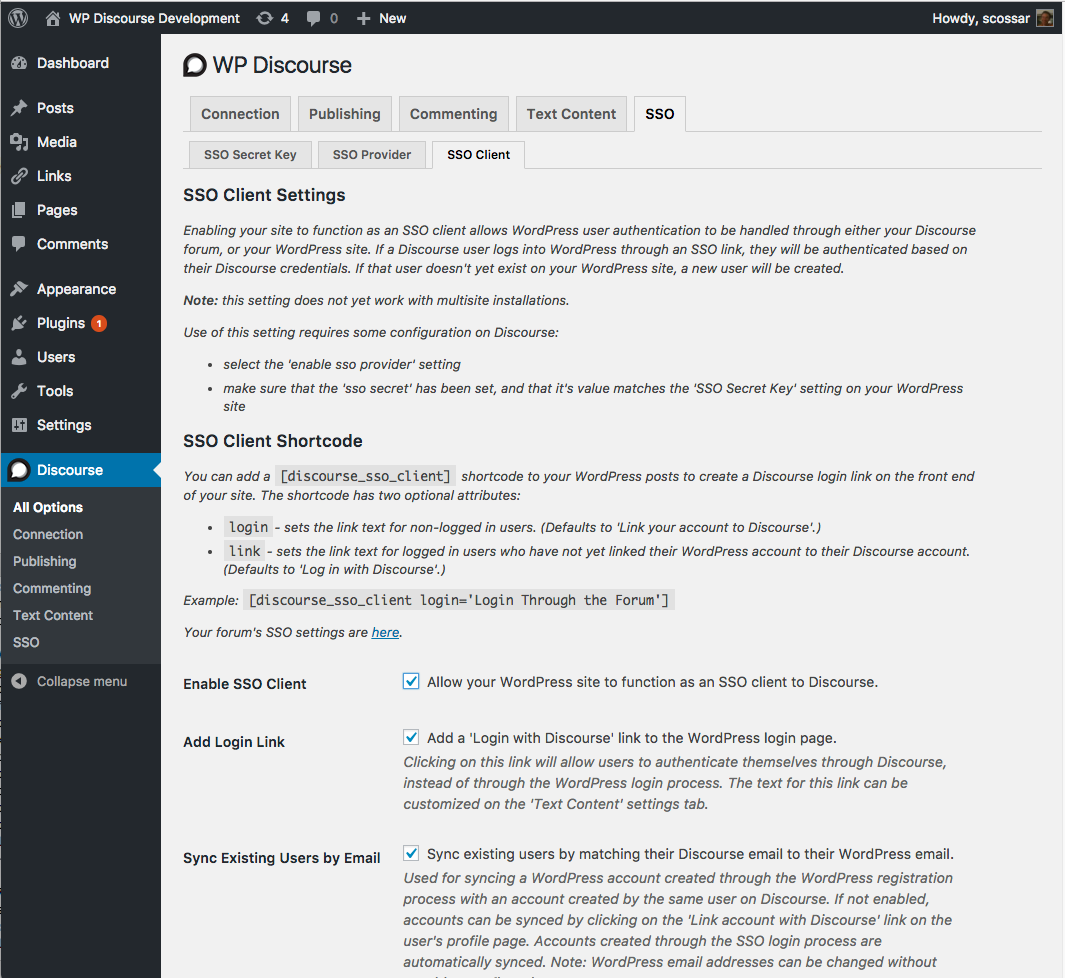
Configuring the plugin: the DiscourseConnect Client settings tab.