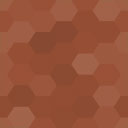WP Exit Popups Wordpress Plugin - Rating, Reviews, Demo & Download
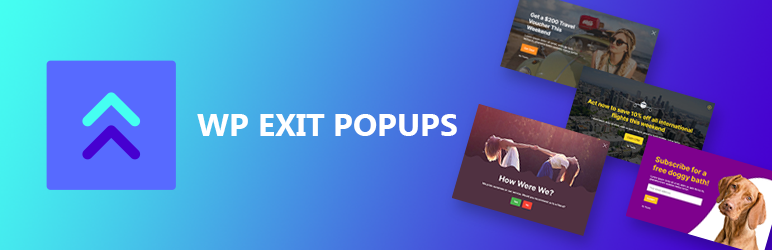
Plugin Description
WP Exit Popups lets create and configure exit intent popups that appear when the user intends to leave your website, resulting in increased conversions or sign-ups, depending on the type of popup you create. You can create and configure as many popups as you like.
You can:
- Create unlimited popups
- Select an initial layout
- Upload a background image
- Insert text (your main message)
- Change the colour, style and position of the close button
- Change the colour and size of the heading and text
- Adjust popup width and padding
- Change the modal mask colour and opacity
- Change box shadow colour
- Insert a form, single URL, shortcode or yes/no links
- Set the lifespan of the popup (how long it will take for the popup to be reinstated after the user dismissed it)
- Force a popup to show immediately instead of on exit intent (giving it traditional popup behaviour)
You can create popups that include your own custom text and URL, a shortcode, yes/no links, or choose a form if you use one of these popular form plugins:
- Gravity Forms
- Contact Form 7
- WP Forms
- Formidable Forms
- Ninja Forms
How to use
- In the WP admin left nav, click on Exit Popups
- Click ‘Add Popup’
- Start creating
Premium Support
While the free version of WP Exit Popups is supported in the WordPress support page, one-on-one priority support is given to WP Exit Popups Pro license holders.
Why Not Go Pro?
WP Exit Popups Pro gives you more options and control:
- More layout options, including full-screen
- Add a supporting image
- Customise the rejection text
- Additional presentation options
- Set an expiry date on a popup
- Change the popup mobile device behaviour (on scroll up, on scroll down, touch anywhere on page, after specified time or disabled)
- Show popup on a specified click event
- Add custom CSS to specific popups
- Test your popups before setting them live
- Helpful admin column info
- Create admin notes
- Priority support