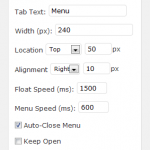WP Hardening (discontinued) Wordpress Plugin - Rating, Reviews, Demo & Download
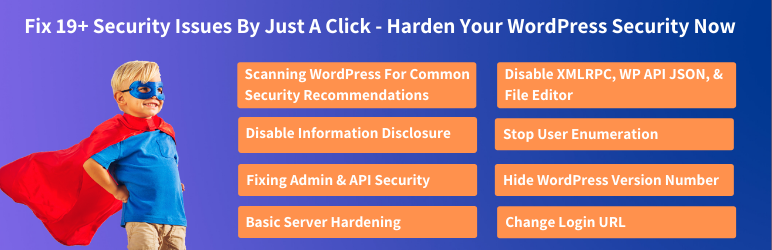
Plugin Description
WP Hardening is a tool which performs a real-time security audit of your website to find missing security best practices. Using our ‘Security Fixer’ you can also fix these with a single click from your WordPress backend.
Discontinuation Notice
IMPORTANT: This plugin is discontinued
This is to inform you that this plugin is no longer being maintained or updated. We have placed a discontinuation request with the WordPress team, and the plugin will soon be ‘closed’ for new installations.
This plugin was launched as a side project and has sadly reached the end of its journey. Thank you for your understanding and for using our plugin. We apologize for any inconvenience this may cause.
What This Means for You
- No Further Updates: There will be no more updates, bug fixes, or new features.
- No Support: Support for this plugin is no longer available.
We recommend that you deactivate and delete this plugin from your WordPress site as soon as possible. Please seek alternative plugins to replace the functionality provided by this plugin.
Features
Hardening Audit
- WordPress Version Check
It checks if your website is on the latest version or not. - Checking Outdated Plugins
It checks if your website is running the updated plugins or not. - Checking PHP Version
WP Hardening also checks if your website is running on a secure version of PHP. - Checking File & Folder Permissions
WP Hardening also checks if your website is built on the secured version of PHP or not. - Database Password Strength
We check the strength of passwords used on your database. Not having a secured password can become an easy target for Brute-Force attacks. - Checking Firewall Protection
We’ll check if your website is being protected by a firewall or not. Firewalls leverage a great monitoring and filtering system on your website.
Security Fixers
Admin & API Security
- Stop User Enumeration Hackers & bad bots can easily find usernames in WordPress by visiting URLs like yourwebsite.com/?author=1. This can significantly help them in performing larger attacks like Bruteforce & SQL injection.
- Change Login URL Prevent admin password brute-forcing by changing the URL for the wp-admin login area. You can change the url only when this fixer is disabled.
- Disable XMLRPC XMLRPC is often targeted by bots to perform brute force & DDoS attacks (via pingback) causing considerable stress on your server. However, there are some services which rely on xmlrpc. Be sure you definitely do not need xmlrpc before disabling it.
- Disable WP API JSON Since 4.4 version, WordPress added JSON REST API which largely benefits developers. However, it’s often targeted for bruteforce attacks just like in the case of xmlrpc. If you are not using it, best is to disable it.
- Disable File Editor If a hacker is able to get access to your WordPress admin, with the file editor enabled it becomes quite easy for them to add malicious code to your theme or plugins. If you are not using this, it’s best to keep the file editor disabled.
- Disable WordPress Application Passwords WordPress application passwords have full permissions of the user that generated them, making it possible for an attacker to gain control of a website by tricking the site administrator into granting permission to their malicious application.
Disable Information Disclosure & Remove Meta information
- Hide WordPress version number
This gives away your WordPress version number making life of a hacker simple as they’ll be able to find targeted exploits for your WordPress version. It’s best to keep this hidden, enabling the button shall do that. - Remove WordPress Meta Generator Tag
The WordPress Meta tag contains your WordPress version number which is best kept hidden - Remove WPML (WordPress Multilingual Plugin) Meta Generator Tag
This discloses the WordPress version number which is best kept hidden. - Remove Slider Revolution Meta Generator Tag
Slider revolution stays on the radar of hackers due to its popularity. An overnight hack in the version you’re using could lead your website vulnerable too. Make it difficult for hackers to exploit the vulnerabilities by disabling version number disclosure here - Remove WPBakery Page Builder Meta Generator Tag
Common page builders often are diagnosed with a vulnerability putting your website’s security at risk. With this toggle enabled, the version of these page builders will be hidden making it difficult for hackers to find if you’re using a vulnerable version. - Remove Version from Stylesheet
Many CSS files have the WordPress version number appended to their source, for cache purposes. Knowing the version number allows hackers to exploit known vulnerabilities. - Remove Version from Script
Many JS files have the WordPress version number appended to their source, for cache purposes. Knowing the version number allows hackers to exploit known vulnerabilities.
Basic Server Hardening
- Hide Directory Listing of WP includes
WP-includes directory gives away a lot of information about your WordPress to hackers. Disable it by simply toggling the option to ensure you make reconnaissance of hackers difficult
Security Headers
- Clickjacking Protection
Protect your WordPress Website from clickjacking with the X-Frame-Options response header. Clickjacking is an attack that tricks a user into clicking a webpage element which is invisible or disguised as another element. - XSS Protection
Add the HTTP X-XSS-Protection response header so that browsers such as Chrome, Safari, Microsoft Edge stops pages from loading when they detect reflected cross-site scripting (XSS) attacks. - Content Sniffing protection
Add the X-Content-Type-Options response header to protect against MIME sniffing vulnerabilities. Such vulnerabilities can occur when a website allows users to upload content to a website, however the user disguises a particular file type as something else. This can give them the opportunity to perform cross-site scripting and compromise the website. - HTTP only & Secure flag
Enable the HttpOnly and secure flags to make the cookies more secure. This instructs the browser to trust the cookie only by the server, which adds a layer of protection against XSS attacks.
Screenshots
This is the main dashboard; you’ll find a concise overview of your website’s present security. Buttons “Start a new audit”, “Security Fixers”, “Request malware cleanup”, “View Help docs”, on the dashboard take you to the respective sections.
‘Audit Recommendation’ section on the same page details the audit results. Whereas the “Recommendations” sub-section show improvement areas with links to comprehensive guide to implement those practices.
‘Passed test’ sub-section shows already implemented best practices.
The ‘Security Fixers’ section contains 13 vital security hardening areas. You can optimize these with a single click.
The first section in the security fixer is of ‘Admin & API Security’. You can find the details of each test by hovering.
The second & third section are ‘Disable Information Disclosure & Remove Meta information’ & ‘Basic Server Hardening’.