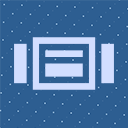WP Learning Management System (LMS) Chat Application Wordpress Plugin - Rating, Reviews, Demo & Download
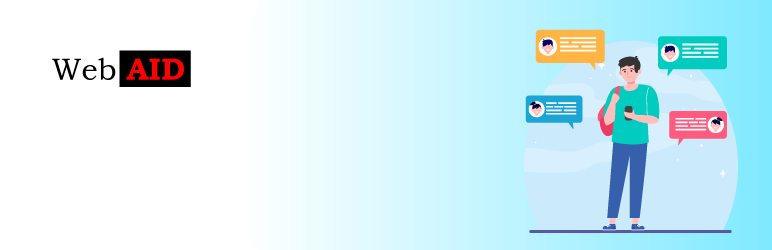
Plugin Description
WP LMS Conversation is a LMS plugins like LearnPress, MasterStudy LMS, LearnDash, LifterLMS, Tutor LMS, Sensei LMS addons and it’s easy to use. There are many conversation plugins out here but none of theme are easy like this pluign. We don’t like to user with tons of settings and options. We implemented very clean and easy understable setting panel where user can easily set their option. We use Firebase Realtime Database for store chat data. WP LMS Conversation allow to conversation with LMS teacher or other student. It creact individual chat in each course, lesson, quiz etc where student and teacher can join. Enrollment are required for student.
HOW TO MANAGE SETTINGS?
For control options and settings admin should go Dashboard > LMS Chat > Firebase Settings. In this perticular tab, admin can set firebase settings. Admin can get firebase credientials from [Firebase Console https://firebase.google.com/] and more information about [Firebase Console https://firebase.google.com/] available in info tab. Admin can set individual chat availability form each course edit page or can set availability as globaly from LMS Chat > General tab.
“LMS CHAT” FEATURES
👉 Realtime Chat Application
👉 Realtime Firebase Database
👉 Control teacher authorization of chat in front-end
👉 Firebase Settings option
👉 Text Chat and Image sharing option
👉 File Sharing Option
👉 Contributor online / offline status
👉 Incomming message date and time
👉 Datewise bundle of incomming message
👉 Control position of chat widget
👉 Visiable chat widget after course Enroll and auto login to firebase
👉 Chat window size toggle with contributor list
👉 Group chat option
👉 unread message notification
👉 Individual / one to one Chat option
👉 And many more…
DEMO – CHECK THIS OUT IN REAL
🔗 [Backend Demo](demo url)
CHECK OUT OUR VIDEO DEMO ON HOW THIS WORKS:
Screenshots

Install “lms-chat” plugin and activate it.

Go to lms-chat landing page by clicking ‘LMS Chat’ from left menu and set necessary option from general tab.

You can got firebase related information from info tab.

A teacher / course author can set conversation as allowed or disallowed.

In front-end chat icon will show left or right positon.

When a user will extend chat, it will look like this.

User can extend window if he want.