WP LinkedIn Auto Publish Wordpress Plugin - Rating, Reviews, Demo & Download
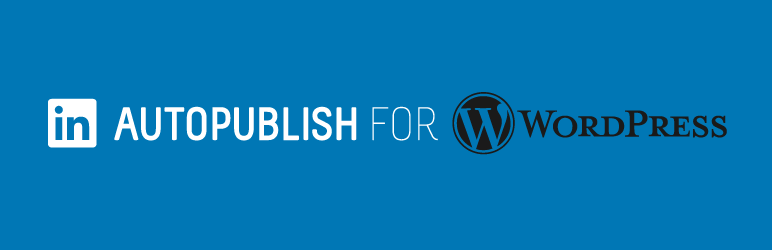
Plugin Description
WP LinkedIn Auto Publish lets you publish posts, custom posts and pages automatically from WordPress to your personal LinkedIn profile and/or company pages that you are an administrator of.
The plugin is simple, lightweight and free. It does have a couple of options which includes choosing who you want to share your LinkedIn posts with and whether you want to enable simple text-based sharing or more advanced sharing where you can tell LinkedIn to use your posts feature image. You can also setup a default share message format using time saving dynamic shortcodes for all your posts which you can over-ride on the post meta box settings. You can also filter items to be published based on categories selected on the plugin settings page. You can choose whether you want to share posts, custom posts and pages. You can select the default profile and/or companies you want to share with as well.
Every post will automatically be published to LinkedIn, however on each post there is a checkbox which enables you to not share a particular post. On a post page and on the all posts page you will also see a record of instances a post has been shared to LinkedIn.
Announcing AutoSocial
Please check out the pro version called AutoSocial which provides the same functionality as WP LinkedIn Auto Publish but adds Facebook, Google My Business, Twitter, Instagram and Pinterest. AutoSocial has many other cool features you will love as well! Learn more
Screenshots
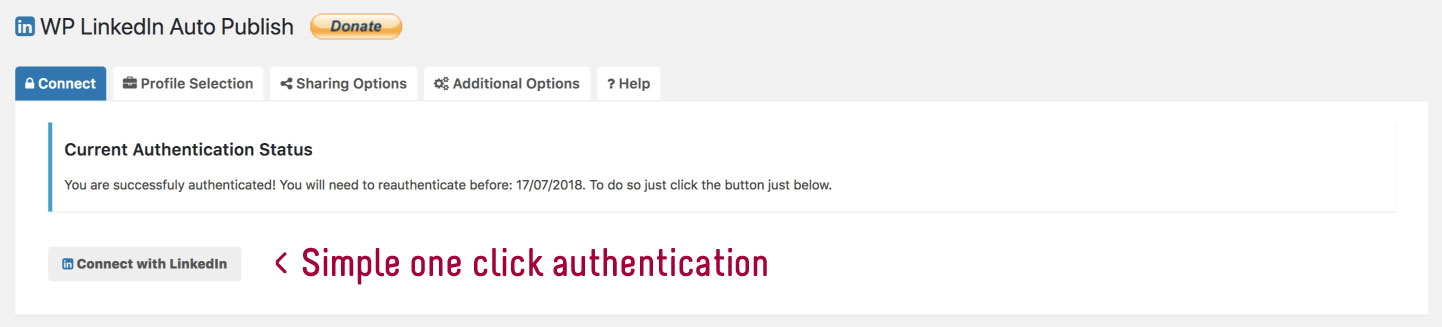
Once you have installed the plugin, navigate to Settings > WP LinkedIn Auto Publish and with one click connect your account to your WordPress site!
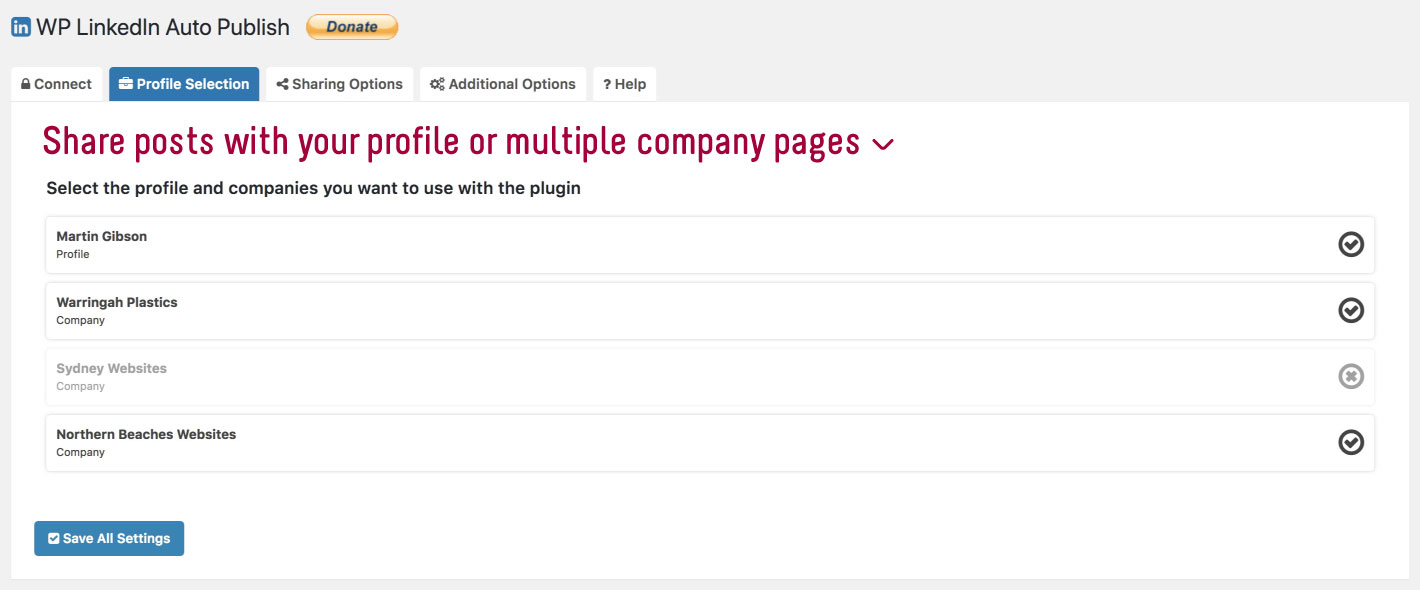
Select the profile and/or companies you want to use with the plugin.

In the Sharing Options tab you can choose some additional sharing options.
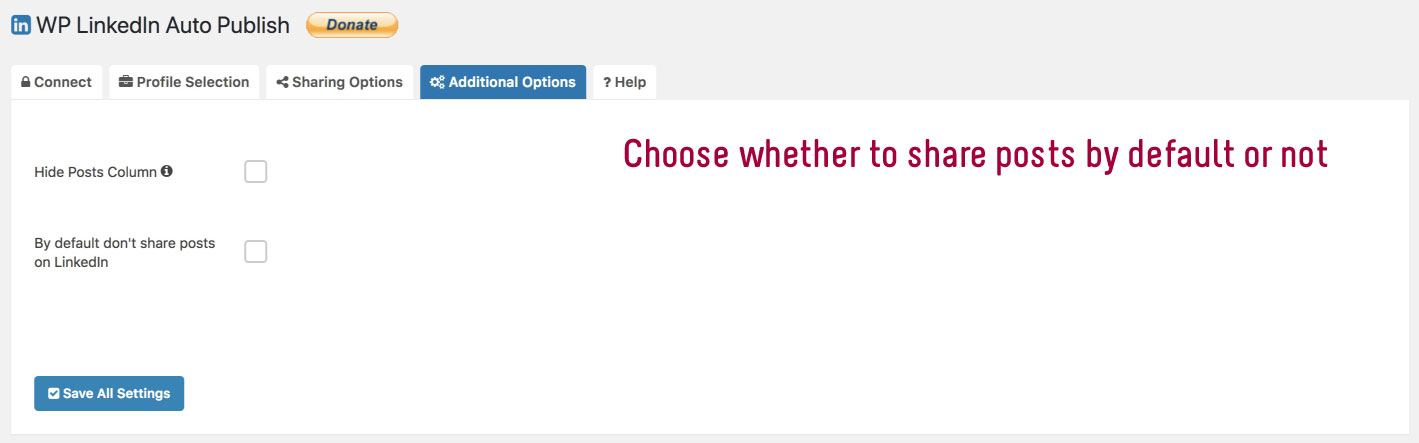
On the Additional Options tab you can choose whether to hide the new post column and whether you want to share posts by default.
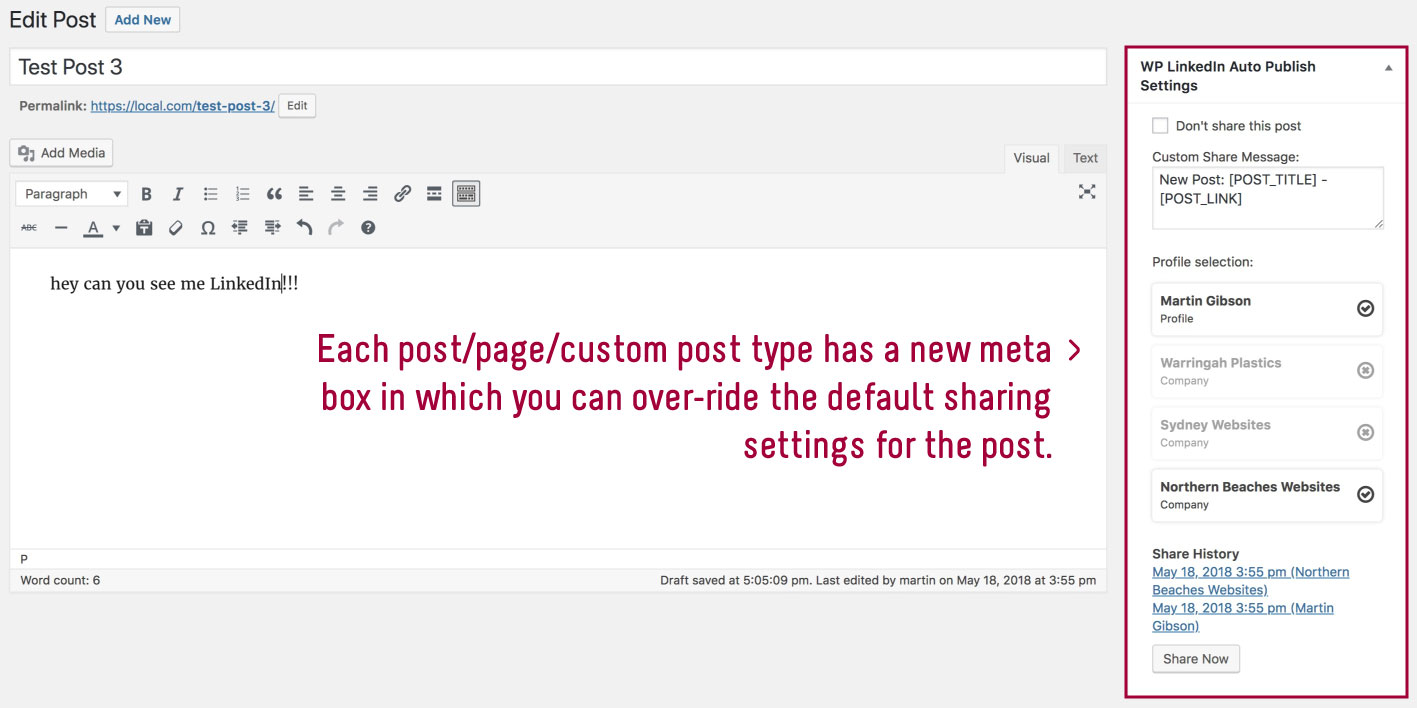
On every post page there will now be a new LinkedIn settings box where you can over-ride the default share message or choose to not to share the particular post with LinkedIn, or what profiles/companies you want to share with. If the post has been shared on LinkedIn it will also display a share history of the post.
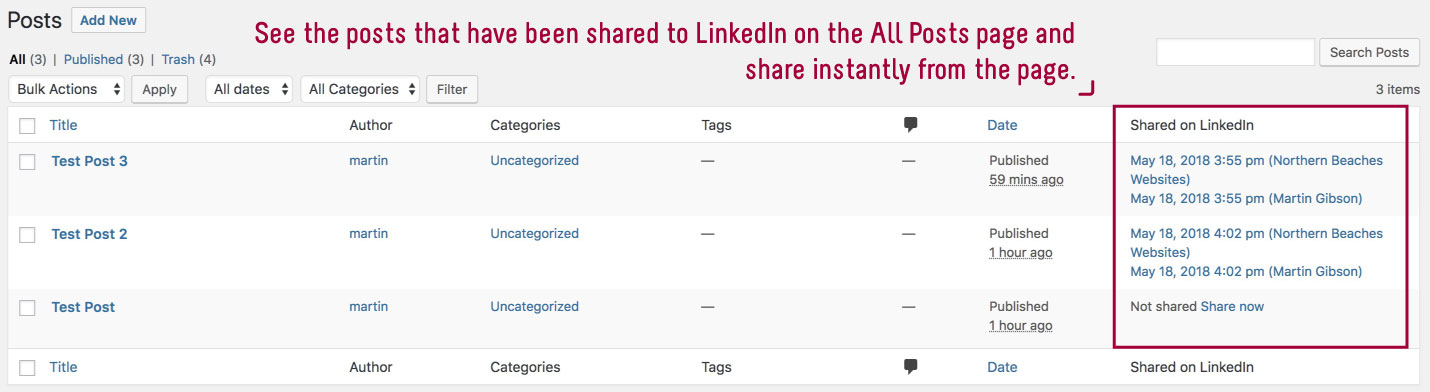
On the all posts page there will be a new Shared on LinkedIn column which tells you which posts have been shared on LinkedIn or not and you can share instantly straight from that screen.
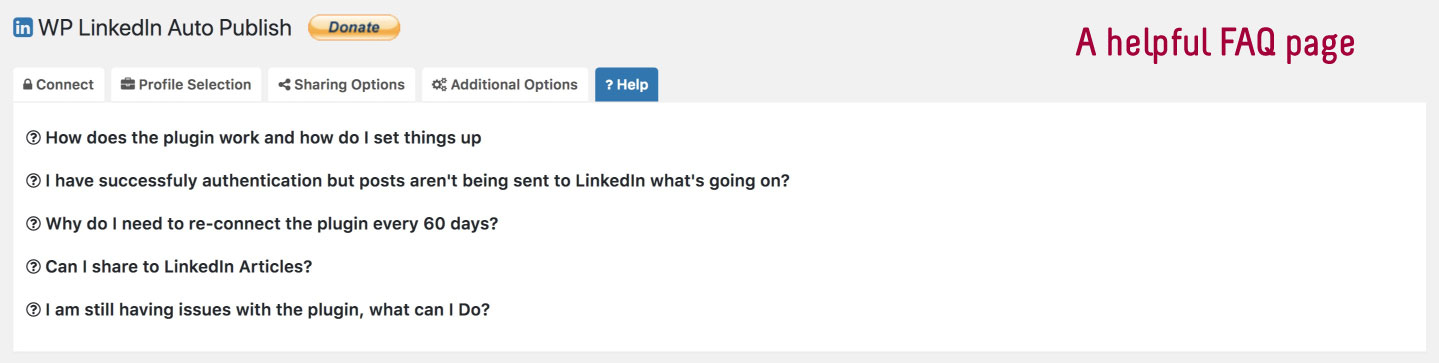
The plugin contains an FAQ on the settings page.




