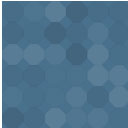WP-Optimize – Cache, Compress Images, Minify & Clean Database To Boost Page Speed & Performance Wordpress Plugin - Rating, Reviews, Demo & Download

Plugin Description
MORE THAN A CACHING PLUGIN
WP-Optimize is trusted by more than 1 million WordPress website owners to boost performance and reduce page load times to improve your site’s user experiences and SERP rankings in Google.
It does this in four clever ways:
1. It caches your site
Caching is the process of storing a temporary HTML version of your site on the server so it can be retrieved more quickly for the user.
It’s a sure-fire way to ensure web pages load at lightning-fast speed. Turn it on in just one click.
2. It compresses images
Large images can really impact page speed load times. WP-Optimize makes it easy to identify and compress images to your preferred lossy / lossless settings in a couple of clicks.
3. It cleans the database
Your WordPress database stores everything that you need, plus some things that you don’t. WP-Optimize cleans and optimizes the database to speed up your site and save server resources.
4. It minifies
On top of its three main features, WP-Optimize Cache also has the more advanced minification feature.
Together with caching, minification dramatically improves performance and page speed load time.
1. CACHE YOUR SITE
Turn on caching in just one click:
WP-Optimize automatically and optimally configures itself for your WordPress site. Turn it on in one-click or refine its settings if you prefer.
More cache features:
-
Cache preloading: This feature emulates a visit to your site, meaning cached files are served straight away, speeding up your site from the very first visit.
-
GZIP Compression: When the server isn’t configured to do so, WP-Optimize delivers HTML, CSS and JS files to the user’s browser as smaller, compressed files, reducing the size of pages and style sheets by up to 90%!
-
Preload key requests: Recommended by Google to improve page speed times. Critical resources (things like font files) get loaded first, so the page loads much faster [Premium].
Use cache settings to:
-
Serve cached content to logged in users: Turn this on if content stays the same for logged in users (or turn on and exclude URLs where content does change e.g. my account areas).
-
Exclude content from cache: Exclude by URL, conditional tags, browser agent strings or list cookies that should prevent caching when set (advanced user settings).
-
Deliver device-specific cache: Serve separate cache files to desktop and mobile devices . This ensures that responsive features e.g. desktop and mobile menus are cached separately and served correctly.
-
User per role cache: Useful if your website delivers different content to different user roles. e.g. an e-commerce site that displays different content to resellers or consumers [Premium].
-
User specific cache: Serves separate cache files to individual users. Useful for websites with personalised content e.g. Learning management systems [Premium].
-
Cache purging permissions: Select which user roles are allowed to purge the cache e.g. admin only or perhaps a ‘teacher’ role in an LMS setting only [Premium].
2. COMPRESS IMAGES
-
Lossy or lossless compression options: Choose between maximum space saving, best image quality or somewhere in-between.
-
WebP conversion: Recommended by Google, WebP can achieve up to 34% smaller file sizes compared to JPEG and up to 26% compared to PNG.
-
Auto-compress: Check a box and every new image you upload will automatically be compressed to your preferred lossy / lossless settings.
-
Bulk compression: Compress every existing image on your site with the press of a button.
-
Restore original: Gone too far? Revert images back to their original in one click.
-
Retain EXIF image data: Check a box to retain EXIF image data during compression.
-
Lazy Load: Webpages load much faster by loading web parts gradually, when they’re needed vs simultaneous loading of everything, all at once [Premium].
-
Delete orphaned images: Identify and delete unused images from your WordPress website, saving disk space [Premium].
-
Delete unused image sizes: WordPress creates multiple sizes for every uploaded image causing the uploads folder to become bloated. Scan for image sizes not in use and remove them to save further disk space [Premium].
3. CLEAN AND OPTIMIZE THE DATABASE
Cleans-up database tables, post revisions, auto draft posts, trashed posts, spam, trashed comments and more. Choose what to optimize or it’s one click to clean out the lot.
-
Schedule clean-ups: So you can set and forget. Choose from daily, weekly, fortnightly or monthly.
-
Flexible clean-up schedules: You may wish to optimize database tables more frequently than you remove unapproved comments (for example). Choose the specific time and day when tasks should run [Premium].
-
Retain a set number of weeks’ data during clean-ups: Just in case you need to retrieve something.
-
Back up before clean-ups: If you delete something you shouldn’t, restore it in a couple of clicks with UpdraftPlus.
-
Power tweak – Turbo boost for WooCommerce: Unique to WP-Optimize, this power tweak boosts performance by replacing a slow query in WooCommerce with two much more efficient queries. E-commerce sites transacting high numbers of orders stand to gain here [Premium].
-
Power tweak – Boost performance by indexing the postmeta table: This unique power tweak works by allowing the WordPress postmeta table to be indexed, improving performance [Premium].
4. MINIFY AND COMBINE HTML, CSS AND JAVASCRIPT
-
Minify in just one click: Minifies HTML, JavaScript and CSS. Toggle on or off or customise each one under ‘settings’.
-
Customise minification: Minify only (removing unnecessary code e.g line breaks and white spacing) or minify and merge. Apply the same or different settings to HTML, CSS and JavaScript.
-
Asynchronous loading: Choose non-critical CSS and JavaScript files to load in the background and independently of other resources e.g. analytics or pixel scripts. Loading asynchronously eliminates render blocking and improves page speed.
-
Exclude files from being minified: Specify CSS and JavaScript files to exclude from minification.
-
Optimize fonts: Optimize Font Awesome and Google Fonts. Inline the font files, inherit from CSS settings or load CSS / Javascript asynchronously instead.
-
Preload assets: WP-Optimize visits each web page on your site so the code is minified and preloaded for real life users, right from their very first visit.
-
Preload key requests: Recommended by Google to improve page speed times. Critical resources (things like font files) get loaded first, so the page loads much faster.
WHY WP-OPTIMIZE?
- It’s brought to you by UpdraftPlus, the team behind the world’s most trusted backup, migration and restoration plugin.
- It’s easy to use.
- It packs a punch for a free plugin.
WP-Optimize brings the best cache and optimization technology together into one single, seamless plugin to make your WordPress site fast, lean and efficient.
PREMIUM FEATURES AT A GLANCE
Our free version of WP-Optimize Cache is great, but we also have an even more powerful Premium version with extra features that offer the ultimate in freedom and flexibility:
- Multisite Support: extends database optimisations so they function for multiple WordPress sites at a time. If you manage more than one website, you will need WP-Optimize Cache Premium.
- Flexibility and Control: gives you the power to optimize select individual tables or a particular combination of tables on one or more WordPress websites, rather than having to optimize all database tables.
- Deleting unused and unwanted images: removes orphaned images from your WordPress site, plus images of a certain, pre-defined size.
- Sophisticated Scheduling: offers a wide range of options for scheduling automatic optimization. Specify an exact time and run clean-ups daily, weekly, fortnightly or monthly and perform any number of additional once off optimizations.
- Seamless Graphical User Interface: for superb clarity in scheduling and managing of multi-site optimizations.
- WP-CLI support: provides a way to manage optimizations from command-line interface if you have lots of sites
- Lazy Loading: load only the images and part of a web-page when it is visible to the user so they can see something very quickly.
- Optimization Preview: gives users the ability to preview, select and remove data and records available for optimization from the database.
- Preload key requests: preload assets such as web fonts and icon fonts, as recommended by Google PageSpeed Insights.
- Premium support – caching is one of the most complex things you can do for a website, so premium support offers you peace of mind there’s someone to talk quickly to if you need any technical answers or help configuring the optimizations of cache settings for your website.
Translations
Translators are welcome to contribute to the plugin. Please use the WordPress translation website.
Screenshots
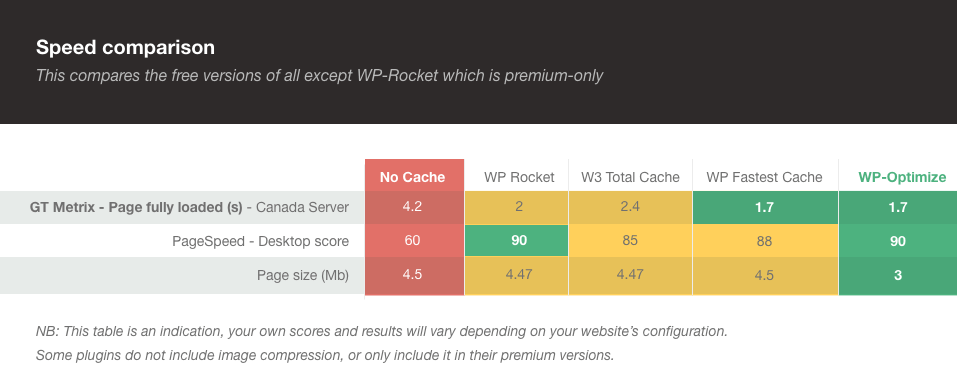
Cache – plugins comparison benchmark
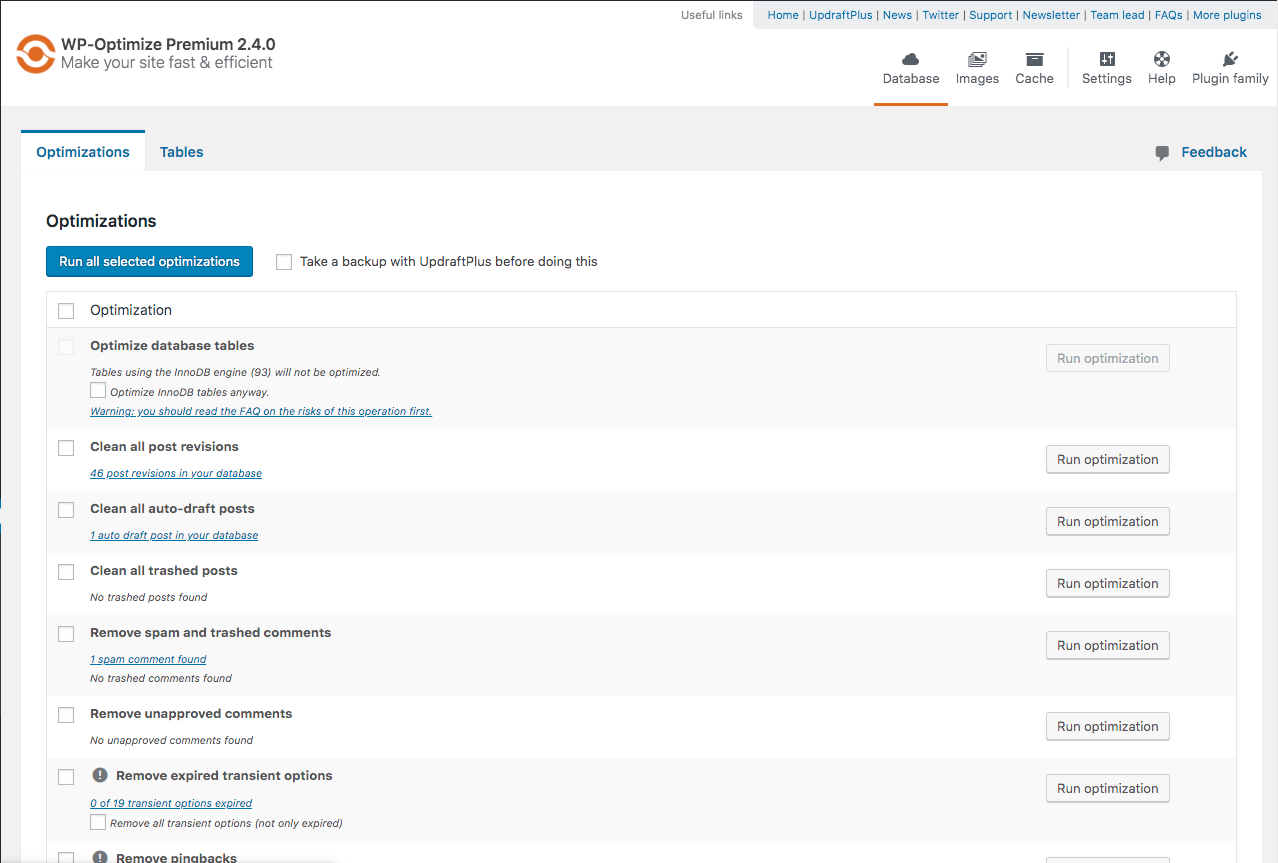
Database optimization
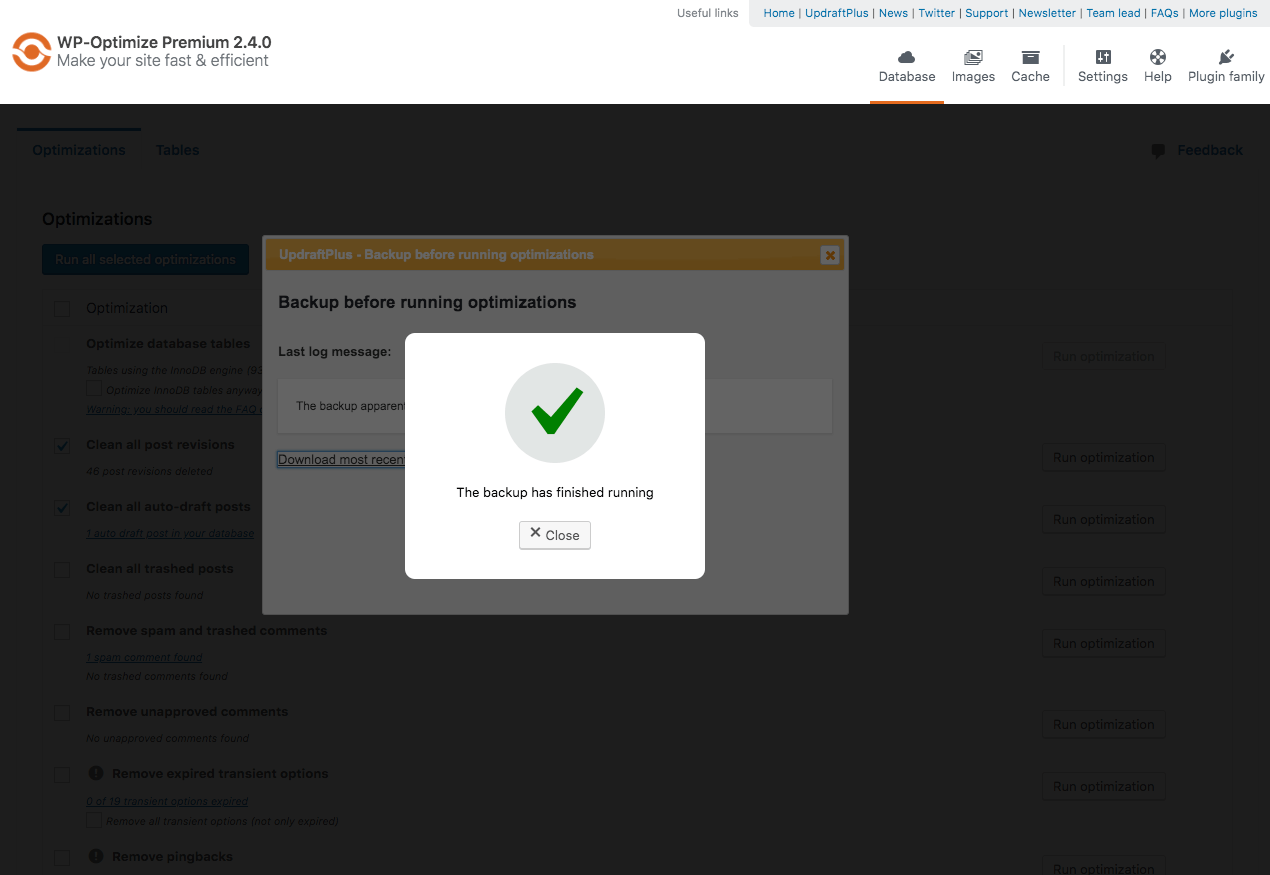
UpdraftPlus running a backup before an optimization proceeds
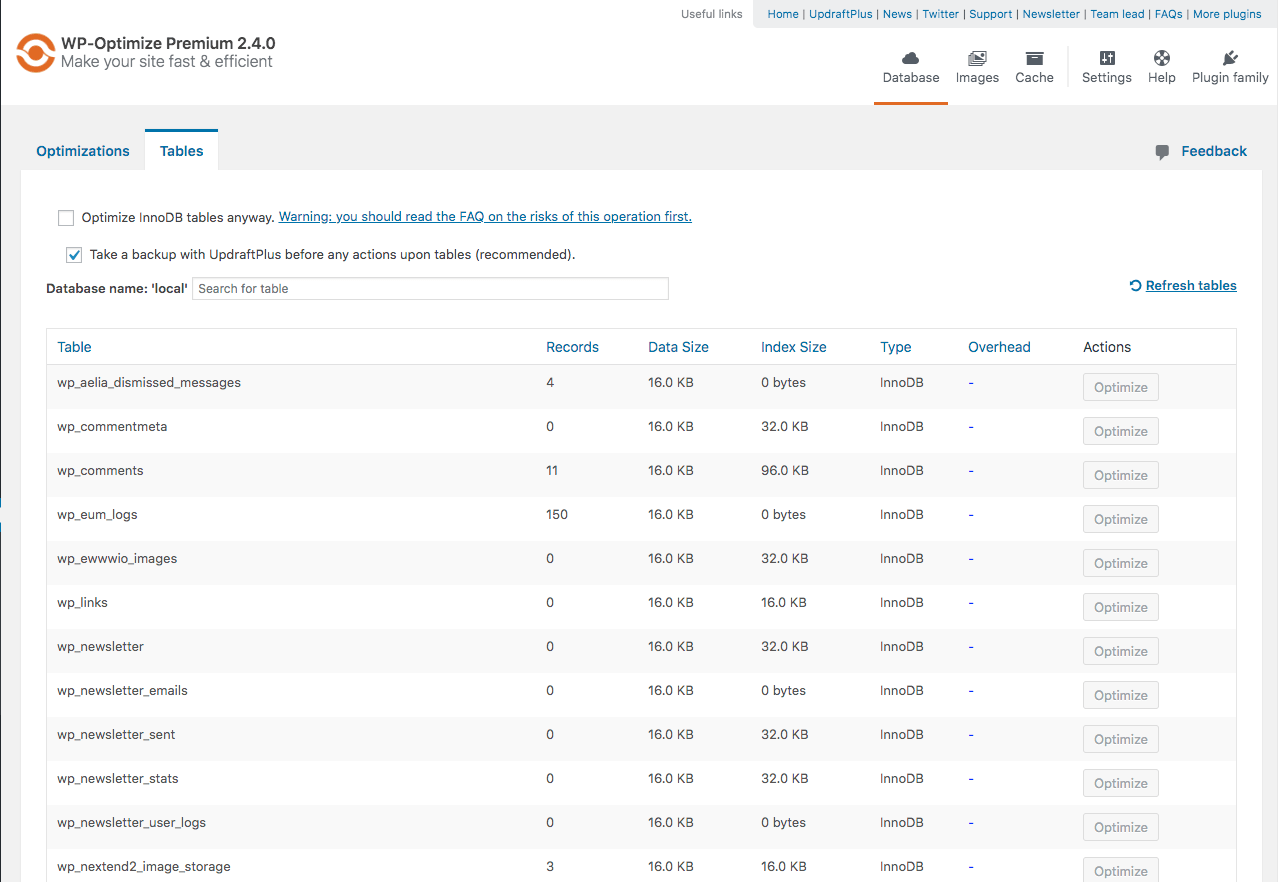
Table Report

Image compression
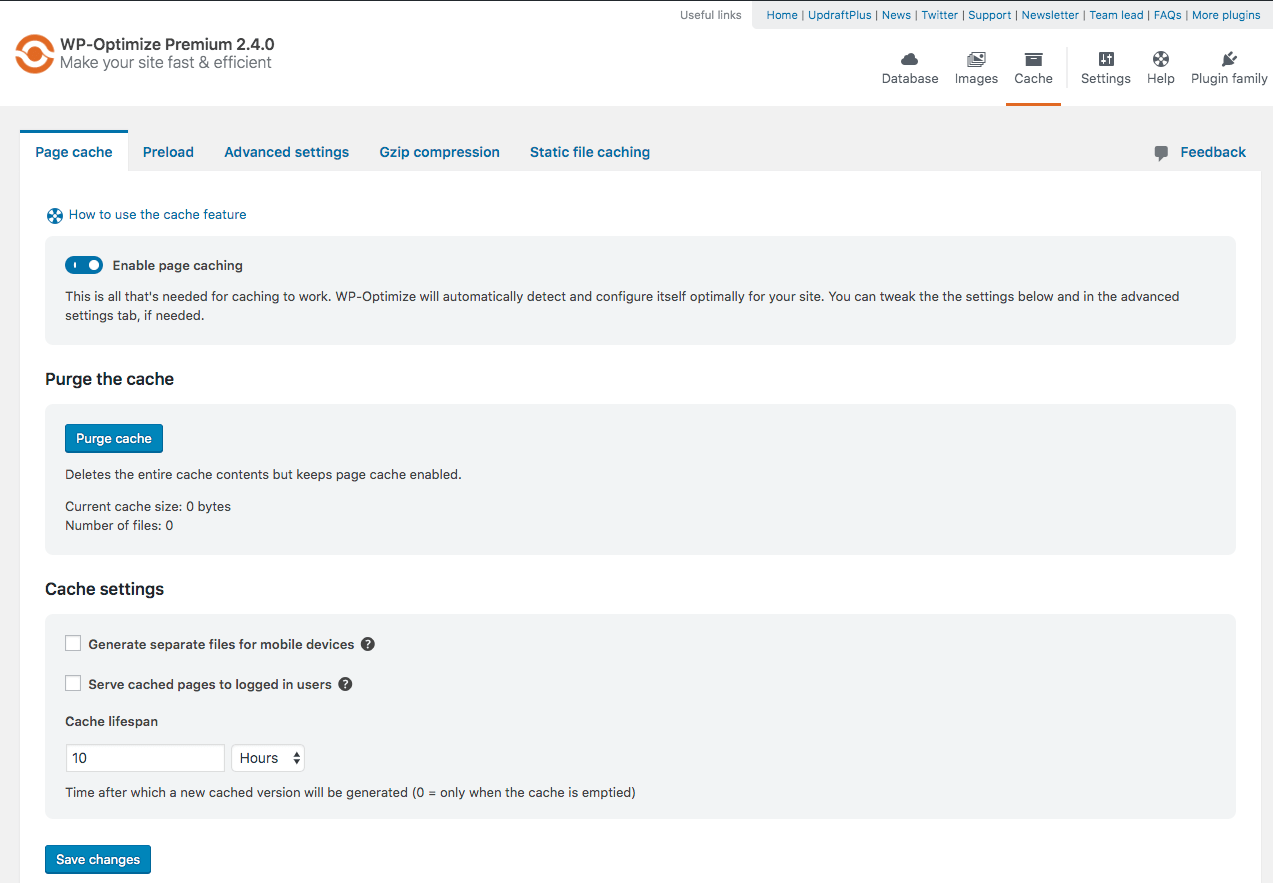
Main cache screen