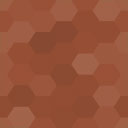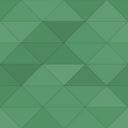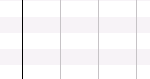WP Prism Syntax Highlighter Wordpress Plugin - Rating, Reviews, Demo & Download

Plugin Description
WP Prism Syntax Highlighter enables you to use Prism by Lea Verou in your WordPress blog.
Prism is a lightweight, extensible syntax highlighter, built with modern web standards in mind.
- It has an easy and convenient code editor integrated into the WordPress editor toolbar: you can insert code in just one click.
- It requires no configuration at all, however you can still customize the default settings in the plugin’s settings page.
It supports all Prism features, namely:
- Syntax highlighting (30+ languages)
- Custom themes (6 official themes)
- Plugins (7 official plugins: Line Highlight, Line Numbers, Show Invisibles, Autolinker, WebPlatform Docs, File Highlight, Show Language)
NOTE: the plugin archive contains
- all languages definitions
- no plugin
- default theme
It is recommended to use only what you need in order to keep the plugin the smallest possible.
Please download your custom Prism from http://prismjs.com/download.html and upload the files in:
- your_plugin_directory/wp-prism-syntax-highlighter/css/
- your_plugin_directory/wp-prism-syntax-highlighter/js/
Do NOT replace the original prism.css and prism.js, you will lose all your changes as they get overwritten when updating the plugin!
Help
Wondering how to install the plugin? Visit the Installation page.
Want to see the plugin in action? Click Screenshot above.
Got any question? See the FAQ.
Contribute
Both Prism and this plugin are distributed under the MIT license and are developed during our free time. Any help, even a bug report, is much appreciated!
To contribute:
- Prism: https://github.com/LeaVerou/prism
- Plugin: https://github.com/GuiTeK/wp-prism-syntax-highlighter
Why another Prism plugin?
If you searched the plugin directory, you certainly noticed that there are several Prism plugins for WordPress. Well, none of them satisfied me: one plugin had no code editor, the other didn’t escape HTML tags, another didn’t have the options I needed… so I made a new one to suit my needs.