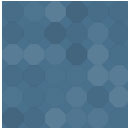WP Project Manager – Task, Team, And Project Management Plugin Featuring Kanban Board And Gantt Charts - Rating, Reviews, Demo & Download
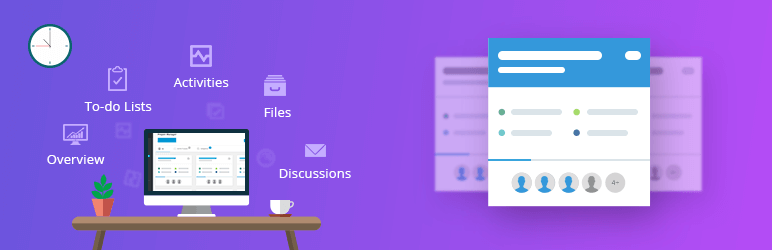
Plugin Description
Best Project Management Tool for WordPress
Being one of the most advanced project management and task management tools for WordPress, WP Project Manager comes with some of the exceptional features that turn your project management experience of your teammates a joyful ride. Super-charge your productivity by creating, organizing, and assigning tasks within a few clicks.
Its user-friendly interface and web-based task management feature enable the user to complete their to-dos quicker than ever.
Effortlessly get your team to complete all the projects timely with its time tracking tool and generate an advanced performance report with its built-in reporting feature absolutely hassle-free. This cutting-edge innovative project management solution is termed as one of the more reliable open source Project Manager software for WordPress.
So now you can through your headache of being able to manage the project efficiently out of the window with this super-efficient project management application.
Want to give it a try? Then try its 👉 FREE OFFICIAL DEMO
🎯 Key Features of WP Project Manager FREE 🎯
🗓 To-do List
- Add as many to-do lists as you want with titles and description
- Add tasks, assign users, assign a due date
- See the progress bar on the list
- Add comments, descriptions, and titles on individual to-do lists and to-do’s
- Mark to-do as complete/incomplete
🎯 Milestone
- 3 types of milestones are there, a) upcoming, b) completed and c) late milestone
- Assign messages and to-do list on milestone
💬 Messages
- Messages are used for discussing the project with co-workers of that project
- You can add attachments to messages
- Edit and stylize messages
- Comments can be made for discussion or collaboration
🗂 Files
- File sharing feature to ensure better understanding and workflow between co-workers.
- Upload all files on messages and comments and navigate to individual attached threads.
- Upload and share any file anytime in one place (Pro).
🔔 Dynamic Notification
- Email notification to keep the users updated about their assigned, upcoming or outdated tasks.
- Control who will receive which notification from settings (Pro).
🔄 Pusher Integration
- Get a real-time notification for your project management activities with push notifications.
- You will receive notifications for assigning team members, mentioning in comments, creating tasks, and updating task status.
👉 Learn more about all the functions and features from our documentation.
💎💥🏆 === Powerful Pro Features of WP Project Manager ===🏆💥💎
👉 Managing projects from frontend (Pro)
- Let your users be able to view your projects from the frontend
- WP Project Manager lets you manage projects without going to the backend interface.
👉 Kanban Board for WordPress (Pro)
- Create unlimited custom kanban boards according to your need for better workflow visualization and project management.
- Drag and drop tasks from one board to another anytime.
- Create new tasks right from any board whenever you want with WP Project Manager
- Get an exact idea of the current stages of all the tasks from one place in the WP Project Manager with the Kanban board.
👉 Gantt Chart for WordPress (Pro)
- Observe the duration of the tasks through horizontal bar graphs with WP Project Manager
- Change the beginning and finishing dates of the tasks or projects.
- Assess dependencies among different tasks and subtasks with Gantt charts.
👉 Time Tracker (Pro)
- Timer with start, stop or pause feature for every task.
- Calculation and tracking of time spent on a task.
- Payment for hourly charged workers is made easy.
👉 Invoice for Charging Clients (Pro)
- Invoices will be automatically formatted based on your input in WP Project Manager.
- Upon payment completion, the amount will be added to your account and the invoice will be automatically marked as paid.
- Invoices can be downloaded as pdf on WP Project Manager pro
👉 Interactive calendar (Pro)
- Check tasks progress with WP Project Manager.
- Dynamic and interactive drag-and-drop functionality to assign tasks.
- Daily, weekly, monthly and user-specific view in the calendar.
👉 Stripe Gateway (Pro)
- WP Project Manager lets your clients pay using stripe gateway.
- Automate the billing process with predefined project templates of the WP Project Manager.
👉 BuddyPress for WordPress (Pro)
- Create different tasks for different teams using WP Project Manager.
- Set administrative staff with access to all departments
- Set different permissions for different employee roles.
- Manage everything using WP Project Manager from the front end of your site.
👉 SubTask for more simple task management system (Pro)
- Break your long tasks into as many portions as you need.
- Assign several team members for several tasks.
👉 WooCommerce Integration (Pro)
- You can create a project automatically after the order or the payment is processed.
- Control which product will create what type of project and task.
- Add and manage user roles like co-workers, managers, and clients to the Projects and Tasks.
👉 Advanced Files Management (Pro)
- Upload all files in one place.
- Create folders for different files using WP Project Manager.
- Link messages & task lists with files.
- Make files private.
👉 Slack Integration (Pro)
- Integrate your WP Project Manager Pro with the best workspace communication tool – Slack
- Get instant notifications on your Slack channels when a new task, subtask, or comment is created or an existing one is modified. And also when a task is completed or a new co-worker is added.
👉 GitHub and Bitbucket Integration (Pro)
- Connect your GitHub and Bitbucket account with WP Project Manager easily.
- When issues will be created on your GitHub and Bitbucket accounts, they will be added to your task list. So, your developer team can take action in time.
👉 Advanced Reports with Insights (Pro)
- To make your project management efficient, you need to have reports for tasks and user activities. It will help you to make the right decisions for your projects and team.
-
You will get several predefined report cases depending on the user activities with the WP Project Manager. The reports are very much self-explanatory. You will get,
1. Overdue Tasks
2. Completed Task
3. User Activities
4. Task by Milestone
5. Unassigned Tasks
6. Summary
STANDOUT FUNCTIONALITIES OF WP PROJECT MANAGER
EFFICIENT TASK MANAGER WITH INTUITIVE INTERFACE
Manage all types of tasks and projects in the least time possible. The interactive user-friendly interface will not only give you a smooth experience but also assist you to boost overall efficiency.
TEAM COLLABORATION MADE EASY
With a built-in discussion thread and file sharing option, make the most out of teamwork without any hassle. Easily work simultaneously with remote teams with this team collaboration tool for WordPress.
BEST FIT FOR ANY KIND OF TEAMS
No matter which team or organization you are running, WP Project Manager ensures the best outcome for all kinds of teams. This is why this plugin has become the favorite open source project management software for every team and individual.
FULL CONTROL OVER PRIVACY AND SECURITY
No compromise with privacy and permission among the tasks or projects. With user role customization and team permission feature (Pro), manage who can see or who can manage which project very easily.
PERSONAL DASHBOARD FOR USERS
Everyone gets their own dashboard to stay updated about tasks in the most organized way. From this personal board, a user will be able to access only the projects and tasks he is allowed to see.
So still wondering why WP Project Manager should be your first choice in task management plugins?
👉 Check out this complete comparison of WP Project Manager with other popular project management solutions.
👉 Learn more about all the functions and features from our documentation.
SEE HOW WP PROJECT MANAGER HAS BEEN RECOGNIZED BY THE TOP SITES
- Top 20 WordPress Plugins for Freelancers to Improve Their Workflow
- 9 Best WordPress Project Management Plugins
- Top 8 Project Management Plugins For WordPress
- Top 9 Premium WordPress Project Management Plugins
- 13 Best WordPress Project Management Plugins in 2022
LEARN HOW YOU CAN LEVERAGE YOUR PRODUCTIVITY TOOL TO THE FULLEST
-
How weDevs Has Been Using WP Project Manager Successfully For Collaboration
-
How WP Project Manager Makes Managing Milestones Even Better
-
How To Use WordPress Project Manager To Build A Successful Remote Team Painlessly
-
Create Project Automatically for Your WooCommerce Order & Save Time
CONTRIBUTE
If you think you can help develop this plugin even better then you can always more than welcome to contribute to this project. Please fork the repository from Github.
OUR VALUABLE CONTRIBUTORS
- French translation by Corentin allard
- Dutch translation by eskamedia
- Brazilian Portuguese translation by Anderson
- German translation by Alexander Pfabel
- Spanish translation by Luigi Libet
- Indonesian translation by hirizh
- Polish translation by Jacek Synowiec
CHECKOUT OUR OTHER AWESOME PRODUCTS
- Dokan – Multivendor Marketplace Plugin
- WP User Frontend Pro
- WordPress ERP
- WooCommerce Conversion Tracking
- weMail
- Appsero
- Happy Addons
- wePos
Privacy Policy
WP Project Manager uses Appsero SDK to collect some telemetry data upon user’s confirmation. This helps us to troubleshoot problems faster & make product improvements.
Appsero SDK does not gather any data by default. The SDK only starts gathering basic telemetry data when a user allows it via the admin notice. We collect the data to ensure great user experience for all our users.
Integrating Appsero SDK DOES NOT IMMEDIATELY start gathering data, without confirmation from users in any case.
Learn more how Appsero collects and uses this data.
Additionally, read weDevs privacy policy for a better idea.
Screenshots
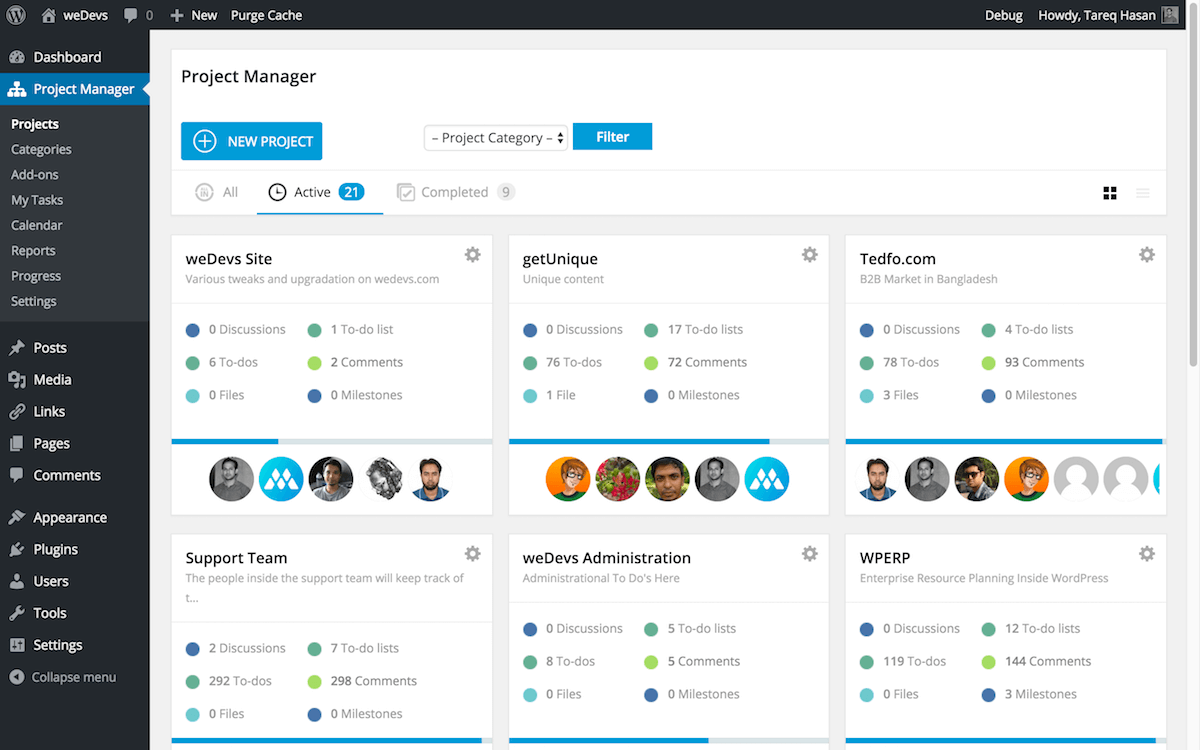
Project dashboard. You can see all your projects from here and can create new one.
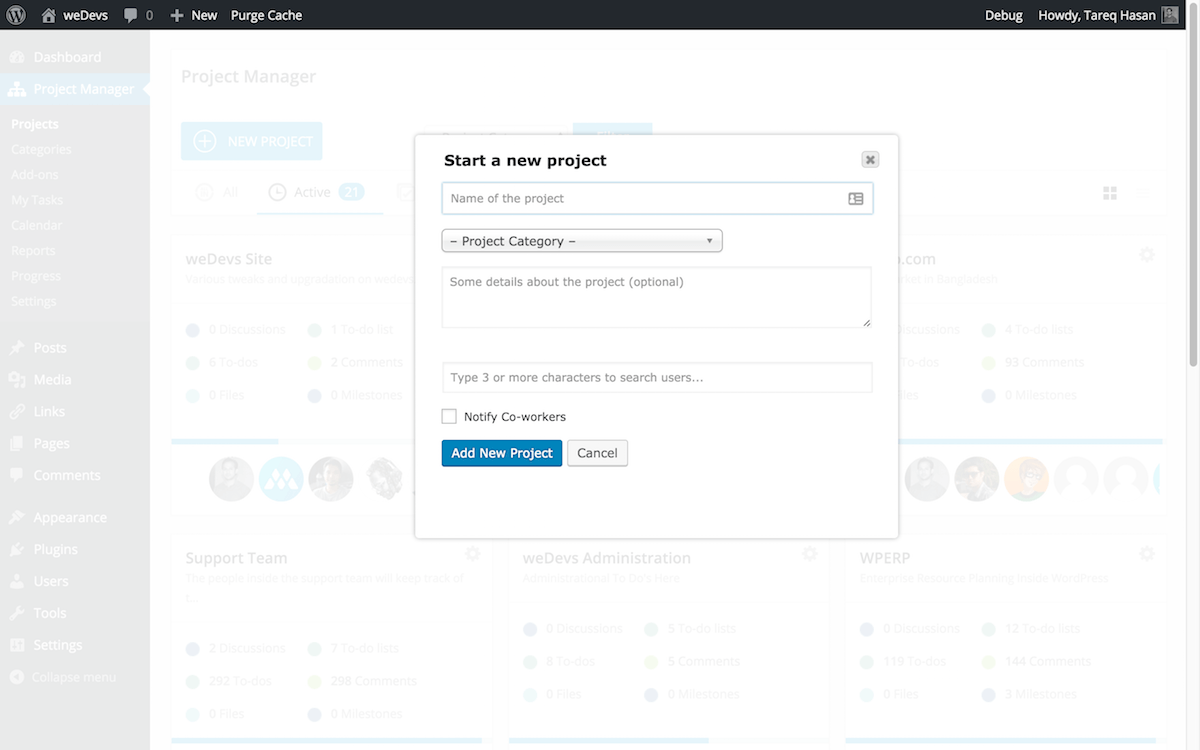
New project creation pop-up window
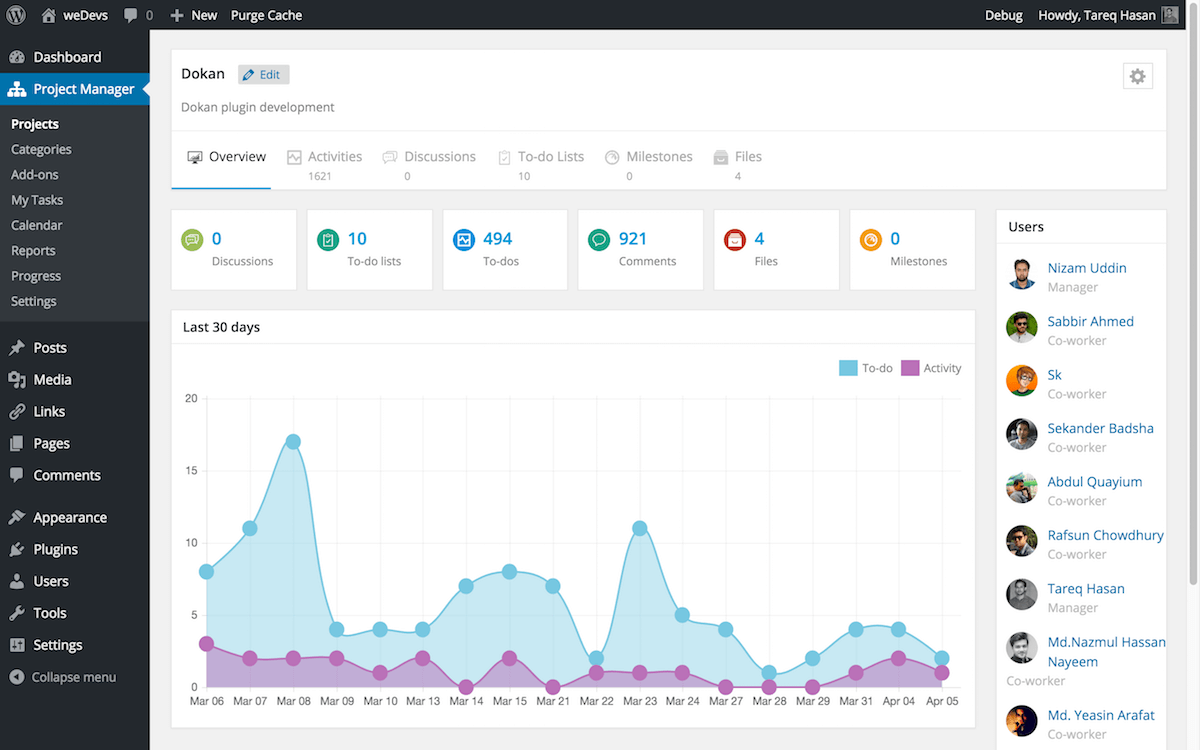
Project overview page. See the activities going on in a single page at a glance.
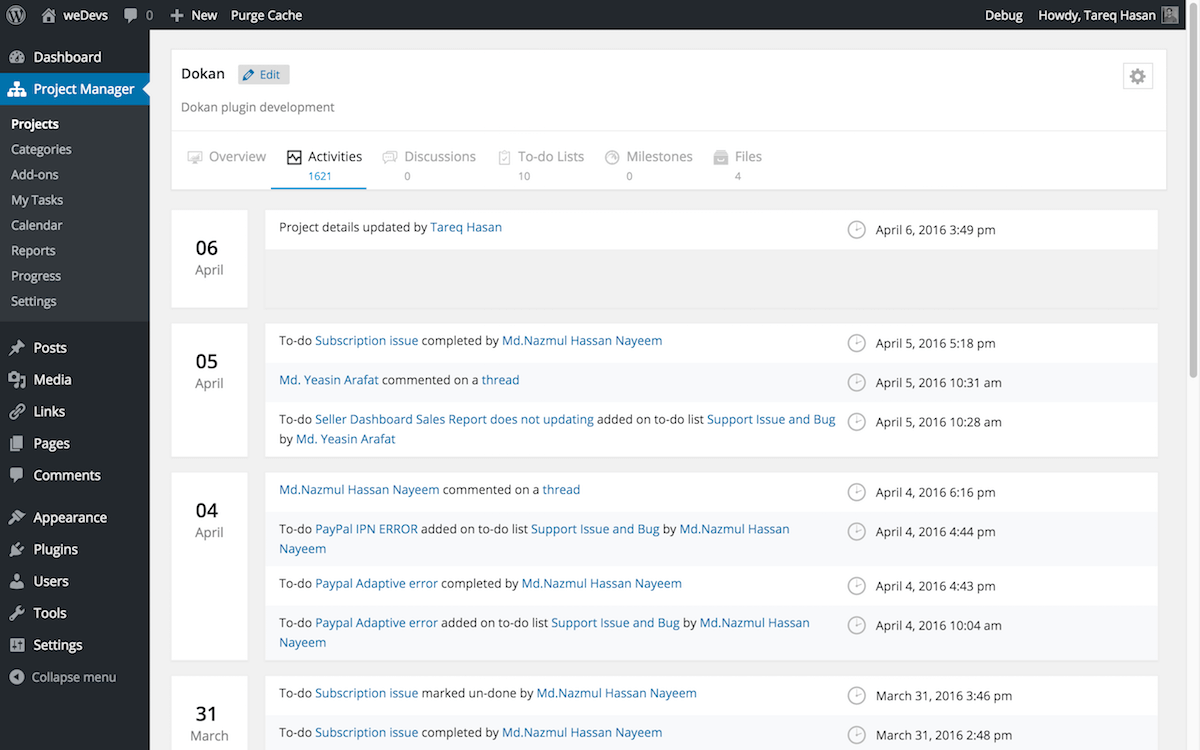
Project actvities feeds grouped by date. See what you or your team has done in a project.
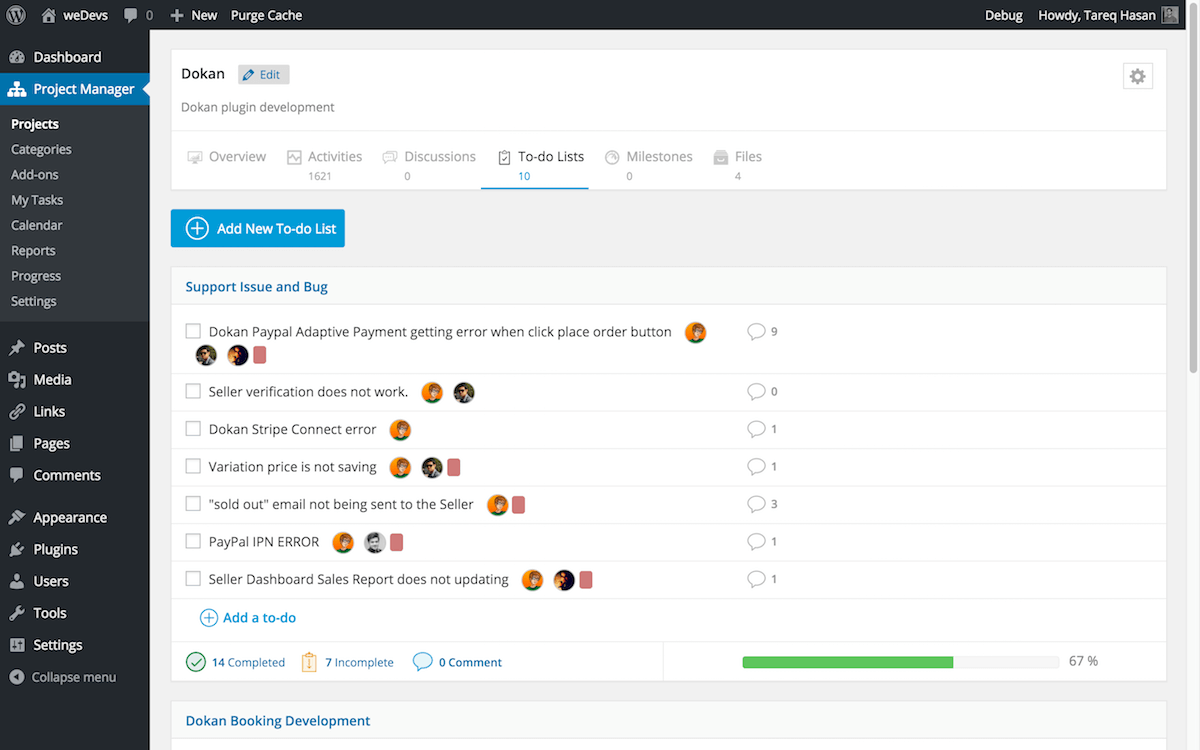
To-do list page. View all your to-do lists and to-do’s inside them.
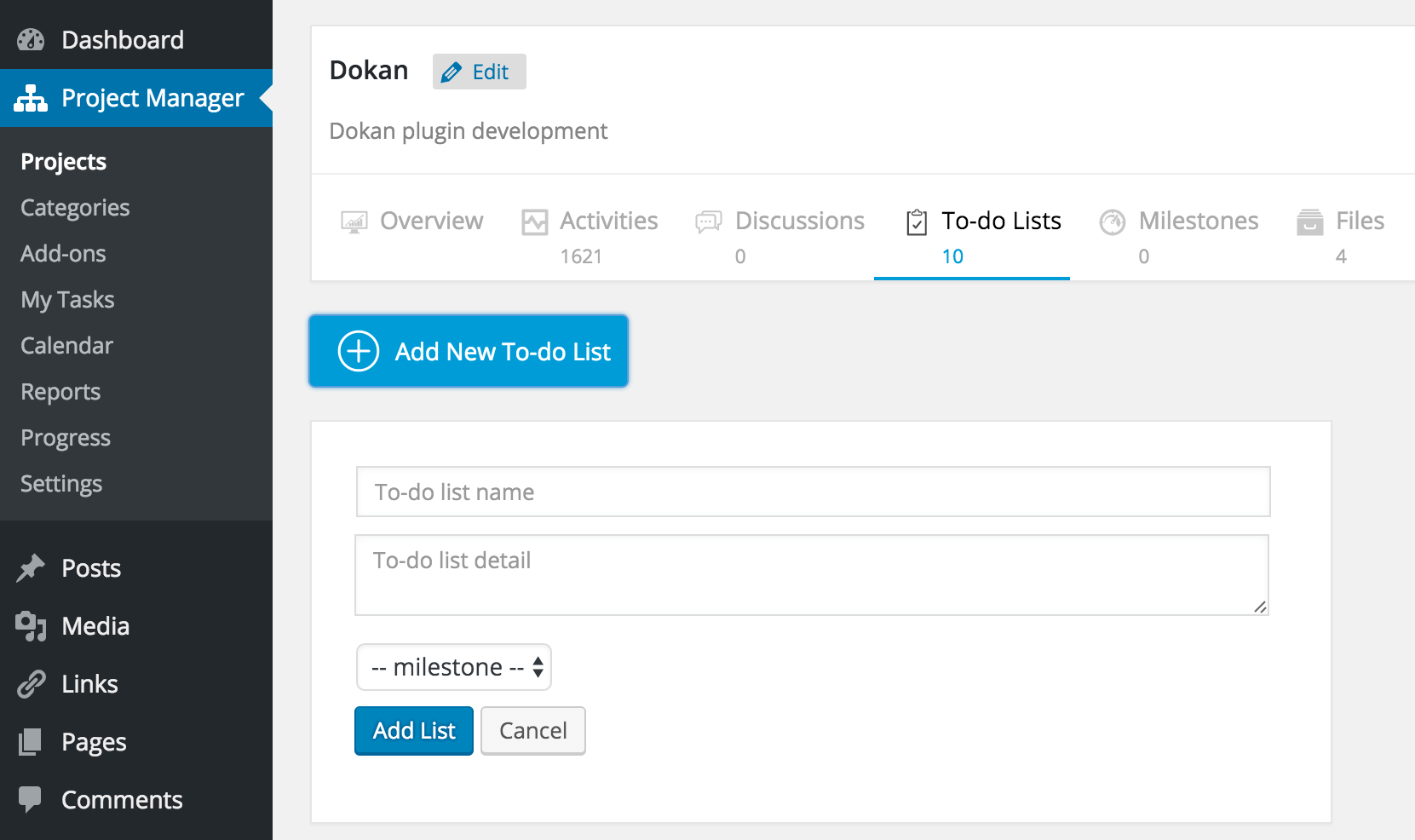
Create to-do list form
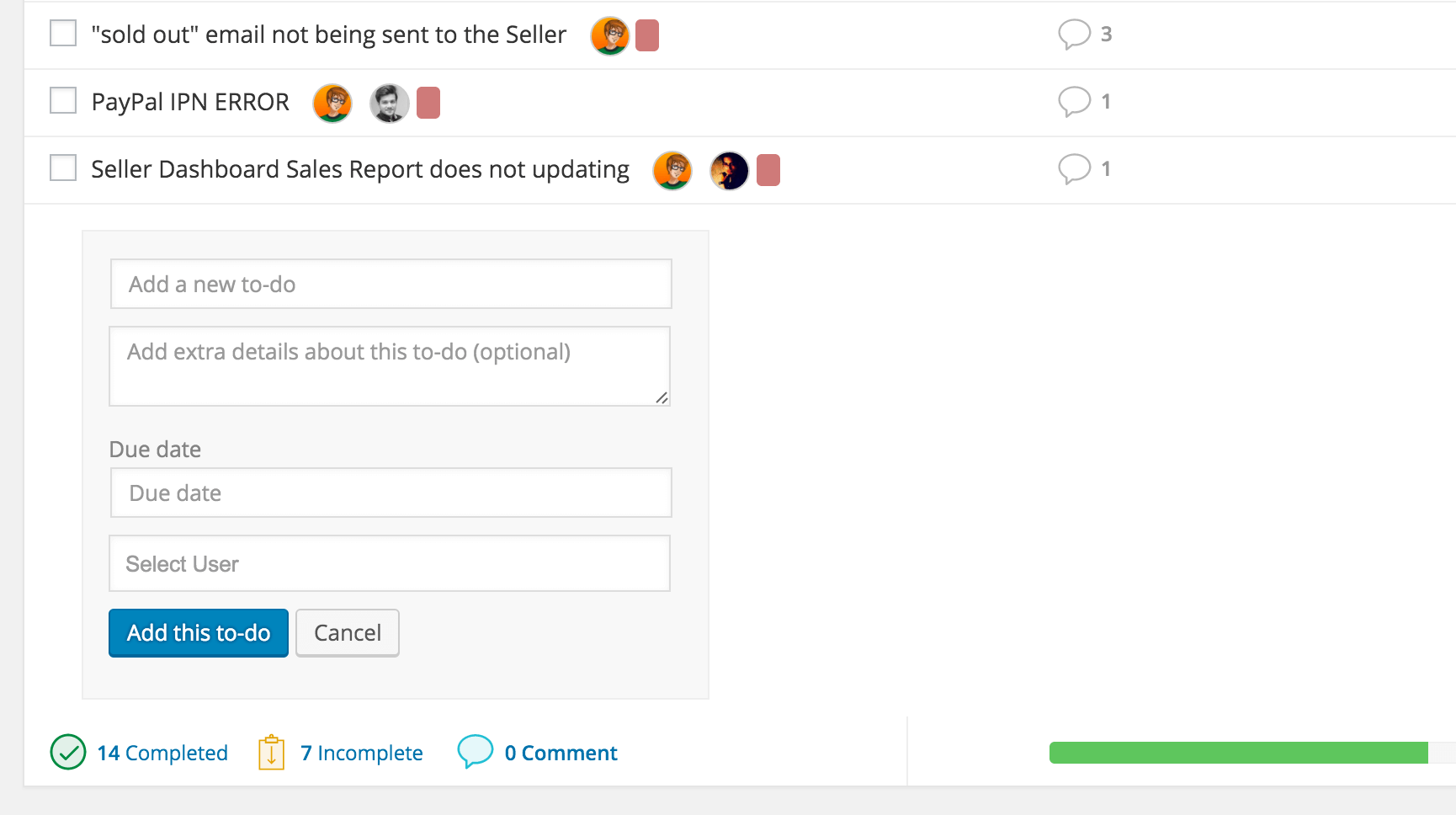
Create a task in a to-do list. Add task title, additional details, assign multiple users and set dates.
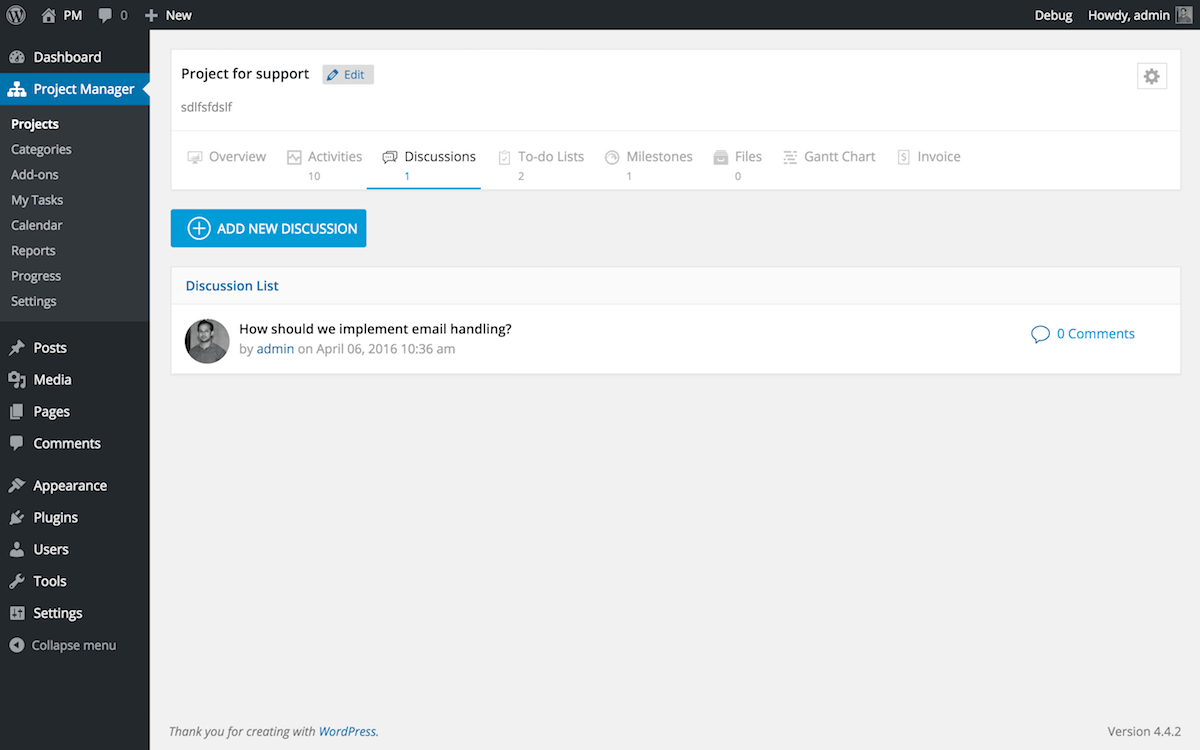
Discussions page. Discuss with your team with various topics.
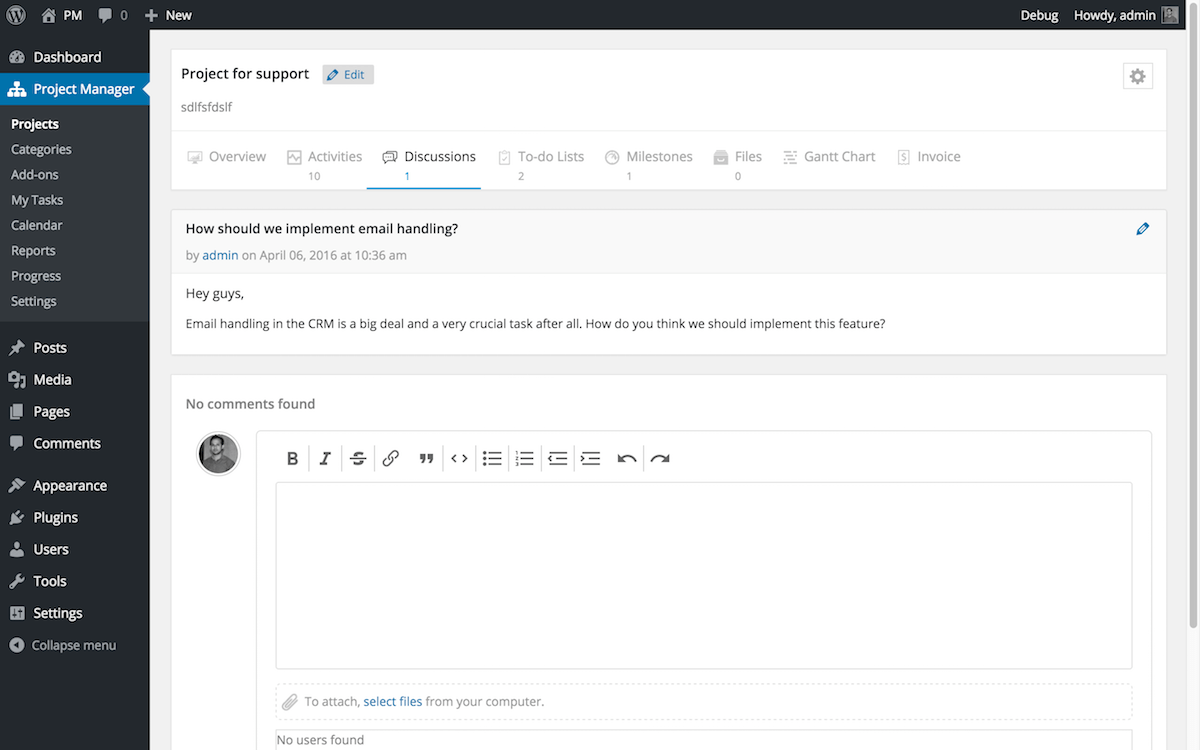
Single discussion thread. Hop-in to a discussion and brainstorm with your team.
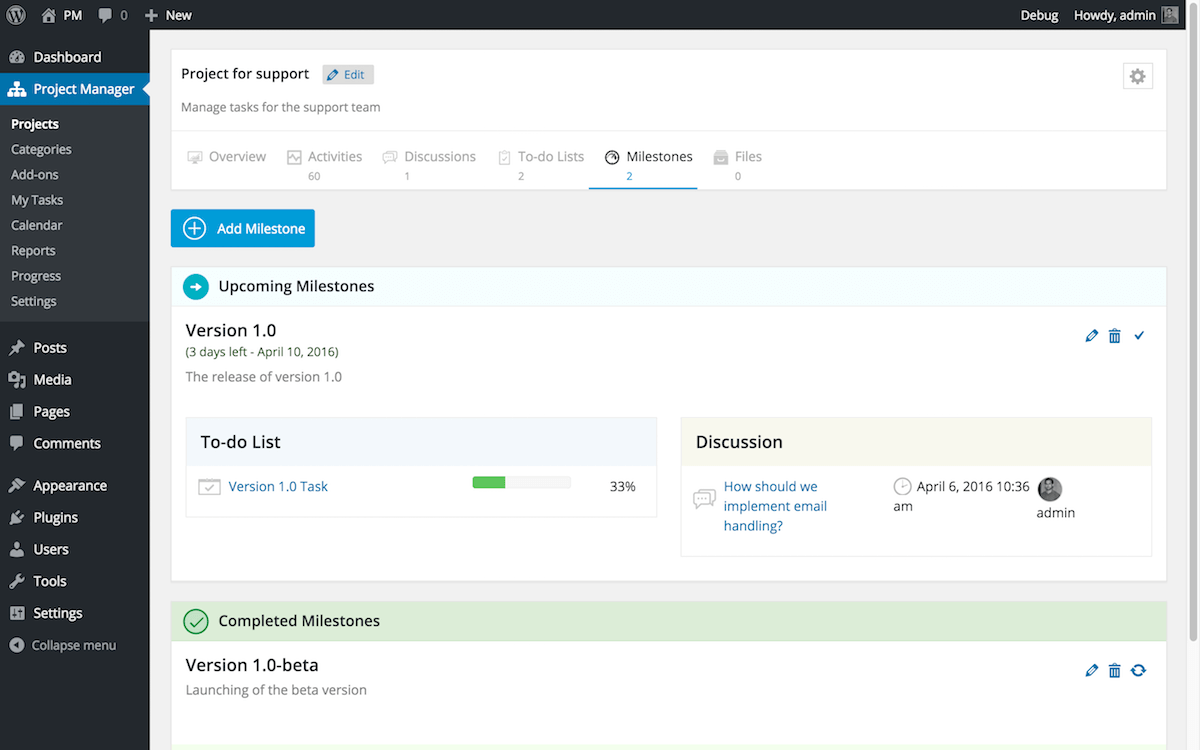
Milestones page. Set milestones for a project and assign tasks, discussions on them and see the progress of that milestone. Mark complete once its done.

See all the shared files across various to-do lists, to-do’s and comments. All the attached files can be found in one place.
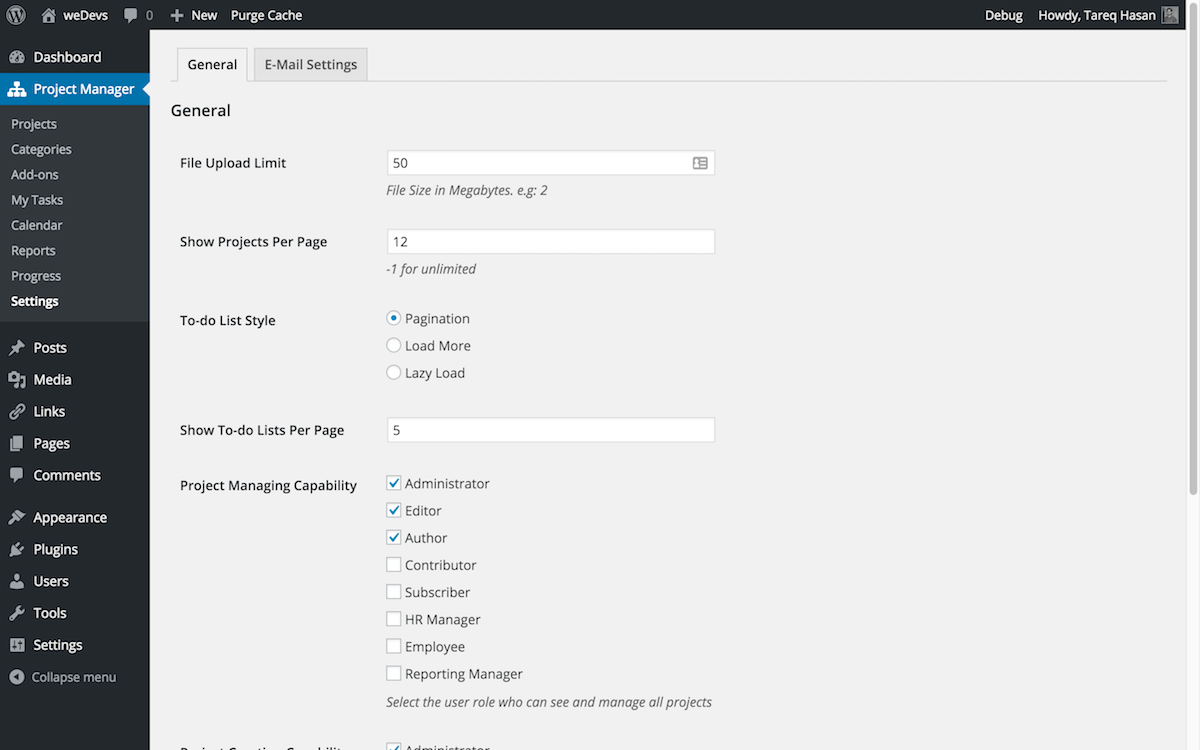
Project settings -> General Tab
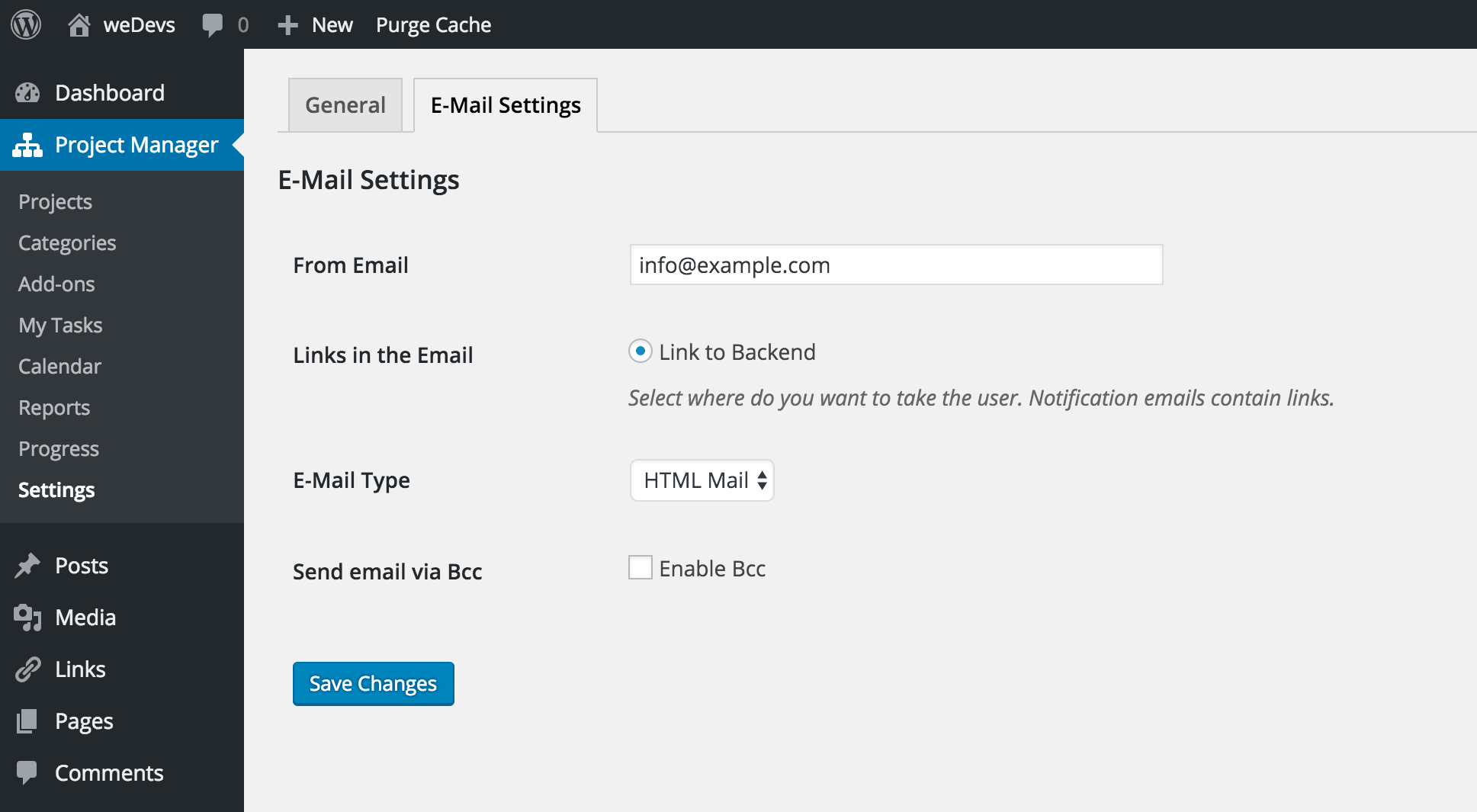
Project Settings -> Email Settings Tab