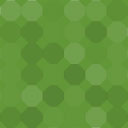WP Request Callback Wordpress Plugin - Rating, Reviews, Demo & Download
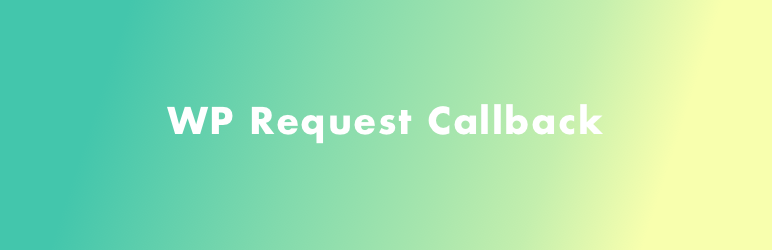
Plugin Description
Easily add a form to any page on your site to allow visitors to leave their name and number to request a callback.
Settings
The settings page can be reached by clicking on Settings in the WordPress admin menu, and then clicking on WP Request Callback.
Here you can add an email address to receive email notifications, as well as a Slack Webhook URL to enable notifications straight into a Slack channel.
Also on this page you can choose the default theme color. This will be used by the shortcode as the background color of the submit button and the border color of the focussed inputs.
The color can be overridden on a per form basis by using the shortcode settings as documented below.
Configuring the Shortcode
The shortcode usage is as follows: [wprc success_message="This is my custom success message." error_message="Something went wrong." color="#9f7aea"]
- success_message is the text displayed to the user after the form is submitted successfully. It is optional and if omitted the default message is ‘Thanks for submitting your callback request.’
- error_message is the text displayed to the user if an unexpected error occurs with the submission. It is optional and if omitted the default message is ‘Something went wrong. Please try again.’
- color is a hex color code that is used to style the button and inputs of the form. It is optional, and if omitted, the color set on the settings page is used, or blue by default (#9f7aea).
API Documentation
The plugin makes use of the WordPress REST API.
Endpoint
POST /wp-json/wprc/v1/callback-requests
Request Body
name: Required, string.
phone: Required, string, numbers or spaces.
Example:
{ name: ‘Name’, phone: ‘01234567890’ }
Responses
Success
Status: 201
Response data: ‘Success’
Validation error
Status: 422
Response data: { errors: { name: [‘Example validation error’], phone: [‘Example validation error’] } }
Screenshots

The settings screen.

The built in form.

The built in form as part of the WordPress Twenty Nineteen theme.

Adding the shortcode to a page.

A success message after submission.

Customising the theme colour.

Email notifications.

Slack notifications.

List of callback requests in the admin screen.