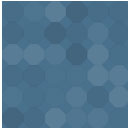WP Responsive Holiday/Events Calendar Wordpress Plugin - Rating, Reviews, Demo & Download
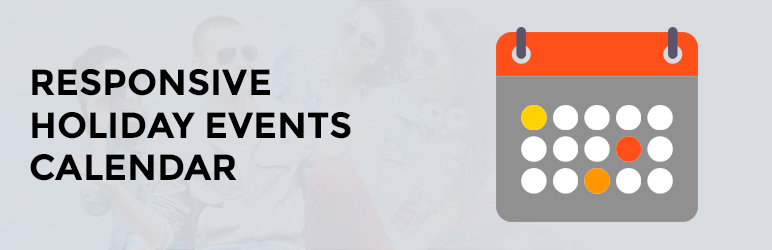
Plugin Description
WP Responsive Holiday/Events Calendar is easy to manage and clean visual design with a strong set of features to inspire the most advanced website calendar available for WordPress.
It is built on full calendar js with support to add Holiday and Events.
It has various display options.
All it takes is 3 easy step to make your website stand out from rest of your competitors.
- Install the plugin.
- Add Holiday/event in calendar.
- Display on front-end using short code.
It’s easy to use with provided shortcode and PHP codes.
Read How to use? section to find out more about the calendar configurations.
Need Support? wp.support@vsourz.com
Features
- Add Multiple Holiday and Events on single date.
- Set link of content page OR third party URL.
- Open page and third party URL on same or new tab.
- Display calendar in Multiple views (Calendar View, Standard List View, Grid View, List Hover View).
- Set Date Background Color.
- Modify Holiday Name Background Color.
- Modify Date Text Color.
- Modify Holiday/Event Text Background Color.
- Calendar Widget.
- Compatible in all latest cross browsers.
- Fully responsive and mobile friendly.
- AJAX powered.
- Daily/Weekly/Monthly views.
- Fully translatable including the full-calendar.
How to use?
- Install Plugin via WordPress Admin – Go to Admin > Plugins > Add New.
- Add Holiday Go To Admin >> Holiday >> Manage Holiday >> Add Holiday.
- Call the Holiday in the WordPress Front-end using Widget and Shortcodes.
Widget
Go to Appearance -> Widgets and add Holiday calendar widget to your website.
Shortcodes
To generate shortcode Go To Admin >> Holiday >> Display Option
Here you can find various options for customization. The options like View, Date Background Color, Date Font Color, Name Background Color and Name Font Color. From here you can also preview the changes and generate the shortcode.
Put below shorcode directly in any page:
[vsz_responsive_holiday_events_calendar view=view1 date_color=FFFFFF date_bg=2E4D7B text_color=000000 text_bg=D3DEEF]
OR
Use below PHP code to put in PHP file:
<?php echo do_shortcode(’[vsz_responsive_holiday_events_calendar view=view1 date_color=FFFFFF date_bg=2E4D7B text_color=000000 text_bg=D3DEEF]’);?>
- Install and Activate the plugin.
- Add Holiday/Events in calendar.
- In listing screen shortcode will be generated.
- Put this shortcode where you want to display the calendar.
License
GPLv2 – https://www.gnu.org/licenses/gpl-2.0.html
Screenshots

How to create/update and delete Holiday

How to generate shortcode and check preview

Holiday Calendar Widgets

Holiday Calendar View

Holiday Grid View

Holiday Hover List View

Holiday Standard List View