WP Revenue Booster Wordpress Plugin - Rating, Reviews, Demo & Download
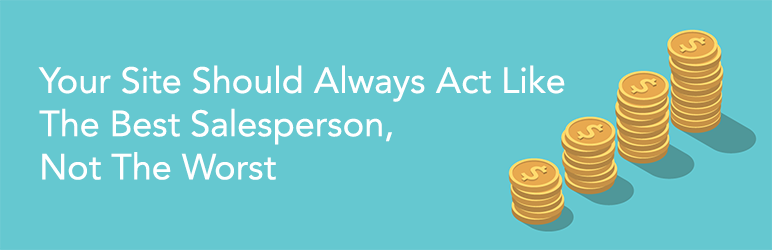
Plugin Description
WP Revenue Booster
Imagine walking into any store and talking to a salesperson who forgets everything they know about you, just seconds after they ask you about it.
That’s your website right now!
But it doesn’t have to be for much longer thanks to WP Revenue Booster!
Depending on where your customer is coming from, or what they’ve done on your site, now you can personalize their experience. Improve your site’s conversions by simply making small tweaks in the way you write your offers and products – based on who is visiting. Amazon ran more than 300 tests on their thank you page to determine the best way to encourage post-purchase activity. Now you can too!
Process
- Review where your traffic comes from so that you can determine what kind of segments to create.
- Click on the screen and change the text – connecting it to the segment you’ve defined.
- You can easily compare how each personalization change is impacting your revenue.
- Iterate until you’re happy with how much more money your site is making you.
Features
- Context-Based Content
- Pre-Purchase Incentives (coming soon)
- Post-Purchase Suggestions (coming soon)
- Define Your Segments
- Customize Your Text
- Evaluate Your Conversions (coming soon)
Help
If you need help with this plugin please visit our website:
Getting Started
Step 1: Set up your Segments
Segments are the mechanism that WP Revenue Booster uses to determine who will be shown what text.
Some segment examples could include “Returning Visitors,” “Visitors from Canada,” “Logged In Users,” “Mobile Users,” etc.
You can create, edit and destroy segments by visiting “Revenue Booster” -> “Segments” in your WordPress admin after the plugin is installed.
Step 2: Customize Text on your Site
WP Revenue Booster makes it easy for you to add text customizations based on Segment.
Here’s how you can customize text on your website as a logged-in user:
- Visit any page on your site
- Click the “Add Dynamic Text” button on the WordPress toolbar to enter the customizer
- Hover over the text you’d like to customize by segment and click it
- Add the text you’d like to appear to any segments you’ve previously set up
That’s it!
Step 3: Test your Customizations
The easiest way to test your text customizations is by visiting your site as a user in the segment.
For instance if your customization should appear for mobile users try visiting the page from your phone or if you’re targeting users from a different country, use a VPN server in that country to check that your customizations appear.
More sophisticated tools exist to simulate requests that would work for your targeted requests … so that would be a more advanced way to test your customizations.
Screenshots
No screenshots provided



