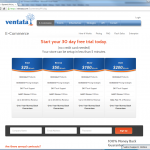WP Server Health Stats Wordpress Plugin - Rating, Reviews, Demo & Download
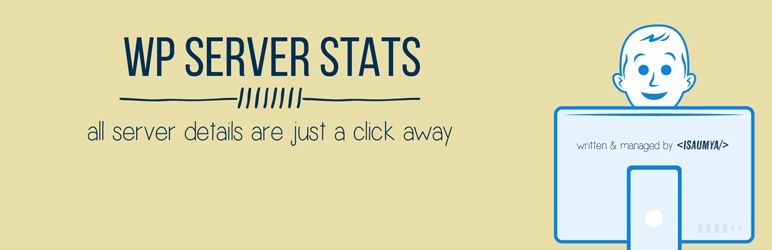
Plugin Description
WP Server Health Stats plugin will give you the ability to monitor your WordPress site at its core level. With all-important server health stats like allocated PHP memory, memory usage, realtime RAM usage, CPU usage etc. you can always identify if something wrong is going on with your site.
Now you don’t have to contact your host every single time for minor things. You can easily see the server health stats in your WP admin dashboard and make critical decisions based on that, like if enabling some plugin is consuming a lot of memory or CPU etc.
Please Note: This plugin uses 3rd party systems ip-api.com to get the location details for the server IP. Please check their Privacy Policy and Terms. By default the plugin uses the free version of IP-API service but if you have purchased a premium version then you can enter your API key inside the plugin settings page.
It took many countless hours to code, design, test and include useful server info to show up in your WordPress dashboard. If you enjoy this plugin and understand the huge effort I put into this, please consider donating some amount (no matter how small) to keep alive the development of this plugin. Thank you again for using my plugin. If you love using this plugin, I would really appreciate it if you took 2 minutes out of your busy schedule to share your review about this plugin.
Q: After installing this plugin my server load has increased tremendously. How to fix this?
This plugin uses Ajax to call the server after an interval of time to get the latest data about the server, giving you the real-time update. By default, this happens after every 200ms. But if you are using a low-end server with fewer resources, calling the server after each 200ms can increase your server load drastically. You can easily solve this too. On the left-hand side menu of WP Admin panel, you will see a settings panel for WP Server Stats under that you will find another sub-menu called General Settings. Within general settings, the first option is to change the interval time. Change it to how much higher your want like 2000ms (2 sec) or maybe 20000ms (20 sec) depending on your need. Once you save the settings the plugin will call the server only after the interval you have set, reducing your server load back to how it was without this plugin.
But again, generally speaking, if you are in a decent to good hosting, you won’t face this problem at all, as this a very lightweight plugin.
Features of the plugin include:
- Purge WP Server Stats Cache (Which you can disable also. Check the FAQ section for more details.)
- Shows server OS
- Shows server software
- Shows the server IP address
- Shows server port
- Shows server location
- Shows server hostname
- Shows server document root
- Shows if Memcached is enabled on your server or not
- If Memcached is enabled it will show you detailed information about your Memcached installation if provided appropriate Memcached host and port details in the WP Server Stats > General Settings page
- Shows total number of allowed CPU for your site
- Shows Real-Time CPU usage percentage
- Shows Total RAM allocated
- Shows Real-Time RAM Usage percentage
- Shows the database software installed on your site e.g. MySQL, MariaDB, Oracle etc.
- Shows the database version number
- Shows maximum number of connections allowed to your database
- Shows maximum packet size of your database
- Shows database disk usage
- Shows database index disk usage
- A separate page to show up even more details about your database server
- Shows your PHP version number
- Shows your PHP max upload size limit
- Shows PHP max post size
- Shows PHP max execution time
- Shows if PHP safe mode is on or off
- Shows if PHP short tag is on or off
- Shows allowed PHP memory for your WordPress site
- Real-Time Amount & Percentage of your PHP memory usage
- A separate page to show up even more details about your installed PHP & its various modules
- Real-Time PHP Memory, RAM Usage & CPU info bar changes colour based on the load (you can change the colours from the WP Server Stats General Settings Page)
- Designed with flat colours (you can change the colour scheme if you want)
- Realtime PHP Memory, RAM Usage & CPU usage info at the admin footer so that no matter what admin page you are, you can always see it
- Uses advanced WordPress Transient Caching mechanism to run the plugin super smooth without eating a lot of server resources. All the cache data will be auto expired on each week and then the plugin will re-cache the updated data again, to ensure the least possible resource consumption by the plugin
- Only shows to the Administrators. For Multi-site, it will show the details to each site administrators, but not the network admins
- Option to change the realtime script refresh interval (default: 200ms), colour scheme, Memcached host and port details from the WP Server Stats – General Settings Page
- Automatically removes all the data added by this plugin to your WordPress database upon uninstallation of the plugin
READ BEFORE INSTALLING
This plugin uses PHP shell_exec() function which is by default enabled by all good hosting companies. But a small percentage of hosting company disable shell_exec() by default. So, please contact your hosting company to make sure shell_exec() is enabled in your account before installing this plugin. Otherwise, you will get an ERROR Code EXEC096T for every feature that uses shell_exec().
Now this plugin is also hosted in Github. But the Github repo will be used for the development of the plugin. So, from now on you can also report the bugs in Github Issue Tracker if you want.
Very Important Note
This plugin has been developed and tested on Linux based servers only so there is a very high chance that it might NOT work for Windows-based servers. So, I highly recommend this plugin to be used by those users who use a Linux based server.
I currently have no plan to add Windows Server support as a very tiny amount of people still use Windows Server in this Linux age. I may add Windows support in future.
ERROR Code List
EXEC096T – PHP shell_exec() function has not been enabled in your account, which this plugin needs to run properly. Contact your server host and ask them to enable PHP shell_exec() function for your account.
IP096T – Your server is not returning the IP properly. There is definitely some issue with your server configuration. Please contact your host and tell them that PHP gethostbyname( gethostname() ) is unable to get the server IP, ask them to look into their server configuration and to fix the configuration issue. If you have a self-hosted VPS or dedicated server, the reason is still the same. If you are unable to find the configuration issue inside your server, I highly suggest you hire a knowledgeable server admin to look into your server. In most cases, you should never get this error message.
Languages
WP Server Stats is 100% compatible with translation and you can translate any text to whatever language you want. As this plugin doesn’t come with an inbuilt translation, I will suggest you to use a plugin like Say What? to change the text, you just have to use the text domain as wp-server-stats within the plugin to change the text.
Very Special Thanks
The list of people whom I especially want to thank without whom this plugin would have never been completed.
- Justin Catello from BigScoots Hosting – Looking for quality managed SSD hosting? Go with BigScoot Hosting keeping your eye closed. They are that much good.
- Pippin Williamson from Easy Digital Download
- Justin Kimbrell for FlipClock.js
- Alex Rabe
- Vlad from ip-api.com
- Lester Chan
Support the Plugin
If you like this plugin please don’t forget to write a review and if possible please Donate some amount to keep the plugin and it’s development alive.
Screenshots
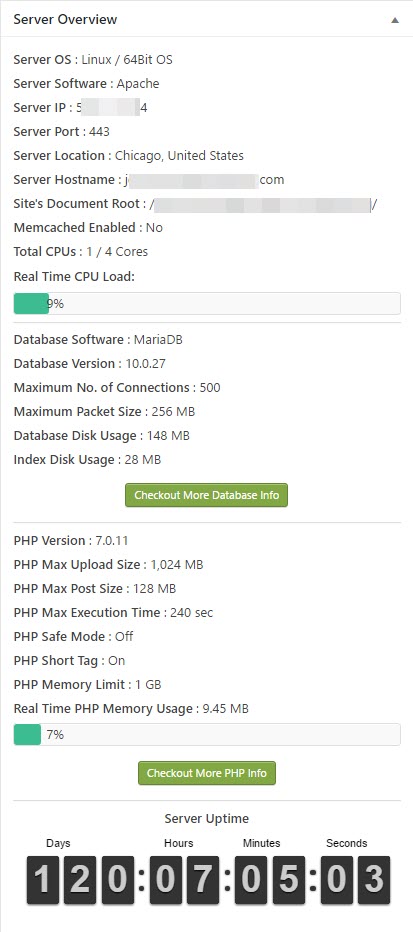
Dashboard – for people who have PHP
shell_exec()function enabled & executable on their server
Dashboard – for people who do NOT have PHP
shell_exec()function enabled or executable on their server
Admin settings page to change a various aspect of the plugin (since v1.3.1)

Page to show more in-depth details about your PHP installation

Page to show more in-depth details about your Database server