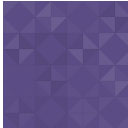WP-Strava Wordpress Plugin - Rating, Reviews, Demo & Download

Plugin Description
This plugin uses the Strava API to embed maps and activities for athletes on your WordPress site. Included are several widgets and shortcodes for showing maps and activity summaries.
Blocks
Available in WordPress 5.0 and up.
Embeds described in this section will only work in the WP Block (Gutenberg) editor. Compatibility with WPBakery, Visual Composer, Elementor, Beaver Builder, etc. may differ.
Strava Activity
Embed an activity in any page or post. Shows a summary of the activity plus a map if a map key has been added.
Paste in the full activity URL from Strava, such as https://www.strava.com/activities/1793155844 and click “Embed” (pasting a link directly into the editor also works). A preview map will be shown in the editor, similar to what will be displayed on the front-end. In the side-panel you can select options to show the image only (without the details table), display markers at the start & finish points, and override the system of measure from your default selection under Settings -> Strava.
Strava Route
Embed a route in any page or post. Shows a summary of the route plus a map if a map key has been added.
Paste in the full route URL from Strava, such as https://www.strava.com/routes/2326567 and click “Embed” (pasting a link directly into the editor also works). A preview map will be shown in the editor, similar to what will be displayed on the front-end. In the side-panel you can select options to show the image only (without the details table), display markers at the start & finish points, and override the system of measure from your default selection under Settings -> Strava.
Strava Activities List
Shows your most recent activities in a bulleted list.
Strava Segment
Embed a segment in a page or post. Shows a summary of the segment plugs a map if a map key has been added.
Paste in the full segment URL from Strava, such as https://www.strava.com/segments/18803428 and click “Embed” (pasting a link directly into the editor also works). The easiest way that to navigate to a segment URL on strava.com is by clicking “View Full Leaderboard” or “View Local Legend Stats” while you’re viewing a segment from an activity.
A preview map will be shown in the editor, similar to what will be displayed on the front-end. In the side-panel you can select options to show the image only (without the details table), display markers at the start & finish points, and override the system of measure from your default selection under Settings -> Strava.
Shortcodes
[activity id=NUMBER] – add to any page or post. Shows a summary of the activity plus a map if a map key has been added.
You should replace NUMBER with an activity ID from Strava. The easiest way to find it is from a Strava URL like https://www.strava.com/activities/1793155844 – where 1793155844 is the activity ID number.
Also takes the following optional parameters:
- som – english/metric (system of measure – override from default setting).
- map_width – width (width of image in pixels). Note both width and height parameters are limited to 640px except on premium API plans: https://developers.google.com/maps/documentation/maps-static/dev-guide#Imagesizes
- map_height – height (height of image in pixels). See note above on max height.
- client_id – specify a different athlete (you can copy this value from https://www.strava.com/settings/api or the wp-strava settings page at /wp-admin/options-general.php?page=wp-strava-options).
- markers – Display markers at the start/finish point (true/false, defaults to false).
- image_only – Display only the map image and not the table (true/false, defaults to false).
[ride] – an alias for [activity] that will accept the same parameters (kept for backwards compatibility).
[route id=NUMBER] – add to any page or post. Shows a summary of the activity plus a map if a google maps key has been added.
You should replace NUMBER with an route ID from Strava. The easiest way to find it is from a Strava URL like https://www.strava.com/routes/9001676 – where 9001676 is the route ID number.
This also takes the same optional parameters as the [activity] shortcode above.
[activities] – shows a list of recent activities the same way the “Strava Activities List” Widget does, but with a shortcode rather than a widget. Takes the following optional parameters:
- som – english/metric (system of measure – override from default setting).
- quantity – number of activities to show.
- client_id – specify a different athlete (you can copy this value from https://www.strava.com/settings/api or the wp-strava settings page at /wp-admin/options-general.php?page=wp-strava-options).
- strava_club_id – Will display activity from the specified Strava club ID instead of an athlete.
- date_start – Will display activities after specified date – must be PHP DateTime compatible.
- date_end – Will display activities before the specified date – must be PHP DateTime compatible.
[latest_map] – shows a map of your latest activity. Takes the following optional parameters:
- som – english/metric (system of measure – override from default setting).
- distance_min – show only the latest activity longer than this distance in km/mi.
- client_id – specify a different athlete (you can copy this value from https://www.strava.com/settings/api or the wp-strava settings page at /wp-admin/options-general.php?page=wp-strava-options).
Widgets
Strava Activities List – shows a list of the most recent activities.
Strava Latest Map – shows map of latest activity with option to limit latest map to activities of a certain minimum distance.
Cron
Using WP-Strava 2.0+ may require a WordPress cron configuration. By default, WordPress has a built-in cron system to run scheduled events, but it relies on your website getting frequent visitors. The Strava authentication token system expires after 6 hours if not refreshed. If you think your site will not get any visitors over the span on 6 hours, you might want to set up a real cron: https://developer.wordpress.org/plugins/cron/hooking-wp-cron-into-the-system-task-scheduler/. Setting up this sort of cron is beyond the scope of support for this free plugin, so you should seek assistance through your host. Force-running the WordPress cron once an hour is good enough for WP-Strava.
Screenshots

Strava Activity embedded in a page or post – options for image only, start/end markers, image size, etc.

Strava Activity in the block editor.

Strava Latest Map Widget – put a map of your latest activity your sidebar. Options to filter out shorter activities.

Strava Activities List (Block & Widget) – put a list of most recent activities in a sidebar, post, page, etc.

WP-Strava settings – this walks you through connecting the WP-Strava plugin to your Strava account. You can connect multiple accounts by authenticating each one here. Add your Google Maps key for map display here. You can also set the system of measurement (miles/kilometers) and clear any saved data.

Strava Activities List Widget Settings – settings for the Strava Activities List Widget.

Strava Latest Map Widget Settings – settings for the Latest Map Widget. You can limit your activity by minimum distance to show only longer efforts.

Activity Shortcode Settings – An example activity shortcode. The client_id parameter is only needed if your site is connected to multiple athlete accounts.

Route Shortcode Settings – An example route shortcode. Add markers=true to show green/red start/stop points.