WP Super FAQ Wordpress Plugin - Rating, Reviews, Demo & Download

Plugin Description
WP Super FAQ uses the WordPress 3.1+ custom post types and taxonomies to include support for an FAQ (Frequently Asked Questions/Question and Answer) on your site. The interface uses jQuery to provide a small animation that lets users click the questions they are interested in to display the answer. The goal of this plugin was for extremely lightweight code that provides easy setup, addition of questions, and a clean user interface. Also included in this plugin is the option of putting questions in different ‘categories’ to display. Please see the screenshots for examples. If you have feedback or questions head over to my feedback and support page for this plugin.
Installation of WP Super FAQ is extremely easy. It installs like any WordPress plugin and uses a simple shortcode to place on your pages.
- Upload the
wp_super_faqfolder to the/wp-content/plugins/directory of your WordPress installation. - Activate the plugin through the ‘Plugins’ menu in WordPress
To add a question
- This process is very similar to adding a post. In the Admin section of your site click on the new
FAQtab. - Click
Add New Question - Add the question in the title text box and the answer in the content text box.
- Click
'Publishand you are done!
To use the plugin from your WordPress Admin area:
- Use the shortcodes defined in the FAQ in your pages. For a simple FAQ you can use
[wp_super_faq].
To use the plugin from a PHP template:
- Place
<?php do_action('[wp_super_faq]'); ?>in your templates. You can use any shortcode defined in the FAQ.
Screenshots
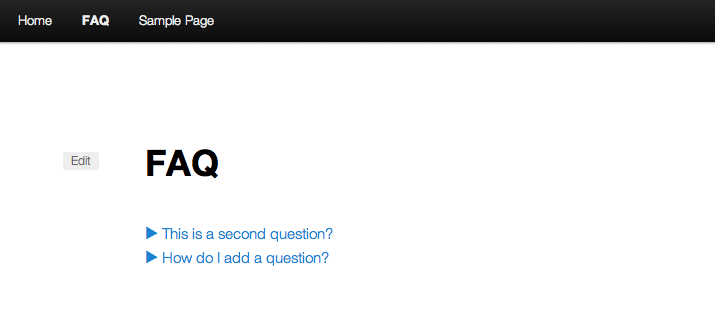
A screenshot of the default shortcode with WP Super FAQ.

A screenshot with both questions clicked on with the default shortcode.

A screenshot showing the FAQ by category.
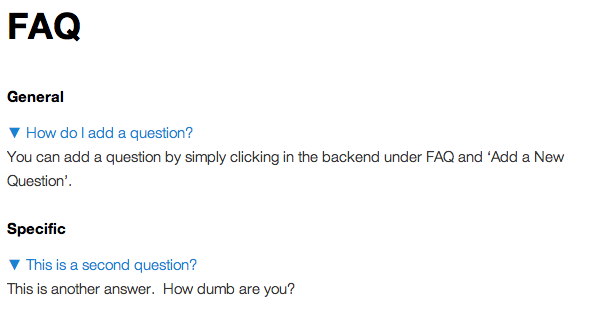
A screenshot showing the FAQ by category with the questions clicked on.




