WP Text Expander Wordpress Plugin - Rating, Reviews, Demo & Download
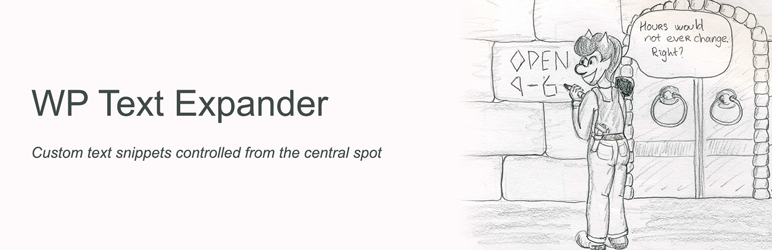
Plugin Description
WP Text Expander
Allowing your WordPress administrator to create a shortcodes for frequently used text snippets and manage those from the central location without need to search and replace texts through your website.
Do you have some info like date, price or product name which needs to be displayed in a few different places on your WordPress website?
When you need to change any of those, it may take some time to find all places where you put that info and update it everywhere. Plus, there is always a chance that you missed a spot or two.
WP Text Expander plugin allows you to replace common pieces of text in your posts, pages, menus, sidebar widgets with a custom shortcode and then update actual text from one central location in WordPress admin.
Once installed and activated, WP Text Expander creates a page in WordPress admin where you can add your custom terms and setup a text which will be displayed on your website. Text may be a short entry like a price, or it can be full length paragraph containing HTML markup.
After you have your terms setup, you can use a simple shortcode [mytext YOURTERM] in your posts, pages, widgets and even menus.
Your shortcodes will be replaced with centrally stored replacements, which makes it super-easy to update all entries from just one central spot, saving your time and making sure you haven’t missed a spot.
Support
Use the WordPress.org plugin forums for community support where we try to help all of our users.
If you’re a premium user, please use the email address you got when purchasing premium version of plugin for support as that will guarantee a faster response time.
Screenshots

Manage your common text snippets from Admin’s Dashboard, each snipped will have own shortcode

Use shortcode inside the page or post content

Use shortcode in the menu headline



