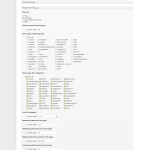WP VBulletin SSO Wordpress Plugin - Rating, Reviews, Demo & Download

Plugin Description
Looking for SSO tool for your WordPress and vBulletin sites?
Try WP vBulletin SSO module for FREE.
WP vBulletin SSO consists of two synchronization vBulletin and WordPress lightweight extensions, where WordPress holds the master users database and all the user-related operations are managed there. The solution does migrate the users data from vBulletin to WordPress (email, username) only. It does not migrate password and other user-related data like avatars, or MailChimp settings, Facebook users, other fields like first or last name etc. Only email, password, username is synced.
The plugin is developed and supported by Extreme Idea LLC. Our entire team is ready to help you. Ask your questions in the support forum, or contact us directly.
Uninstallation
To Uninstall the SSO extension:
1. Log in as WordPress administrator to WordPress Admin Panel:
2. Navigate to Plugins > press Installed Plugins button > navigate to the SSO vBulletin extension.
3. Press Deactivate button.
4. Press Delete button. The plugin should be successfully deleted.
To Uninstall the extension via the vBulletin dashboard:
1. Log in to your forum’s /admincp/ control panel as administrator.
2. Navigate to the Plugins & Products section.
3. Expand section and click on the Manage Products link.
4. Find vBulletin SSO extension and select Uninstall it.
Configuration
To open WordPress plugin`s settings page: Log in as WordPress administrator > Settings > SSO vBulletin.
Here you can:
* Enable / Disable Email Notification (by default this features is disabled).
* Set Email Address(es) for Email Notifications.
* Set Illegal User names and characters.
To open vBulletin plugin`s settings page navigate to: Settings > Options > SSO vBulletin.
There are available next redirection fields:
- “Login Url” field – enter the URL you would like to be redirected to (after Login button is pressed).
- “Register Url” field – enter the URL you would like to be redirected to (after Register button is pressed).
- “Lost Password Url ”field – enter the URL you would like to be redirected to (after Lost Password button is pressed).
- “Change Password and Email Url” field – enter the URL you would like to be redirected to (after Change Password and Email button is pressed).
Error Log
Errors are stored at WORDPRESS_ROOT/wp-content/uploads/sso-vbulletin-logs