WP Video Posts Wordpress Plugin - Rating, Reviews, Demo & Download
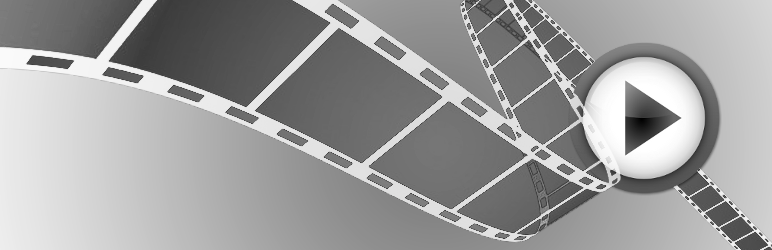
Plugin Description
DUE TO LACK OF RESOURCES THERE IS NO SUPPORT OR FUTURE DEVELOPMENT PLANNED FOR THE TIME BEING.
FFMPEG LIBRARY GETS UPDATED AND FLAGS USED BY THIS PLUGIN MAY GET DEPRICATED / CHANGED.
USE IT AT YOUR OWN RISK.
WP Video Posts will enable you to create custom Video posts, upload and insert
videos into these posts. All uploaded video files will be converted into MP4
format to enhance the performance so that it loads and plays fast. It creates
snapshot of a specified frame at a specific time to create the splash image
for the video. This plugin enables WordPress the ability to allow the
following formats to be uploaded as well as convert them to the finalized MP4
format for playing; FLV, F4V, MP4, AVI, MOV, 3GP and WMV formats.
Important Note: If FFMPEG is NOT installed then the supported formats for playing videos are FLV and MP4 formats and the splash image will not be created and the default image will be shown. You can always encode your video and create a splash image manually.
In addition, WP Video Posts allows the embed of Youtube and Vimeo videos with
the use of the following shortcodes:
Youtube:
[wpvp_embed type=youtube video_code=vAFQIciWsF4 width=560 height=315]
Vimeo:
[wpvp_embed type=vimeo video_code=23117398 width=500 height=281]
You can also use our general shortcode to display a video player anywhere on your site (video need to be of mp4 format):
[wpvp_player src=http://example.com/path/to/video/file.mp4 splash=http://example.com/path/to/image/file.jpg width=500 height=281]
You can pass the following attributes to a shortcode (examples):
– width (640)
– height (480)
– autoplay (1|0)
– volume (50)
– src (http://example.com/video.mp4)
– splash (http://example.com/video.jpg)
You can also overwrite our template files for the front end uploader / editor if you need to add your styling.
If you’re going to do so, please copy the files from wp-video-posts/templates/ into your own theme:
- wpvp-frontend-uploader.php
- wpvp-frontend-editor.php
Remember to keep the fields and field names as is in order for the form processing to work properly.
Instructions
-
After install, go to the Dashboard.
-
Hover over the Videos menu item and click on Add New Video in the submenu for Videos.
-
Add a title to the Video Post.
-
Click the Upload/Insert icon above the post content editor.
-
In the media uploader pop up, add the video you want to attach to this video post.
-
After the video uploads, it will automatically be encoded if ffmpeg exists on the server. If ffmpeg is not found, allowed video format for uploading is mp4. After this process, the video attachment details open where you can modify the title, caption and description.
-
Once the details have been modified/added if you chose to add those details, click on the Insert into Post button. It will then add a shortcode that will appear as the following: [wpvp_flowplayer src=http://yoursite.com/wp-content/uploads/2012/06/MyCar.mp4 width=640 height=360 splash=http://yoursite.com/wp-content/uploads/2012/06/MyCar.jpg]
-
You can use this shortcode with any other posts and pages on your site as well.
-
Add any other details in the post content and click the Publish button.
-
That is all.
Arbitrary section
A brief Markdown Example
Screenshots

Video Posts page displaying your video posts.

WP Video Posts, edit post page.

WP Video Posts Options page.

WP Video Posts Widget Options.

WP Video Posts Widget in action.

WP Video Posts Front End Uploader.





