Video Uploads For Vimeo Wordpress Plugin - Rating, Reviews, Demo & Download
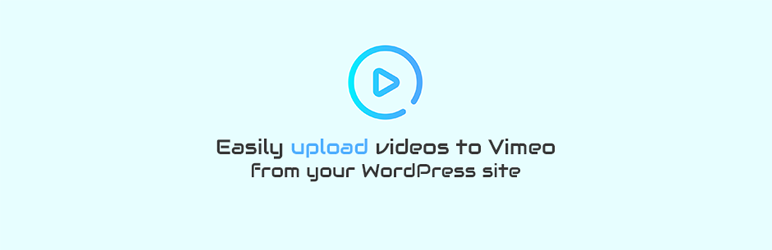
Plugin Description
Integrates your WordPress site with Vimeo using the Vimeo API and allows the user to upload videos directly from WordPress. 😎
Disclaimer: I don’t work for Vimeo and the plugin is not official Vimeo software. It just uses Vimeo Developer API to provide interface for uploading videos directly from you WordPress site.
Especially useful in the following cases:
- If you want to speed up the entire process. No need to login to Vimeo, you can now upload videos to Vimeo directly from WordPress.
- If you don’t want to share your Vimeo login credentials with other people especially when running multi-author blog.
- If you want to accept videos in the front-end forms (WPForms or GravityForms) uploaded directly to your Vimeo account (feature available in PRO version)
How it works
In order to be able to connect to Vimeo you will need to sign up on Vimeo Developer Portal and request access to the Vimeo API. Please check the Installation tab and also the Screenshot #5.
Features
- Upload videos from the Media screen
- Upload videos from the Gutenberg editor
- Upload videos from the Classic/TinyMCE editor (NEW!)
- Responsive embeds from the Gutenberg editor
- Responsive embeds from the Classic editor
- “Media > Vimeo” page is accessible by the users that have the capability upload_files (Author, Editor, Administrators by default)
- “Settings > Vimeo” page is accessible by the users that have the capability manage_options (Administrators by default)
- Shortcode available [dgv_vimeo_video id=”the_vimeo_id”]
- Useful API information and tips in the “Settings > Vimeo”
- Potentional problem detection tool in “Settings > Vimeo” page
- Syncs videos metadata & removes deleted videos periodically using cron
Premium Version
Core premium features are: Front-end upload via GravityForms and WPForms, Embed Privacy, View Privacy, Folders and Embed Presets management and a lot more.
The following is full list of additional features:
- Front-end upload via GravtiyForms (NEW! – now supports chunked uploads with progress bar via the “Modern” field)
- Front-end upload via WPForms Lite/Premium (NEW! – now supports chunked uploads with progress bar when Theme is set to “Modern”)
- Enhanced Gutenberg Support with additional options (eg. account video search)
- Enhanced TinyMCE / Classic (“Vimeo” button is available everywhere – not only in admin, supports account video search)
- TutorLMS / TutorLMS PRO integration with course builder in frontend and backend
- Advanced Custom Fields (ACF) FREE/PRO Integration. Provides ACF field that allows to lazily search the connected Vimeo account, store video reference in the postmeta and display on the front-end
- Embed Privacy – Easily configure whitelisted domains that are allowed to embed the uploaded videos
- Embed Privacy – Easily set/modify the embed privacy in the “Media > Vimeo” tab for each video
- Veiw Privacy – Easily configure who can view the uploaded videos (separate options for videos uploaded via frontend, admin side or push buttons)
- View Privacy – Easily set/modify the view privacy in the “Media > Vimeo” tab for each video
- Folders – Option to select default folder for videos uploaded in the admin dashboard
- Folders – Option to select default folder for videos uploaded from the front-end forms
- Folders – Option to modify the folder of uploaded videos through the video “Media > Vimeo” edit page
- Embed Presets – Option to select default embed preset for videos uploaded in the admin dashboard (Applies to Vimeo.com PRO or higher plan accounts)
- Embed Presets – Option to select default embed preset for videos uploaded from the front-end forms (Applies to Vimeo.com PRO or higher plan accounts)
- Embed Presets Option to modify the embed preset of uploaded videos through the video “Edit” page (Applies to Vimeo.com PRO or higher plan accounts)
- Option to upload existing Media Library videos to Vimeo in WordPress with one click from Media Library list table view
- Option to search your Vimeo account for existing videos when inserting video via Gutenberg and TinyMCE blocks
- Option to enable/disable certain embed methods in the Gutenberg and TinyMCE Vimeo Upload forms
- Option to enable/disable creation of single Video pages that show the uploaded video (separate options for videos uploaded via frontend and admin side)
- Option to show only the videos uploaded by the current user in the Media Library page
- Update Vimeo videos directly from your WordPress
- Delete Vimeo videos from your WordPress site
- Experimental Thumbnails support
- Automatic PRO version updates if using valid key from our central repository
-
Fast Dedicated Support for premium customers
Screenshots

Main upload form

Gutenberg upload block

Classic/TinyMCE editor support

Settings screen with useful API information

Example Vimeo Developer APP and how to get the required access keys.

Problem detection mechanism

Available options (PRO version)

Video edit screen (PRO version)

WPForms Integration (PRO version)

GravityForms Integration (PRO version)



