Widget Responsive For Youtube Wordpress Plugin - Rating, Reviews, Demo & Download
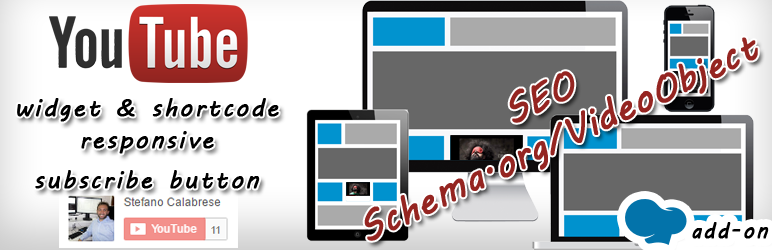
Plugin Description
Widgets + ShortCode responsive to embed youtube in your sidebar or in your content or in WPBakery Page Builder, with all available options and http://schema.org/VideoObject fields.
Among the various options you can choose:
- – Choosing minutes and seconds of the start and end of the video
- – Automatically subtitles On/Off
- – Auto hide video progress bar
- – Choose theme of controls bar
- – Choose color of progress bar
- – Show controls bar or not
- – Loop mode
- – Enable fullscreen On/Off
- – Automatically start video On/Off
- – Mute video On/Off on start
- – Hide YouTube logo On/Off
- – Hide title On/Off
- – Enabling Privacy Mode On/Off
- – Enable the suggested videos at the end of playback On/Off
- – Can be set max-width
- – Tracking playing for each video on analytics event
- – Use the fields http://schema.org/VideoObject to improve the SEO on video
- – Write description below video
- – YouTube Button subscribe
Languages: EN, IT, AR, DE, ES, FR, HE, HI, RU, ZH, PT, DA (thanks to Amlugil, quadbox, Ksenia, Dietz, Daniel Severo Estrázulas, Ole Lyager and google Translate)
Help me to keep the software up to date
Donate just 1 coffe here
ShortCode Params
- video (required)
- The link at the video
“http://www.youtube.com/watch?v=_9tBFVKhn5o”
or link to playlist like
“https://www.youtube.com/watch?v=KQ6zr6kCPj8&list=PLatuTuqWSQmViIeVthG2y9YssDtm8EvYt”
or link to playlist like
“list=PLatuTuqWSQmViIeVthG2y9YssDtm8EvYt”
or only the id of video like
_9tBFVKhn5o
or link to uploads video of user
“list=LMFAOVEVO&listType=user_uploads”
- The link at the video
- list (supported players: AS3, HTML5)
-
The list value of link (you can put entire url on video without use this param)
-
- autohide (supported players: AS3, HTML5)
-
Values: 2 (default), 1, and 0. This parameter indicates whether the video controls will automatically hide after a video begins playing. The default behavior (autohide=2) is for the video progress bar to fade out while the player controls (play button, volume control, etc.) remain visible.
If this parameter is set to 1, then the video progress bar and the player controls will slide out of view a couple of seconds after the video starts playing. They will only reappear if the user moves her mouse over the video player or presses a key on her keyboard.
If this parameter is set to 0, the video progress bar and the video player controls will be visible throughout the video and in fullscreen.
-
- autoplay (supported players: AS3, HTML5)
-
Values: 0 or 1. Default is 0. Sets whether or not the initial video will autoplay when the player loads.
-
- mute (supported players: AS3, HTML5)
-
Values: 0 or 1. Default is 0. Sets whether or not the video mute when the player loads.
-
- cc_load (supported players: AS3)
-
Values: 1. Default is based on user preference. Setting to 1 will cause closed captions to be shown by default, even if the user has turned captions off.
-
- cc_lang (supported players: AS3)
-
ISO 639-1 two-letter language code [ex. en]
-
- color (supported players: AS3, HTML5)
-
This parameter specifies the color that will be used in the player’s video progress bar to highlight the amount of the video that the viewer has already seen. Valid parameter values are red and white, and, by default, the player will use the color red in the video progress bar. See the YouTube API blog for more information about color options.
-
- controls (supported players: AS3, HTML5)
-
Values: 0, 1, or 2. Default is 1. This parameter indicates whether the video player controls will display. For IFrame embeds that load a Flash player, it also defines when the controls display in the player as well as when the player will load:
- controls=0 – Player controls do not display in the player. For IFrame embeds, the Flash player loads immediately.
- controls=1 – Player controls display in the player. For IFrame embeds, the controls display immediately and the Flash player also loads immediately.
- controls=2 – Player controls display in the player. For IFrame embeds, the controls display and the Flash player loads after the user initiates the video playback.
-
- disablekb (supported players: AS3)
-
Values: 0 or 1. Default is 0. Setting to 1 will disable the player keyboard controls. Keyboard controls are as follows:
- Spacebar: Play / Pause
- Arrow Left: Jump back 10% in the current video
- Arrow Right: Jump ahead 10% in the current video
- Arrow Up: Volume up
- Arrow Down: Volume Down
-
- start_m (supported players: AS3)
-
End of video at start_m:start_s
-
- start_s (supported players: AS3)
-
End of video at start_m:start_s
-
- end_m (supported players: AS3)
-
End of video at end_m:end_s
-
- end_s (supported players: AS3)
-
End of video at end_m:end_s
-
- allowfullscreen (supported players: AS3)
-
Values: 0 or 1. The default value is 1, which causes the fullscreen button to display. Setting this parameter to 0 prevents the fullscreen button from displaying.
-
- loop (supported players: HTML5, AS3)
-
Values: 0 or 1. The default value is 0. In the case of a single video player, a setting of 1 causes the player to play the initial video again and again. In the case of a playlist player (or custom player), the player plays the entire playlist and then starts again at the first video.
-
- iv_load_policy (supported players: AS3, HTML5)
-
Values: 1 or 3. Default is 1. Setting to 1 will cause video annotations to be shown by default, whereas setting to 3 will cause video annotations to not be shown by default.
-
- modestbranding (supported players: AS3, HTML5)
-
This parameter lets you use a YouTube player that does not show a YouTube logo. Set the parameter value to 1 to prevent the YouTube logo from displaying in the control bar. Note that a small YouTube text label will still display in the upper-right corner of a paused video when the user’s mouse pointer hovers over the player.
-
- suggested
-
Show suggested videos when the video finishes
-
- showinfo (supported players: AS3, HTML5)
-
Values: 0 or 1. The parameter’s default value is 1. If you set the parameter value to 0, then the player will not display information like the video title and uploader before the video starts playing.
If the player is loading a playlist, and you explicitly set the parameter value to 1, then, upon loading, the player will also display thumbnail images for the videos in the playlist. Note that this functionality is only supported for the AS3 player since that is the only player that can load a playlist.
-
- theme (supported players: AS3, HTML5)
-
This parameter indicates whether the embedded player will display player controls (like a play button or volume control) within a dark or light control bar. Valid parameter values are dark and light, and, by default, the player will display player controls using the dark theme.
-
- quality
-
Valid parameter values are
- small
- medium
- large
- hd720
- hd1080
- highres
-
- ratio
-
Valid parameter values are
- 16/9
- 21/9
- 4/3
- 9/16
- 9/21
- N.nnnnn
-
- privacy
-
Enable privacy-enhanced mode
-
- class
-
Set class at the video iframe
-
- style
-
Set style at the video iframe
-
- maxw
-
Set max-width in px at the video iframe
-
- maxh
-
Set max-height in px at the video iframe
-
- track
-
Values: 0 or 1. The parameter’s default value is 0. If you set the parameter value to 1, you will find on Google Analytics/Universal Analytics the event on “YoutubeWidgetResponsive” – “Playing” – “Title video | idvideo [author]”
-
- schemaorg_name
-
Name field required for printing schema.org snippet
-
- schemaorg_thumbnail
-
thumbnail (ID or URL) field required for printing schema.org snippet
-
- schemaorg_uploaddate
-
Upload date (YYYY-MM-DD format) field required for printing schema.org snippet
-
- schemaorg_description
-
Description field required for printing schema.org snippet
-
- schemaorg_description_visible
-
Values: 0 or 1. The parameter’s default value is 0. If you set the parameter value to 1, you will show the description below the video
-
- schemaorg_durationm
-
Duration of video in minutes
-
- schemaorg_durations
-
Duration of video in seconds
-
Screenshots

The Widget video options.

The Widget schema.org/VideoObjects fields.

The Widget shortcode.

The widget on page auto resized and with image preview

The widget on page auto resized after click on image preview (starting playing video)




