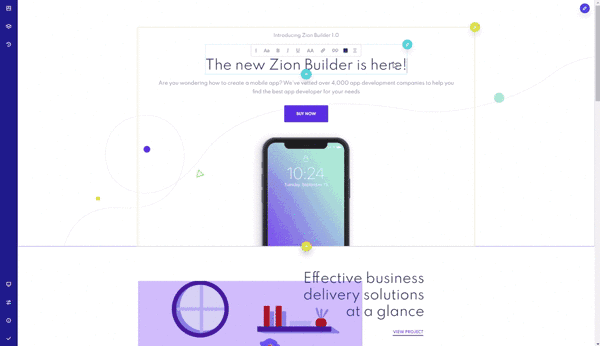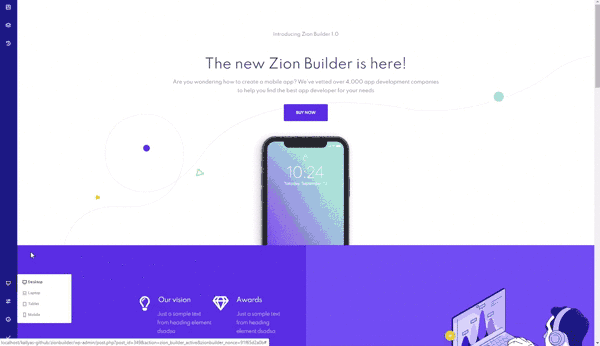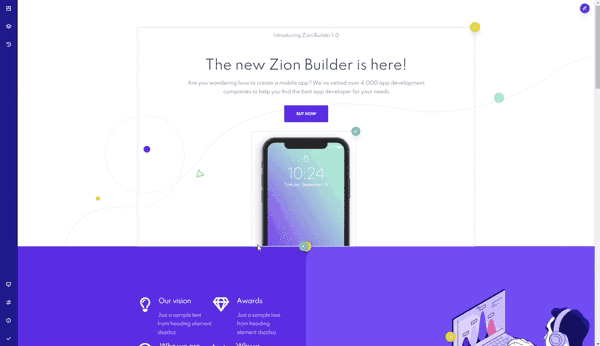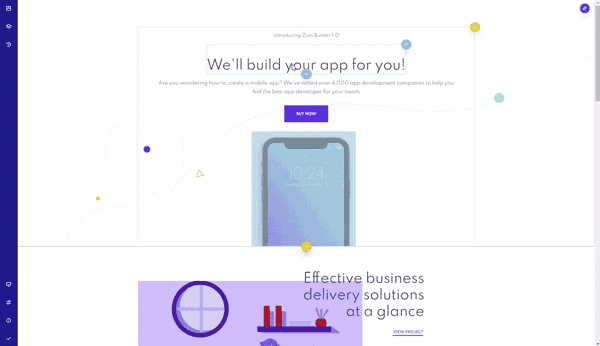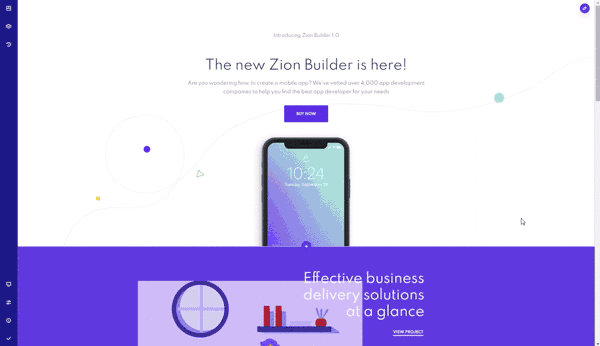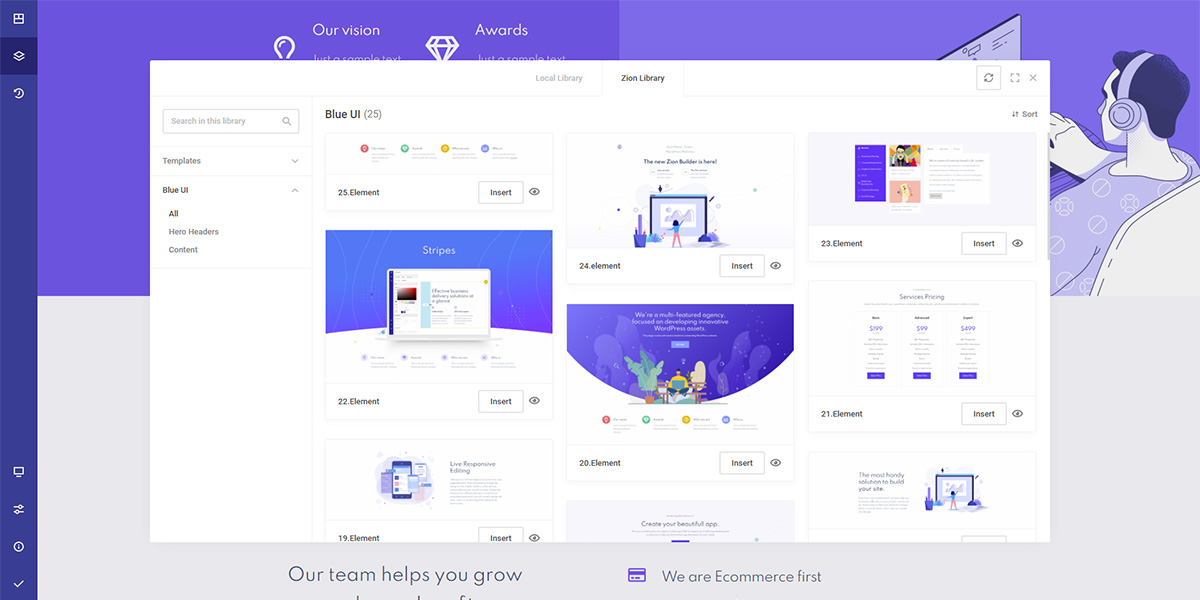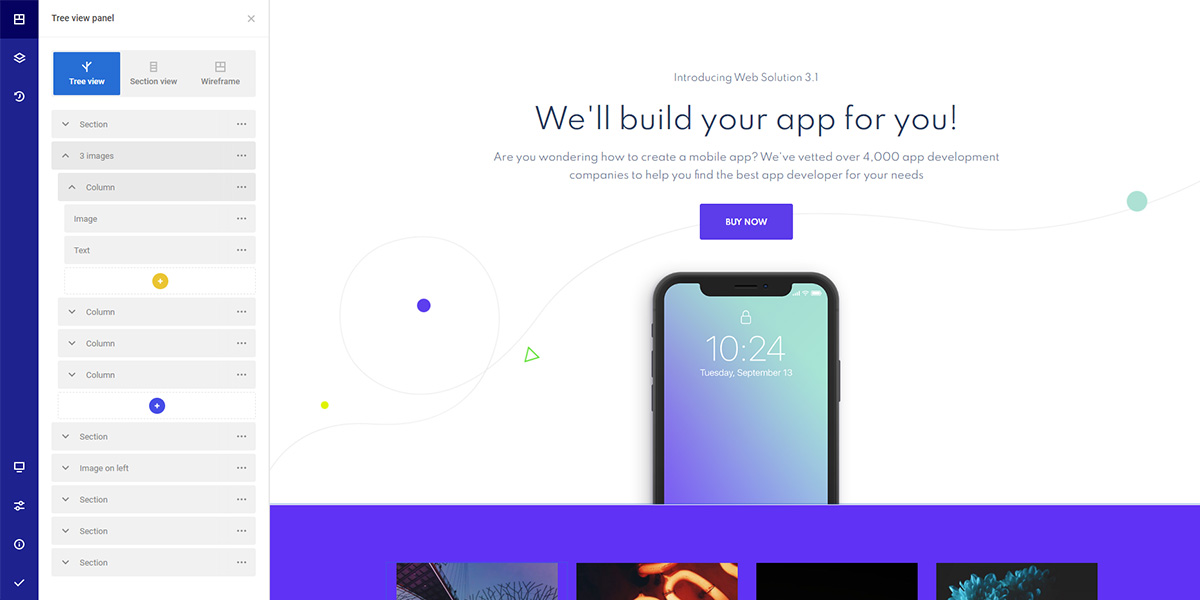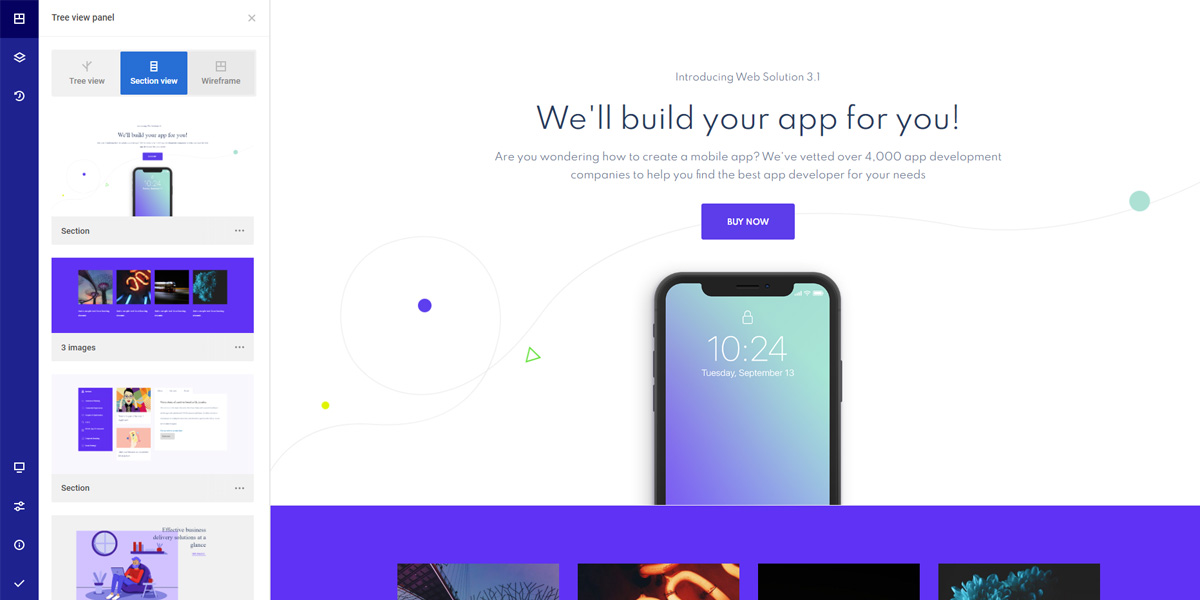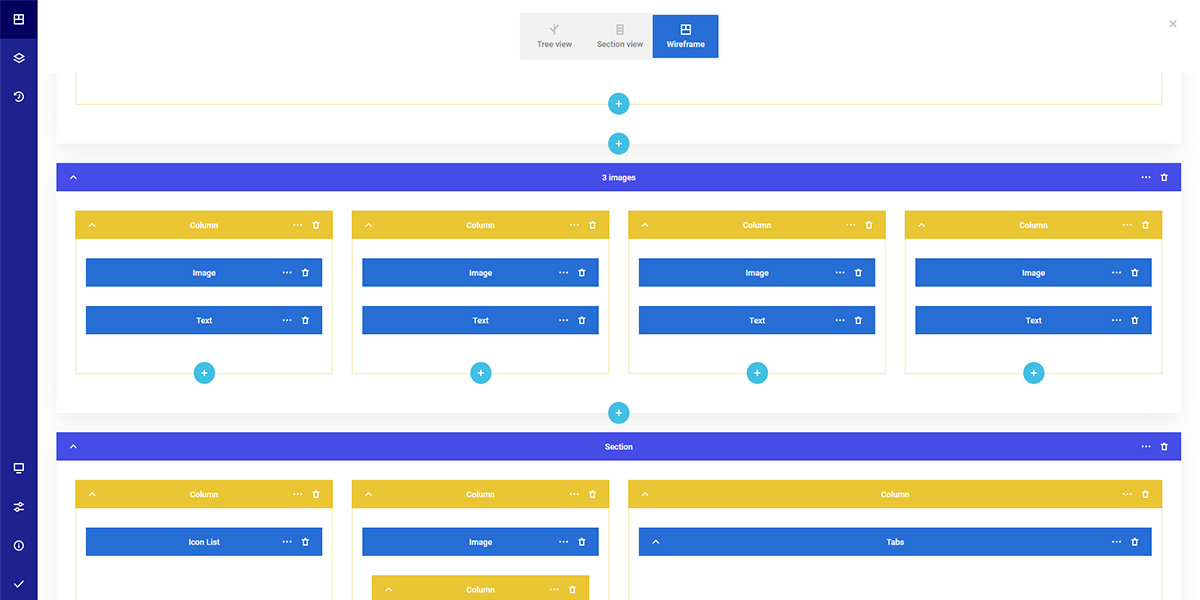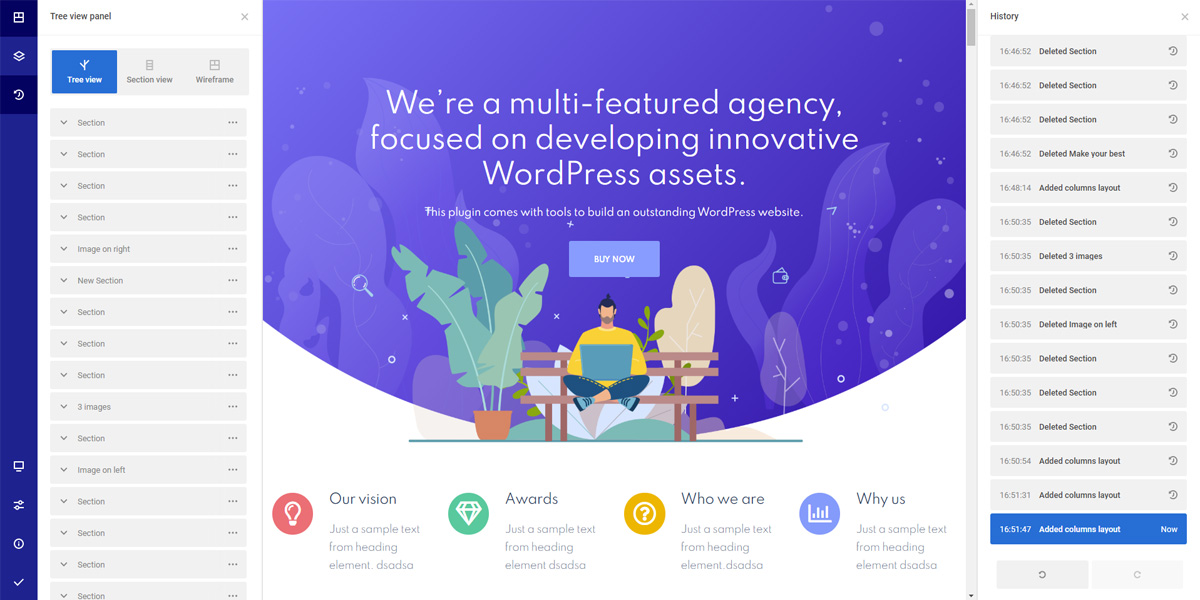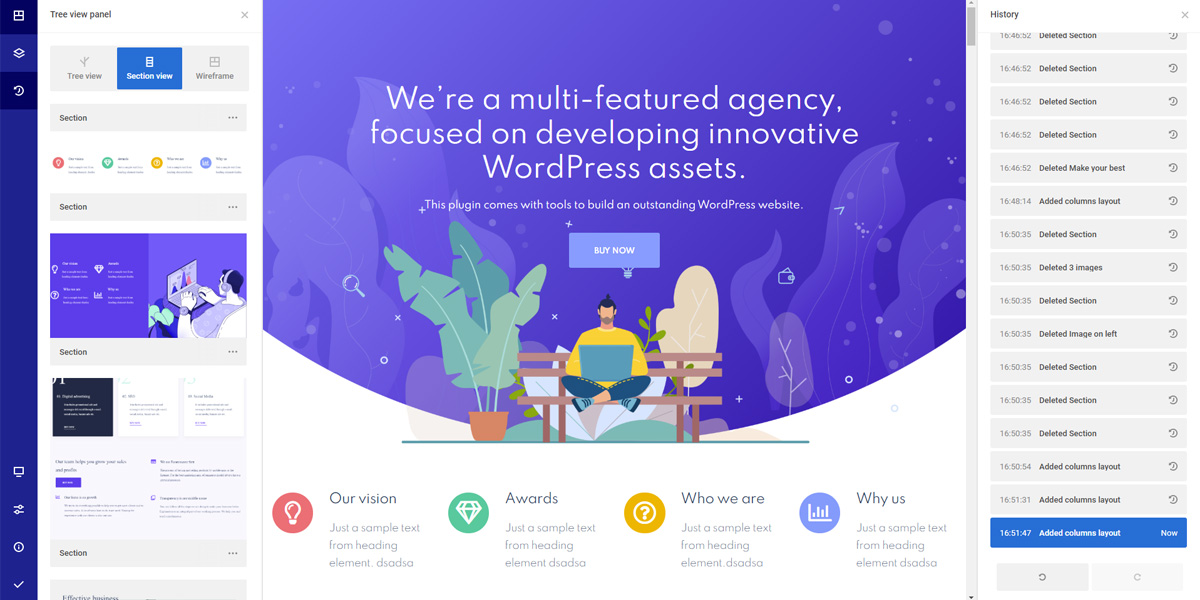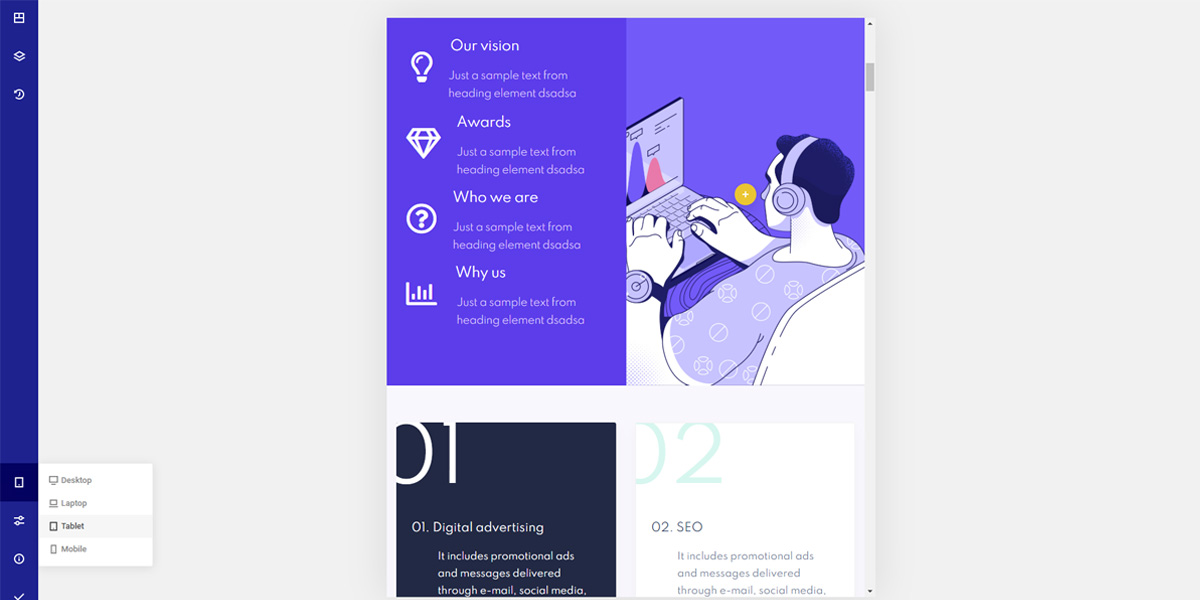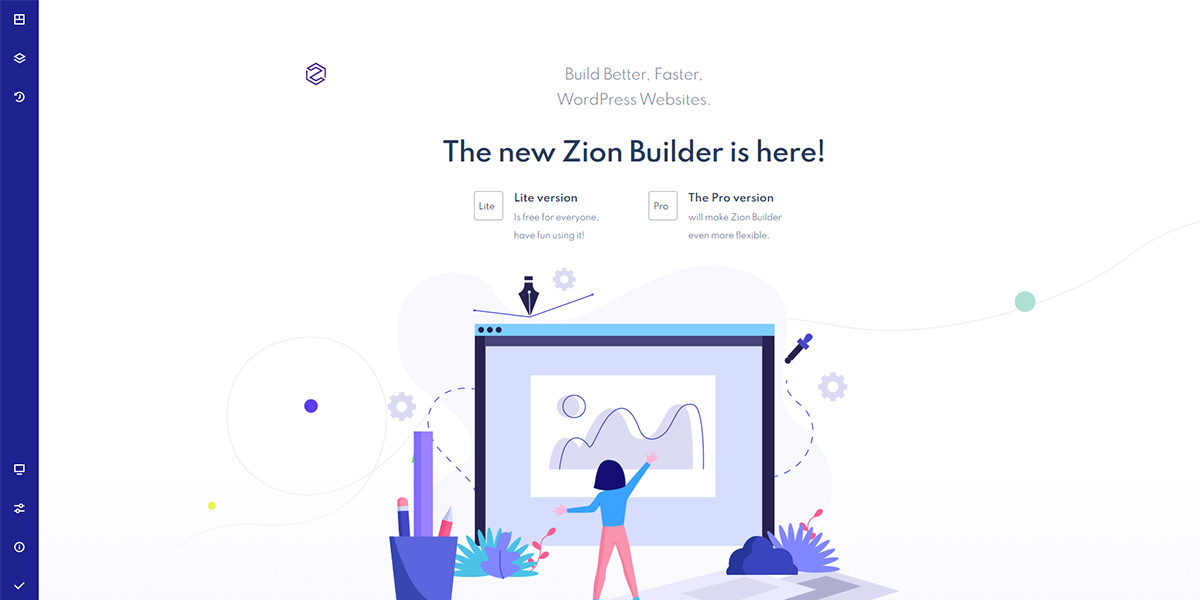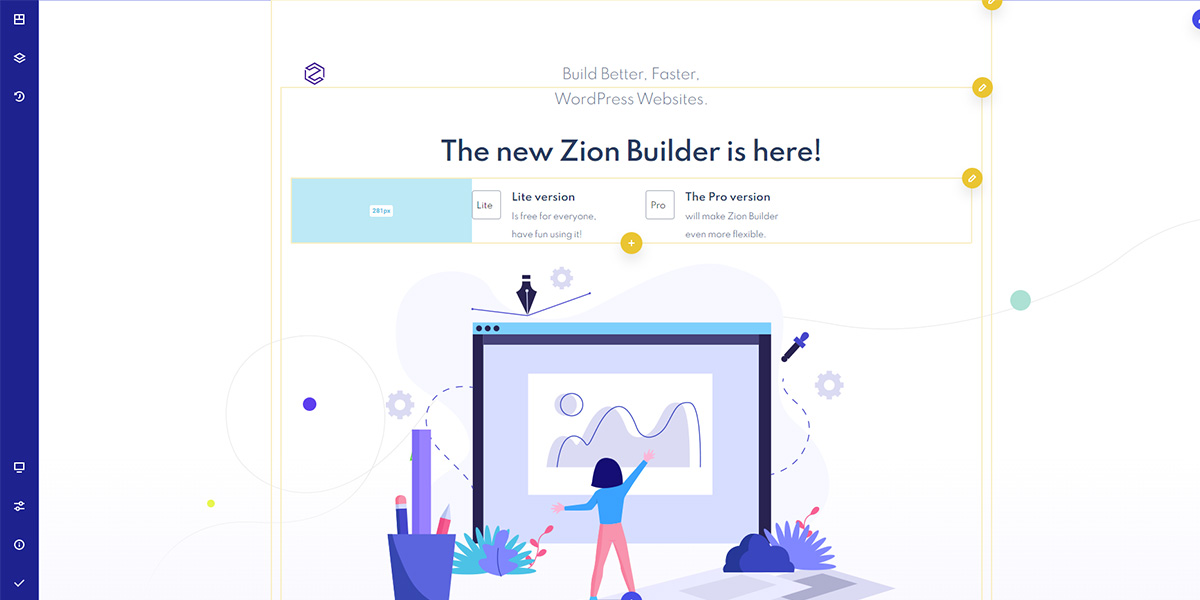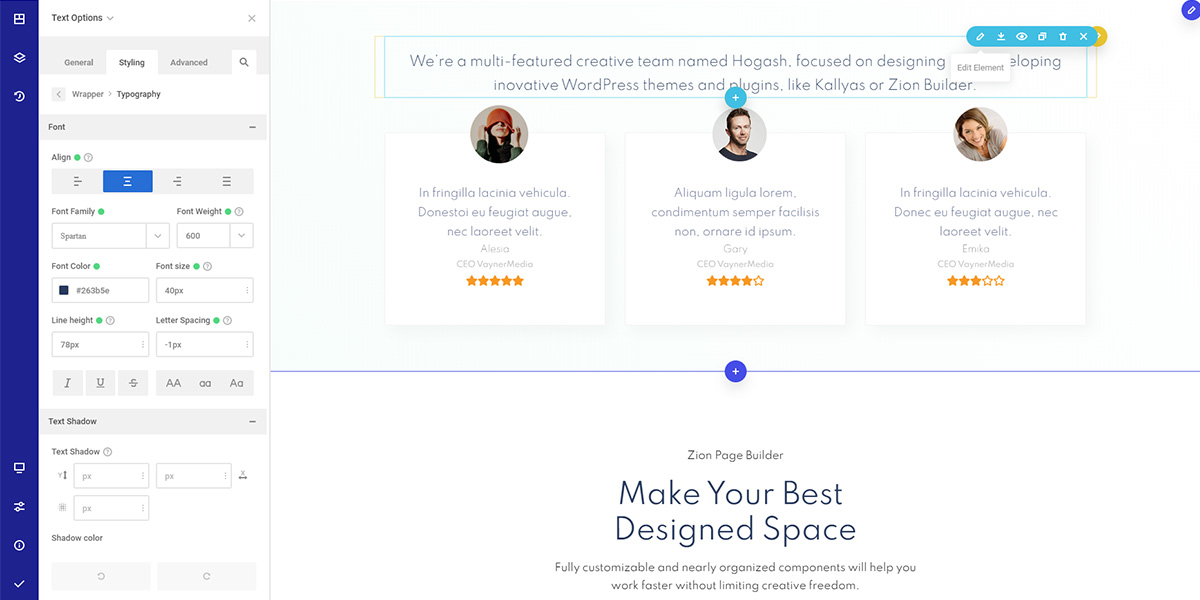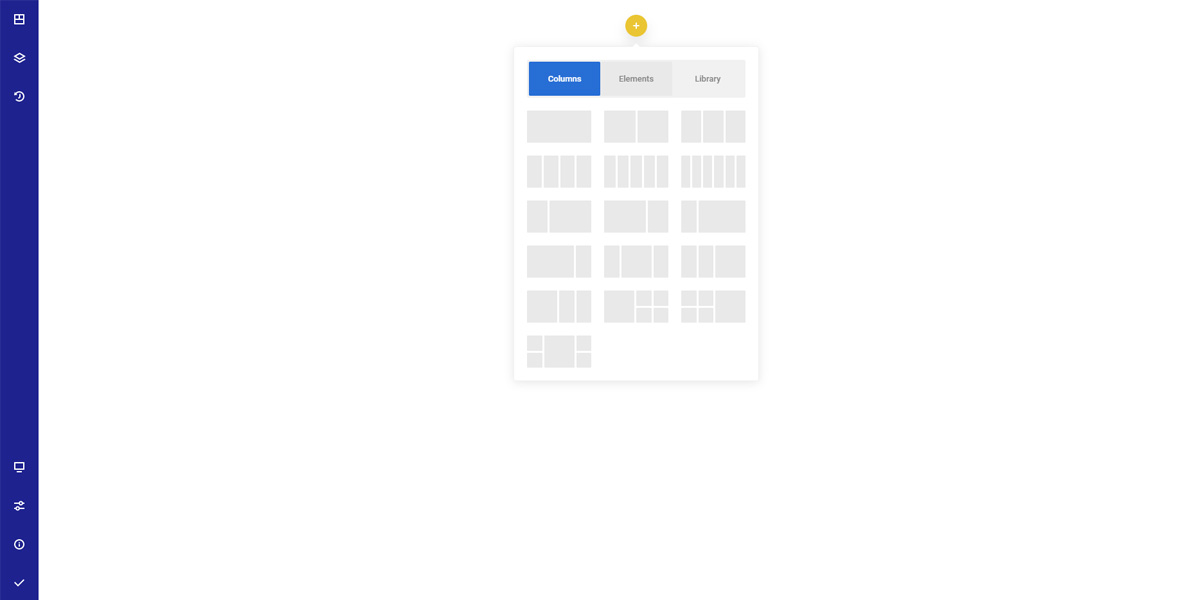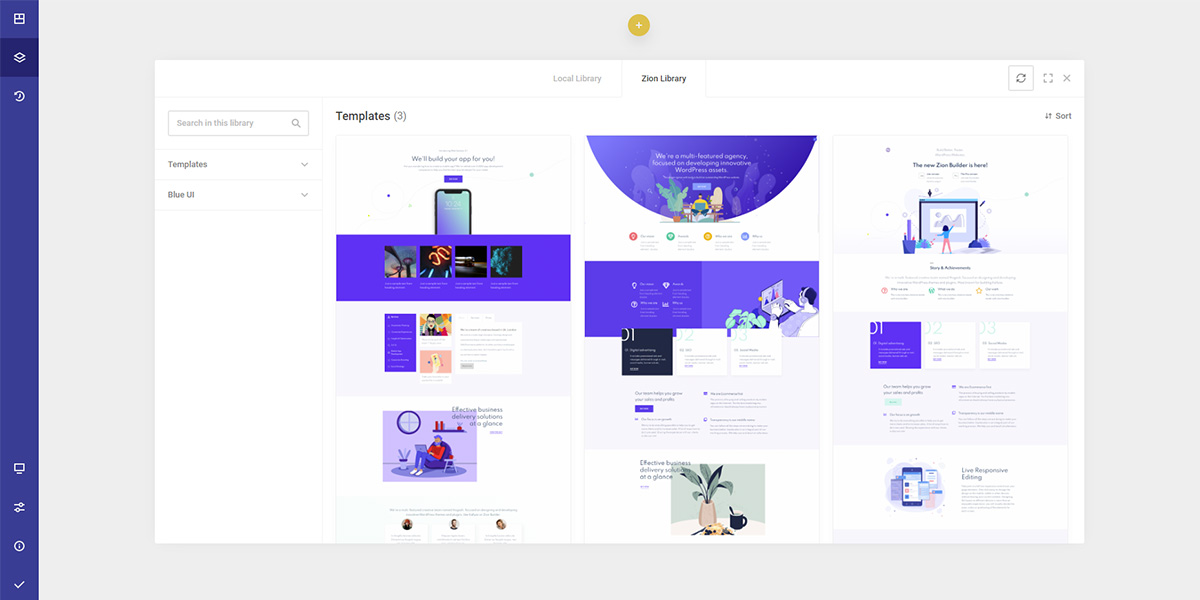WordPress Page Builder – Zion Builder - Rating, Reviews, Demo & Download

Plugin Description
Built and designed by Hogash team, the creator of the famous WordPress theme Kallyas, this plugin is the fastest page builder on the market. The user-friendly tools included in Zion Page Builder make the building process for WordPress websites easier than ever before. Read more on Zion Builder.
Zion Builder in action – TRY IT NOW
WORDPRESS PAGE BUILDER FEATURES
Elements and templates at your fingertips
Add elements and pre-made templates right where you need them from the page builder “Add Elements” Popup. This popup gives access to pre-made layouts, elements, and to the Library System.
Independent composition of elements
Each element is composed of a wrapper and its sub-components. For example, a button is composed of a wrapper, the button, and the icon, and each one of them may have individual styles applied. Unlike other page builders, the plugin adds only the minimal HTML markup needed to render the elements in page.
Unified system of options
Every element has the same easy to use and intuitive options pattern found in the “Element Options” panel. It consists of 3 main tabs: general, styling and advanced. The general tab contains options specific to the edited element, the style tab contains options that can be used to style every aspect of the element while the advanced tab contains options for changing the element name, id, animations and more.
Global styles
To apply the same styles on multiple elements, Global CSS Classes were implemented. They can be styled either from the page options panel or from the Element options panel. No coding skills required.
Live responsive editing
Visually decide the sizes, colors, or positioning of the elements for each screen. This means that any changes made to the mobile view, will only appear on that device and it will not affect the other devices, which will still maintain the original design options.
Custom rich text on click
The inline editor is triggered on text click and provides options such as font family, size, weight, spacing, alignment, or text-transform. It can also be dragged anywhere on the screen so it doesn’t interfere with the design.
Gradient background
Multiple gradients may be layered by making use of color opacity. When set a lower opacity of gradient colors, other gradient layers become visible. This is a powerful and unique feature that lets you add a distinctive touch to your design.
Manage loaded resources
Choose what fonts, colors, gradients, icon packs, or templates to appear in the page builder. That means you can choose only the fonts you need on your website even if on the dashboard you have access to hundreds of other fonts. By default, the builder loads only the resources needed for the rendered page so you can get a fast website out of the box, without the hassle of micro optimization.
History of actions
Saving system, history of your actions, post revisions, users permissions, or easily discard changes give you the power of becoming the sole creator of your website. Shortcuts for undo and redo are also available.
Design features
The following extra design features come built-in the Panel Element Options: Blending Background, ColorPicker, Pseudo – selectors, Element’s motion control, Flexbox control, Powerful background image, Filters, Borders, Shadows, Typography, Transform, Transitions.
Library system
It contains the actions needed to import and export library parts and access to Zion library that provides hundreds of pre-made templates.
Dragging size and spacing
Live edit the margins, padding and size by dragging the element outline toolbar.
Moving elements
Repositioning the elements is done with simple dragging and dropping anywhere in the page or in the tree-view. A blueish line is the hint of the new position.
Keyboard shortcuts
The most used and intuitive keys were implemented to ensure the accessibility of user actions.
Discard changes
A unique feature of Zion Builder is the “display” of a green dot showing the options that have changed. No more looking around to check each option to see if it was changed.
Top right toolbar shortcuts
This toolbar appears only when hovering an element and gives the possibility to access the options panel, to save, hide, duplicate, or delete the element.
Custom workspace
The user is able to open, close, drag, and resize the panels according to his needs. The main panel can be dragged on the left or right side of the page.
Right click actions
By right clicking on an element ( from the preview page or tree view panels ) a custom menu appears with the main set of actions needed: copy, edit, remove, duplicate, hide, save, cut, discard, and copy element styles.
Searchable options
We implemented a search system so that you can easily find any option needed. No more looking around the options panel to search the exact option. This greatly improves the learning curve for new users.
Flexbox control
Control the alignment of your content ( the child or the parent elements ) to be vertical, horizontal, or center. All the flex-box rules are implemented in the display section of Panel Element Options.
Pseudo-selectors
“Hover” state of an element combined with the independent composition of elements brings a powerful design that otherwise would have been achieved only with custom code.
Element’s motion control
From the advanced tab in the edit element panel, you can add movement to the elements. There are ready to use animations such as fade, slide, zoom, etc. An animated element will start it’s animation only when it is visible on the page.
Post revisions
The builder uses the WordPress revisions feature. With each page save, a new page revision is also created allowing the user to go to a previous version of the page.
Extendable options
Built with PHP and Vue JS, the builder can be easily extended by adding new elements, adding new option types and custom conditions for the theme builder.
Renaming elements
Locating the correct element to interact with can be difficult when developing a complex web page. So you can rename your elements to get easily identified. On top of this, each element can be identified by its unique icon.
RTL support
Zion Page Builder supports RTL which is vital for languages that are read from right-to-left (rather than left-to-right).
WORDPRESS PAGE BUILDER 25+ FREE ELEMENTS
- Section – Has plenty of options to customize your layout.
- Column – Create your initial structure and fill it with other content elements.
- Text Editor – Write, edit, format text, and even WordPress shortcodes on your website.
- Custom HTML – Allows to include HTML code in the element section in case you need them.
- Shortcode – Insert advanced features or content blocks within your site.
- Google Maps – Add this item wherever you think it is necessary to guide your visitors to a place of interest.
- Counter – Progressively count up a value of your choice.
- Progress Bars – Visually represent the evolution of a process, skills, and project progress.
- Image Slider – Perfect for showcasing a set of images, portfolio pieces, and client logos.
- Anchor Point – Used to set up a One Page navigation on your website or maybe a documentation-like page.
- Testimonials – Perfect way to show your potential clients the kind of work you can provide.
- Icon List – Assign an icon to each element of the list and set the content of the element.
- Alert – Notify the user about something special, like – danger, success, information, or warning.
- Sidebar – Display information other than the main content of the web page.
- Soundcloud – Display an embedded SoundCloud module to play an audio file hosted on SoundCloud.
- Pricing Box – Create highly customizable interactive pricing tables with a lot of customization options.
- Tabs – Perfect for displaying a large amount of organized information in a small area.
- Accordions – Display the content like the tabs element, and use the available space more efficiently.
- Image Box – Easily add images with a large amount of control over their appearance and behavior.
- Image – Place an image from the media library or computer to the layout.
- Icon – Every icon is 100% full vector, so they look incredibly sharp and are retina-ready!
- Icon Box – Create a box with an icon and add a description to it.
- Gallery – Quickly create a responsive and stylish image gallery.
- Heading – Very easy to use, and allows for some interesting customizations.
- Video – Offers the ability for users to post self-hosted, YouTube, or Vimeo video clips easily to their websites.
- Button – Allows a variety of buttons with a lot of options.
- Separator – Highly flexible separator allows to control border size, color, width, alignment, margins above and below, and you even add icons to them.
WORDPRESS PAGE BUILDER PREMIUM FEATURES
Zion Builder Pro – Innovative plugin that comes to complete Zion Builder with many awesome features and elements which are meant to help users build their websites in no-time.
Access to complete style options
One of the things users love about Zion Builder Pro is the ability to fine tune almost every CSS property directly from the options panel. Combine this with the ability to change the styling for responsive devices and pseudo selectors so you have complete control over the page design.
Ability to upload custom fonts
Zion Builder Pro makes it really easy to add custom fonts to your website. After uploading your font files to Zion Builder, your newly added fonts will be available in the editor at typography settings.
Ability to use Adobe fonts
Integration with Adobe Fonts was thought even from the beginning because this is a feature designers need.
Ability to upload custom icons
Importing custom icon packs created with Zion Builder Pro has never been easier. Any new icon pack added will be available in Zion Builder icon library.
Role Manager
Managing user’s permissions is done from Zion Builder’s dashboard. You can have full control of what users can edit.
Custom CSS
With custom CSS you can fine-tune the styling. Add custom CSS to elements and/or pages.
Custom JavaScript
With PRO, the page functionality may be extended by adding a JavaScript code which is only rendered on the current page
Complex Accordions and Tabs elements
With PRO the Accordions and Tabs elements accept nested elements as content. This is a powerful feature that lets you create unique designs.
Access to PRO templates and elements
With PRO you have access to premium design templates that you can import with just one click.
Access to global colors
Global Colors and Gradients have the superpower to edit a color or a gradient in one place and have those changes take effect everywhere that color is used.
Access to global gradients
Try out the Global Gradients yourself and you’ll see how you can spice up the design of your website while saving time.
Dynamic content for various fields
Replace static content from elements that are managed in WordPress with dynamic ones.
Access to PRO shape dividers
Add extra spice to the design and users will love them.
Additional PRO elements
The most wanted and powerful elements are provided in the Zion Builder Pro version. Currently the elements from Pro version are:
* Countdown
* Social Share
* Search
* Pro Tabs
* Pro Accordions
ZION PAGE BUILDER UPCOMING FEATURES
- Theme Builder
- WooCommerce elements for theme builder
- Header & Footer Builder
- Popup Builder
- Background Multi-Layers + Parallax
- Global Smart Areas
- Global Typography
- Grid display
- Copy / Paste Specific styles
- Import / Export Page options
- New Pro Templates
- New Pro Elements
Take total visual control of your layouts and escape from theme limitations with Zion Builder Pro
BE A CONTRIBUTOR
If you want to help, go to our Zion Builder GitHub Repository. From there you can help us by opening new feature requests tickets as well as reporting bugs. Even more, if you’re a developer and want to improve or add a new feature to the builder, you can create a pull request.
DOCUMENTATION AND SUPPORT
- For documentation and tutorials visit Zion Builder’s Help Center.
- For more information about features check out our website at Zion Builder website builder.
Need more help?
We are here to help you anytime – Just join the Zion Builder Community.