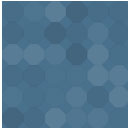Zovonto Bookings And Appointments Wordpress Plugin - Rating, Reviews, Demo & Download
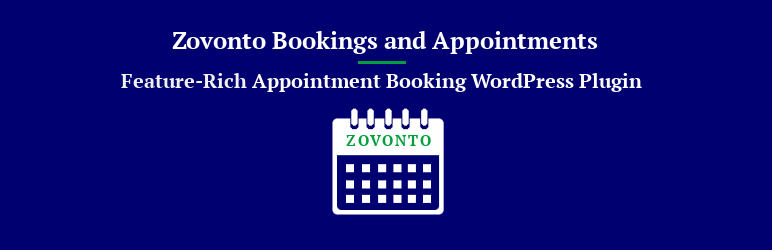
Plugin Description
Zovonto is a free Appointment Booking WordPress Plugin using which you can allow your users to book appointments in your WordPress Site. With Zovonto, you will be able to use the following features,
- Multiple Booking Services can be created
- A Staff can be assigned to manage the appointments
- Working Hours and Holidays can be set
- Advance Appointment Booking Period can be customized
- Shortcode for displaying the appointment booking form
- Offline Payment Gateway for booking appointments
- Separate table for managing Appointment Payments
- Backend Calendar for the site admin to view the appointments
- Email Notifications for users and Staff regarding upcoming appointments
- Translation Ready
Live Demo | Documentation | Pro Version
Appointment Booking Process in Zovonto
-
A user lands on the Appointment Booking page
-
The user has to select their preferred service and the timings
-
In the next step, the available time slots will be listed to the user
-
From the list of available time slots, the user has to select any one-time slot
-
In the next step, the user has to fill in their details
-
In the next step, the user has to review their payment and book their appointment using the Offline Payment Gateway
Pro Version
Zovonto Bookings and Appointments has a Pro version. The features offered in the Pro version are as follows,
-
Stripe and PayPal Payment Gateways for Booking Appointments
-
SMS Notifications for Staff and Customers
-
WooCommerce Integration
-
Advanced Account Management
-
Customer Dashboard to view upcomming Appointments
-
Staff Members can Manage their Apppointments from Frontend Dashboard
-
Custom Fields Module
-
Custom Duration Module
-
Persons Module
-
Service Extra Module
-
Service Scheduling Module
-
Important Days Module
-
Coupons Module
-
Custom Fields Module
-
PayPal Payouts Module
How to Setup the Plugin?
1. How to Configure Working Hours?
To configure Working Hours, go to Zovonto Settings Working Hours
-
Set the Start Time and End Time for the weekdays you want your users to book an appointment.
-
If you don’t want to allow appointment booking on particular weekdays, then set the value as “OFF” for both Start time and End Time on those days.
2. How to Configure Holidays?
To configure Holidays, go to Zovonto Settings Holidays
-
If you want to set a particular day as a Holiday, click that particular day. Tick the “Holiday” checkbox.
-
If you want to repeat the Holiday every year, tick the “Repeat every year” checkbox.
3. How to Configure Staff?
To configure the Staff, go to Zovonto Staff
-
Click on the “Add Staff” Button
-
Once clicked, a form will be displayed where a user has to be selected
-
Once the user is selected, click the Add button
-
Upon successful addition, the following fields can be customized,
- Fullname
- Phone number
- Info
-
Once the customization has been made, save the changes.
4. How to Configure Services?
To configure Services, go to Zovonto Services
-
Click on the “Add Service” Button.
-
Once clicked, a form will be displayed where the following fields have to be filled
- Title
- Color
- Price
- Duration
- Once the details have been filled, save the changes.
5. How to Display Appointment Booking Form?
To display the Appointment Booking Form go to Dashboard Pages Add New and paste the shortcode “[bsf_booking_form]” in the page and then publish the page.
Screenshots

Appointment Booking – Step 1

Appointment Booking – Step 2

Appointment Booking – Step 3
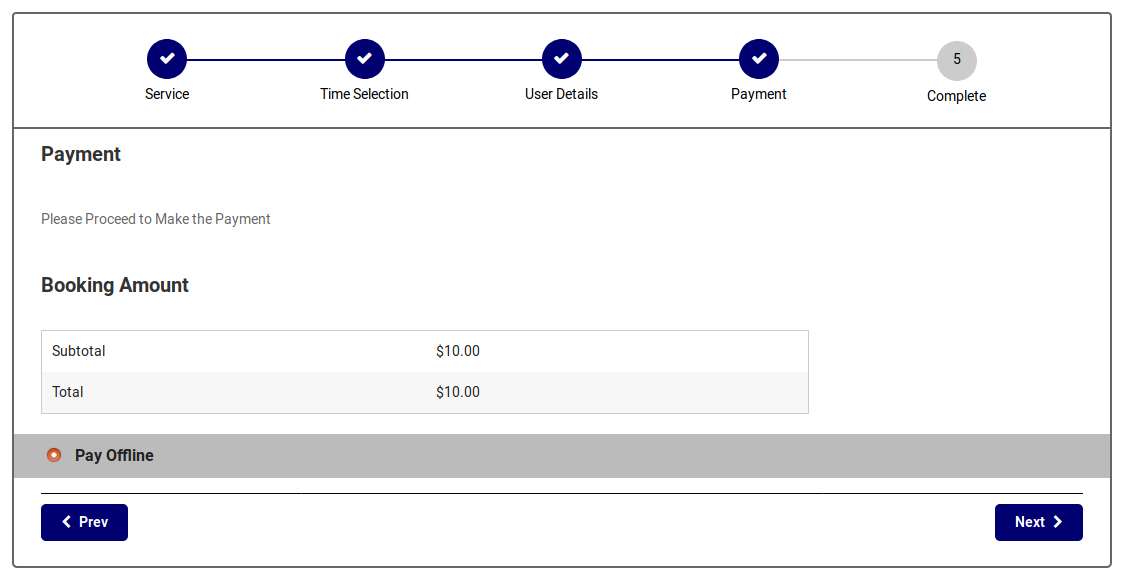
Appointment Booking – Step 4

Appointment Booking – Step 5

Admin Appointment Calendar

Admin Appointment List

Service Settings

Staff Settings

Admin Payment List

Notification Settings

Admin Settings – General Settings

Admin Settings – Working Hours

Admin Settings – Holidays

Admin Settings – Company

Admin Settings – Payment Settings

Admin Settings – Booking Form