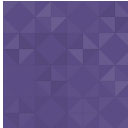Erply Order Management And POS For Woocommerce Wordpress Plugin - Rating, Reviews, Demo & Download

Plugin Description
Order management and POS for Woocommerce
With Erply’s comprehensive retail platform, you have a complete set of tools designed to streamline your workflow so you can focus on running your business. Read more about Erply’s features here: https://erply.com.
Erply’s cloud-based, full-featured point of sale solution has helped Erply become a recognized leader in the retail POS space. Erply serves retailers large and small, and we’re well-known for our:
- Comprehensive POS features
- Real-time updates and offline capabilities
- Advanced inventory management
- Detailed purchase order and invoice tracking
- World-class API’s
- Built-in loyalty programs and promotions
- Highly secure servers
- Multi-store management
- Wholesale and Franchise management
- Personable customer support
- Mobile applications
Woo to Erply
This plugin is intended for users who have a fresh Erply account with no products on it.
Your WooCommerce store will be the single source of truth for your products. Manage your products only in WooCommerce! We highly recommend that you do not update product information in Erply nor add products directly to Erply. Doing so may result in WooCommerce and Erply becoming out of sync. A plugin is coming soon for Erply → Woo sync.
Use the plugin at your own risk. Be sure to back up your database and files before you run a sync.
How to
To begin using Erply with your WooCommerce store:
1. Install this plugin
2. Go to the plugin admin panel. For this, open “WooCommerce” in the left hand panel. Then, under “WooCommerce”, navigate to “Erply Integration”
3. Enter your credentials in the Preferences tab (if you do not yet have an account, contact our sales team here https://erply.com/contact-us/)
4. Choose whether if and how you want to sync all the new orders immediately. Also set general preferences used for all synchronizations – which product group to use, which warehouse to use and so on. Tooltips next to fields will guide you.
5. In the “Manual sync” tab, select which objects (products, orders or inventory amounts) to sync, and begin the process by clicking Synchronize. This may take a long time. If your site does not receive much traffic, you may find that refreshing any page on your site periodically will speed up the sync.
6. Whenever a new order is placed in your WooCommerce store, it will be immediately synced to your Erply account. Wonderful!
Whenever you add products, update price or anything else, be sure to run the sync (step 4) again to ensure your changes are synced to Erply.
Contact us
If you have any questions or feature recommendations, do not hesitate to write to us at woo@erply.com.