Air WP Sync Wordpress Plugin - Rating, Reviews, Demo & Download
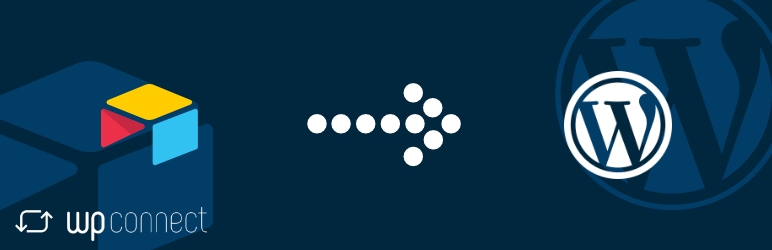
Plugin Description
By connecting your Airtable database platform to your WordPress website, this plugin helps you manage your content better. Identify the Airtable fields you wish to link to WordPress and choose the format for your imported contents: articles, pages, products, etc. Simply define your ideal update frequency. Your plugin will automatically sync everything swiftly!
Features
Create connections to your Airtable tables
- Set up as many connections as you want
- Create an unlimited number of connections (Pro version)
Choose the content format you want to import
- Import your contents in your preferred format: articles, pages, etc.
- Link Airtable columns to WordPress fields
Sync your personalized data
- Create new custom fields (Pro version)
- Use specific content formats “Custom Post Types” (Pro version)
Define synchronization setups
- Sync your data manually or automatically
- Select update frequency (Pro version)
- Set up synchronization method (add, update, delete)
How to unleash your plugin’s full potential?
-
Go to the Air WP Sync plugin page, click on “Add New” next to “Connections”.
-
Enter a name for your new connection.
-
Fill in the general settings (Airtable API key available here). Don’t forget to activate the connection.
-
Select the form in which you want to import your content from your table (article, page, etc.) and set up the additional settings.
-
Link your table fields with WordPress fields. Be careful to respect the exact name of the Airtable columns (names are case sensitive).
-
Check that the connection is activated then click on Publish.
-
Choose if you want to sync your Airtable contents immediately or later.
Support
If you need some assistance, open a ticket on our Support center at https://wpconnect.freshdesk.com.
Troubleshooting
Make sure you have created your databases and Airtable columns names before adding a new connection. If you don’t see it, wait 1 minute. For performance reasons, your Airtable elements are cached for one minute.
If you don’t see your Airtable data, make sure your column names are perfectly identical between WordPress and Airtable (names are case sensitive).
If needed, you can access to logs from a FTP server in this folder: /wp-content/uploads/airwpsync-logs







