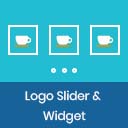Anicons – Chat & Scroll To Top Wordpress Plugin - Rating, Reviews, Demo & Download
Plugin Description
WhatsApp button and smooth scroll enhance your website’s user experience by providing animated floating icons in the footer. The plugin includes a customizable WhatsApp chat button that allows users to easily connect via WhatsApp or WhatsApp Business and a sticky “Scroll-to-Top” button for seamless navigation. Both features are lightweight, performance-optimized, and designed to improve usability without affecting site speed.
WhatsApp Chat
- Add your WhatsApp or WhatsApp Business number.
- A single click will open the WhatsApp Web
Scroll to Top
- Displays a sticky “Scroll to Top” button on your website.
- Automatically appears when the user scrolls down the page.
Features
- Add a WhatsApp Number with country code.
- Customize the WhatsApp Message that users see when they start the chat.
- Adjust the Button Position (bottom-left or bottom-right).
- Lightweight and performance-optimized.
From WordPress Dashboard
- Navigate to Plugins -> Add New.
- Search for Anicons – Chat & Scroll to Top Icons.
- Click Install Now and then Activate.
Manual Installation
- Download the plugin ZIP file.
- Extract the contents to
/wp-content/plugins/anicons-chat-scroll-to-top/. - Activate the plugin through the Plugins menu in WordPress.
Usage
- After activation, the plugin automatically displays:
- A WhatsApp Sticky Button on the bottom-left corner.
- A Scroll-to-Top Button on the bottom-right corner.
- Adjust settings if customization is needed.
Translations
Available languages:
- English
Performance
- Optimized for speed and lightweight.
- No impact on Google PageSpeed scores.
Screenshots

screenshot-1.png – WhatsApp and Scroll-to-Top Buttons together on the page

screenshot-2.png – Admin setting page

screenshot-3.png – Mobile view with responsive button sizes

screenshot-4.png – Scroll-to-Top Button (Bottom Right Position)

screenshot-5.png – WhatsApp Sticky Button (Bottom Left Position)