BackupBank – No-Hassel WordPress BackUps - Rating, Reviews, Demo & Download
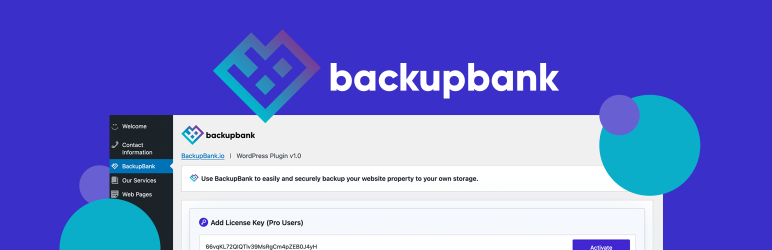
Plugin Description
A No-Hassel WordPress BackUp Plugin
Use BackupBank to securely backup your website property with ease. Leverage your storage and schedule transfers via SFTP, Google Cloud Storage, AWS, and more.
Installation
Setting up the WordPress plugin is as easy as a few clicks.
Installing the WordPress Plugin
- Login to your WordPress WP-Admin area as an Administrator.
- Click on “Plugins -> Add New” in the left hand menu.
- Search for “BackupBank” in the keyword search.
- Click “Install Now” next to the BackupBank plugin.
Configuring the WordPress Plugin
- Navigate to the “Plugins -> Installed Plugins” section in the left hand menu.
- Click “Activate” next to the BackupBank plugin.
- Click “Settings” next to the BackupBank plugin.
- Copy and paste the public key and secret key you created in the “Setting up a Server key pair” section under “Getting Started”.
- Click the “Update” button.
Your WordPress plugin is now configured and reporting attacks to your mobile app!
Learn more and signup at BackupBank.io
Configuring Daily Backups
- Navigate to the “BackupBank” section in the left hand menu.
- Toggle the “Backup Enabled” switch to “ON”
- Add your SFTP / SCP or Google Cloud Storage Bucket name & Authentication JSON ( See the FAQ for information on creating this file )
- Click the “Update” button.
Be sure to add the wp-cron.php to your local cron configuration.
* */15 * * * wget –delete-after http://[ yourdomain.com ]/wp-cron.php > /dev/null 2>&1
Additional, add the following line to your wp-config.php:
define('DISABLE_WP_CRON', true);




