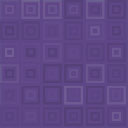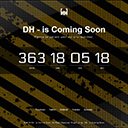Cactus Masonry Plus Wordpress Plugin - Rating, Reviews, Demo & Download
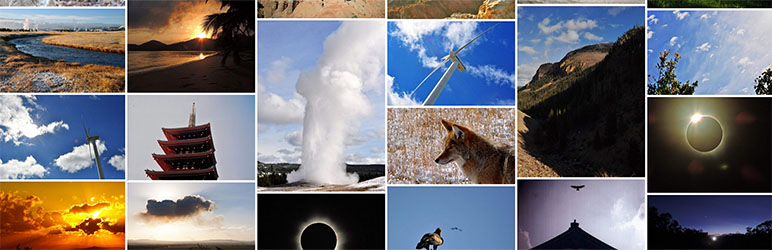
Plugin Description
What is Cactus Masonry Plus
Cactus Masonry Plus allows you to build a responsive, efficient, and very highly customizable gallery on your WordPress website. With this plugin you can either build a gallery of your post thumbnails or represent a WordPress gallery from a given post using our masonry layout technology.
This plugin is designed to be lightweight, so it doesn’t unnecessarily slow down your site. As a result, Cactus Masonry Plus is shortcode powered, which means that no inbuilt design menu is available. Instead, we have provided an interactive Shortcode Builder, hosted on our website. So, now we’re slowing down our site, not yours.
Getting Started
Cactus Masonry Plus is powered by shortcodes. Shortcodes are lines of text enclosed within square brackets. Within these brackets, you provide instructions on how the plugin should run. As this can be quite complicated, we have provided a Shortcode Builder to help you generate the shortcode you need, without any of the hard work.
Simply visit our Shortcode Builder, select the options you want, preview the result, and copy the shortcode back onto your website. You can place your shortcode within any post, page, or anywhere else your theme allows. When you preview the page, you should see a working masonry gallery.
Getting Help
Now, we all run into problems every now and again. You may find a bug in the plugin, have a feature request, or simply get stuck on how to set things up. If you do, check out our Support Forum. Here, you can get all the help you need to build a responsive masonry gallery for your website.
Pricing
It’s free! Although, if you do like the product, and feel that it is worth it, any donations would be greatly appreciated… no pressure though.
Screenshots
![<p>The front page gallery <a href="http://cactus.cloud/masonryplus">visible at</a>
The shortcode generated by the <a href="http://cactus.cloud/masonryplus/cactus-masonry-plus/shortcode-builder">Shortcode Builder</a> was
[cactusMasonry margin="5" width="33.333%" maxWidth="350px" minWidth="200px" maxHeight="400px" imageQuality="medium" lazyLoad="true"]</p>](https://ps.w.org/cactus-masonry-plus/assets/screenshot-1.jpg?rev=1443309)
The front page gallery visible at
The shortcode generated by the Shortcode Builder was
[cactusMasonry margin=”5″ width=”33.333%” maxWidth=”350px” minWidth=”200px” maxHeight=”400px” imageQuality=”medium” lazyLoad=”true”]
A thin horizontal layout generated by the Shortcode Builder

An example of the “metabelow” theme in the Shortcode Builder.
Note that the boxes below can be styled and coloured using CSS.
A columnar layout generated by setting a pixel width for each image in the Shortcode Builder

An example of the gallery’s box sorting algorithm in the Shortcode Builder.
Here width limited images have been used with shrinkToFitFactor=”0.2″. This allows larger images to shrink to better fill gaps.
The blank images belong to pages without featured images. These images could be removed from the results by specifying withoutThumbnail=”false”.