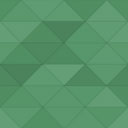Connect LearnDash To Discord Wordpress Plugin - Rating, Reviews, Demo & Download
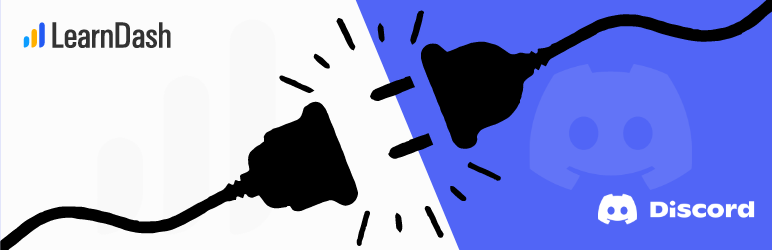
Plugin Description
This add-on enables connecting your LearnDash-enabled website to your discord server. With this plugin, you can create a discord community of your students and assign them discord roles in the server according to the course they are learning.
private access to course content plus discord’s ability to add fun and creativity in community engagement will help create a thriving community, discord is safe and designed to help fight spam and promote healthy community discussions.
This plugin promotes Engagement, Upsell and cross-sell opportunities, Advocacy, and referrals that ultimately help increase revenues.
Very simple setup and intutive User interface to Manage Student Role inside Discord.
– Please always contact support if you are facing issues in setup or see any bug.
– If you did like the plugin, kindly support us in doing free excellent work our PayPal email is: business@expresstechsoftwares.com
Connect LearnDash to Discord Plugin Features:
1) Allow any student to connect their discord account with their LearnDash website account.
2) Shortcode [learndash_discord] to display connect/disconnect button.
3) Mapping of courses and discord roles.
4) Send custom welcome message when student joins the server.
5) Send custom welcome message when student completes a course.
6) Send custom welcome message when student completes a lesson.
7) Send custom welcome message when student completes a topic.
8) Send custom welcome message when student completes a quiz.
9) Send custom welcome message when assignment is approved.
Checkout Our Other Plugins
Screenshots

Install and activate the plugin and view the “Discord Settings” menu inside LearnDash LMS.

Map Discord roles and LearnDash Course.

Advanced settings.

Connect Button Appearance.

Spot the “Connect to Discord” on Learners profile page.