Connector Woo Odoo By Tech-Receptives Wordpress Plugin - Rating, Reviews, Demo & Download
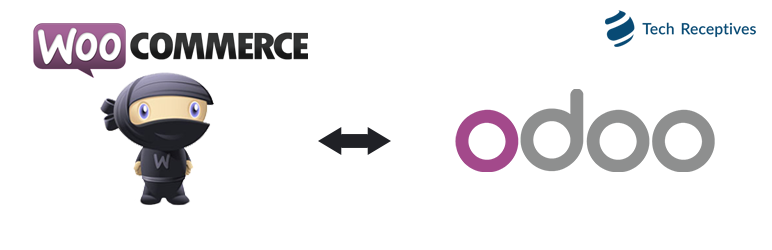
Plugin Description
This module implements several Web Services which are missing in core WooCommerce, as this methods are required to synchronize WooCommerce with Odoo ERP. As of now, there are no methods available just to get ids of the products, customers ,orders. This plug-in provides set of methods by which you can get list of ids of the products, customers, orders and also details of the categories for a specific product.
Requires WooCommerce 2.2+
Features
Here’s the list of methods which help you to get list of ids:
- List of the Product Ids(/products/list)
- List of the Order Ids(/orders/list)
- List of the Coupons Ids(/coupons/list)
- List of the Customers Ids(/customers/list)
- List of the Categories Ids(/categories/list)
- List of the Details of the Variation by id(/products/variations/)
- List of the Details of the Categories of specific product(/products//category/details)
- Gives the Details of the Parent of the specific Category of the product(/products/category//parent)
- Gives the Details of the product having list of ids in categories and attribute details with its id(/products/details)
- Gives the Details of the specific product having list of ids in categories and attribute details with its id(/products/details/)
- Gives the Details of the attribute with the attribute_id of the specific product(/products//attributes)
- Gives the General Settings of the Woocommerce(/settings/general)
- Gives the General Settings of the Woocommerce by id(/settings/general/)
- Gives the General Product Settings of the Woocommerce(/settings/product_general)
- Gives the Display Product Settings of the Woocommerce(/settings/product_display)
- Gives the Inventory Product Settings Of the Woocommerce(/settings/product_inventory)
- Gives the Downloadable product Setings of the Woocommerce(/settings/product_downloadable)
- Gives the Tax Options Settings of the Woocommerce(/settings/tax_options)
- Gives the Checkout Options Settings of the Woocommerce(/settings/checkout_options)
- Gives the list of Payment Methods of the Woocommerce(/settings/checkout_options/list)
- Gives the details of the specific Payment Method of the Woocommerce(/settings/checkout_options/)
- Gives the Shipping Options Settings of the Woocommerce(/settings/shipping_options)
- Gives the list of Shipping Methods of the Woocommerce(/settings/shipping_options/list)
- Gives the details of the specific Shipping Method of the Woocommerce(/settings/checkout_options/)
- Gives the order details in which parent_id of the product is added in the details(orders/details)
- Gives the order details of the specific productin which parent_id of the product is added in the details(/orders/details/)
- Gives the list of the ids of the statuses(/orders/details/status/list)
- Gives the details of the specific status(/orders/details/status/<status_id)>)
- Gives the details of all the currencies included id(/currencies)
- Gives the list of the ids of all the currencies(/currencies/list)
- Gives the details of the currency of the specific id(/currencies/)
Support Details
We do support our free plugins and extensions, but please understand that support for premium products takes priority. We typically check the forums every few days (with a maximum delay of one week).
Minimum Requirements
- WordPress 2.2 or greater
- MySQL version 5.0 or greater
Automatic installation
Automatic installation is the easiest option as WordPress handles the file transfers itself and you don’t need to leave your web browser. To do an automatic install of Connector Woo Odoo, log in to your WordPress dashboard, navigate to the Plugins menu and click Add New.
In the search field type “Connector Woo Odoo By Tech-Receptives” and click Search Plugins. Once you’ve found our eCommerce plugin you can view details about it such as the the point release, rating and description. Most importantly of course, you can install it by simply clicking “Install Now”.
Manual installation
- Upload
connector-woo-odoofolder to the/wp-content/plugins/directory or upload the zip file via the “Plugins > Add New” menu - Activate the plugin through the ‘Plugins’ menu in WordPress
- Then you can use the custom functions.
- Start customizing!




