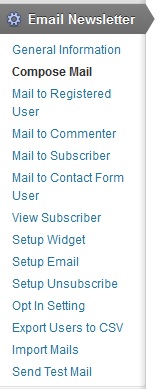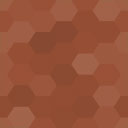Email Newsletter Wordpress Plugin - Rating, Reviews, Demo & Download
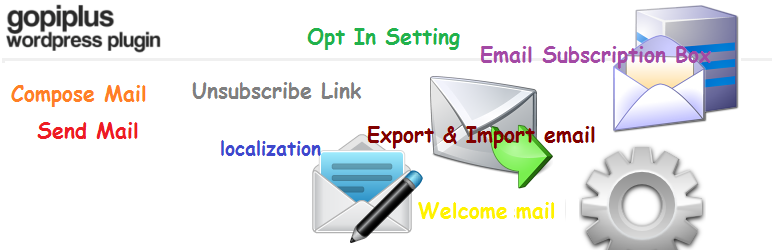
Plugin Description
Check official website for live demo http://plugins.readygraph.com/email-newsletter/
Email Newsletter plugin has options to send HTML emails/newsletters to registered users, comment authors, subscribers and contact form users. When a visitor registers, comments, subscribes or uses the Simple Contact Form plugin, their information is stored in a database. Email Newsletter plugin users can view their user base, and email users. This plugin also sends automated email updates to registered users based on activity relevant to that user. This plugin is great for those who seek an easy way to capture user information and send newsletters and automated email updates.
This plugin has integrated ReadyGraph, an optional set of features to automate the growth of your userbase. It helps you achieve the three goals of any web marketer: maximize conversion of site visitors to register for your email list, maximize viral referrals for your site, and maximize return visits to your site. To accomplish this, we have integrated a key set of growth features with this plugin:
– Intelligent signup popup with email or one-click Facebook login
– Full viral referral flow
– Automated end user re-engagement emails including welcome emails, weekly digest, friend joined alert and more (all email campaigns are optional and configurable)
– Enhanced email deliverabilty
– Cloud-based analytics and data storage
– Settings that allow you to turn on and off all ReadyGraph features.
Features
- Easy installation and setup that requires no coding skills.
- Customizable opt-in form.
- Newsletter editor.
- Alphabetized batch sending.
- Unsubscribe link embedded in email
- Single or double opt-in.
- Import and export email addresses.
- Send test emails.
- Automatic welcome email to new subscriber.
- Email notification to admin when user signs up.
- Support for localization or internationalization (Translators Welcome)
(Double opt-in: Subscriber confirms email address by clicking link in confirmation email. This reduces the amount of non-deliverable emails.)
Usage
Once the plugin is installed, a new icon shaped like a sprocket will appear on the admin left sidebar. Clicking this icon will open a drop-down menu with the following options.
General Information
This menu item includes a description of and instructions for the various functions of the plugin.
Compose Mail
This menu item opens the mail editor where newsletters are composed. Enter a subject line and body text. When finished, select Yes in the display status menu, and click Insert Details. This saves to email so that it can be distributed.
Mail to a Registered User
This menu item is for sending a previously composed email to registered users. Registered users are sorted alphabetically and numerically. Clicking ALL reveals all registered users. To exclude a registered user from the email, un-check the box next to their email address. All users are selected by default. Use the Select email subject drop-down menu to choose a previously composed email. Click Send Email to send the email.
Alternatively, to send email to registered users through Readygraph, go to the Readygraph app menu item (by clicking the cog-shaped icon). Click Manage Account and sign in. From the Insights page, click the Send Email button on right side of the screen just above the list of subscribers. Add a subject line and compose your message in this window, and click Send.
Mail to Commenters
Use this menu item to send previously composed email to users that have left comments on your page. Users that have left comments are sorted alphabetically and numerically. Clicking ALL reveals all registered users. To exclude a commenter from the email, un-check the box next to their email address. All commenters are selected by default. Use the Select email subject drop-down menu to choose a previously composed email. Click Send Email to send the email.
Mail to Subscribed Users
This menu item allows the plugin user to send previously composed emails to visitors that have opted-in by entering their email into the widget on the plugin user’s Wordpress page. Visitors that have opted-in are sorted alphabetically and numerically. Clicking ALL reveals all subscribed users. To exclude a subscribed user from the email, un-check the box next to their email address. All subscribed users are selected by default. Use the Select email subject drop-down menu to choose a previously composed email. Click Send Email to send the email.
Mail to Contact Form User
This menu item is for sending previously composed emails to visitors that have contacted the plugin user using Simple Contact Form, which is a complimentary plugin to Email Newsletter that must be downloaded and installed separately. Visitors that have contacted the plugin user through Simple Contact Form are sorted alphabetically and numerically. Clicking ALL reveals all Simple Contact Form users. To exclude a Simple Contact Form user from the email, un-check the box next to their email address. This page will mail all Simple Contact Form plugin users, which can be downloaded here. Use the Select email subject drop-down menu to choose a previously composed email. Click Send Email to send the email.
View Subscriber
This menu item displays a list of subscribed users (visitors that have opted in via the widget on the plugin user’s Wordpress page). From this page the plugin user can take bulk actions, such as deleting subscribers and resending the confirmation email (for double opt-in). Shortcuts to the Import Email and Export Email (CSV) pages also appear on this page to facilitate subscriber management.
Setup Widget
This menu item contains options regarding which Wordpress pages the widget will be displayed on. The user can choose to have the widget appear on the homepage, embedded in posts, on the search page and on the archives page. It also allows for the personalization of the text both above and within the widget.
Setup Email
This menu item allows the plugin user to configure email settings for the plugin. The plugin user can designate the email address from which newsletters will be sent, designate the admin email address and customize the subject line and body text for subscriber confirmation and admin notification emails. The plugin user also has the ability to deactivate these notification emails as well as choose an HTML or plain-text format.
Setup Unsubscribe
In this menu item the plugin user can activate and deactivate the unsubscribe option. The plugin user also has the ability to customize the text of the unsubscribe link and error message.
Opt in Settings
From this menu item the plugin user can choose between a single or double opt-in. In a single opt-in, a subscriber enters their email in the widget and is immediately signed up once they click submit. In a double opt-in, they receive a confirmation email with an activation link, and are not subscribed until they click the link. Double opt-in helps to decrease undeliverable emails caused by invalid email addresses.
The plugin user can also customize the subject line and body text for the confirmation email from this page, as well as confirmation message and error message text.
Export Users to CSV
From this menu item the plugin user can export subscriber email addresses, registered user email addresses, comment author email addresses, and contact form user email addresses in CSV format. (Contact form users are visitors that have contacted admins using Simple Contact Form, which is a complimentary plugin to Email Newsletter that must be downloaded and installed separately.) This page also includes a shortcut to the Import Email page to facilitate subscriber management.
Import Mails
The menu item allows subscribers to be added manually. Subscribers can be added with Old Email, Single Opt In, Not Confirmed, Confirmed, or Unsubscribed status. Emails must be added in the specified format (separated by commas, with no spaces between entries). A maximum of 25 email addresses can be added at one time.
Send Test Mail
This menu item allows the plugin user to send test emails to up to 3 email addresses at once. The plugin user simply selects a previously composed email from the Select Email Subject drop-down menu, types the recipient email addresses and click Send Email.
ReadyGraph App
ReadyGraph is a system that automates the growth of your site’s userbase. It is optimized to deliver audience growth and motivate users to consistently revisit your site.
Optimized Signup Form
ReadyGraph’s signup form with intelligent pop-up functionality and one-click login is designed to maximize signups to your email list. You can configure when the popup appears so as to maximize the likelihood that the user is engaged enough to register for your list.
Viral Friend Invites
ReadyGraph adds a friend invite process to your site’s signup flow. We then power the entire viral loop by sending email and Facebook invitations that encourage your visitors’ friends to signup for your site.
Automated Re-engagement Emails
ReadyGraph’s automated email system encourages visitors to return to your site. Users receive optimized emails such as a welcome email, re-engagement email, regular digest with new content from your blog, and social emails. All emails are configurable including the ability to turn on and off individual campaigns. We handle all sending to maximize deliverability.
Analytics
Track daily-new subscribers, daily invites, total traffic, and other key metrics that quantify growth and user engagement. ReadyGraph safely stores user data in the cloud so you can access data from anywhere.
Newsfeed
ReadyGraph’s newsfeed is an optional overlay on your site where your users can engage with others in your community and recommend your content or products to each other. It is like having a social network that engages users embedded on your site. Users can leave comments, ‘like’ comments left by other subscribers and ‘follow’ other subscribers. Subscribers will receive automated email updates based on these actions.
Content Voting and Ranking
ReadyGraph allows your subscribers to vote on your latest content. The top content from our network of sites is then ranked on UserBase.com by the number of votes that it has received in the past 7 days.
Want To Grow Even Faster?
Try ReadyGraph premium for free to get these advanced features:
- Monthly Promotion to 10,000 New Users
- Unlimited New Blog Post Emails
- Unlimited Viral Email Invites
- Unlimited Facebook Invites
- Many more premium features added all the time
If you have questions or concerns contact us anytime at info@readygraph.com
Translators
- English (en_EN) – Gopi Ramasamy
- German (de_DE) – [Stefan Lechner]
- Tamil (ta) – Gopi Ramasamy
Screenshots
-
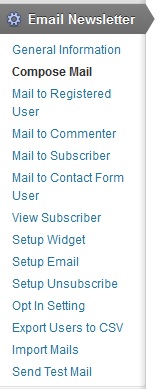
Admin Menu. http://plugins.readygraph.com/email-newsletter/screenshots/
-

Compose Mail. http://plugins.readygraph.com/email-newsletter/screenshots/
-

Compose Mail. http://plugins.readygraph.com/email-newsletter/screenshots/
-

Send Mail to Subscribed Users. http://plugins.readygraph.com/email-newsletter/screenshots/
-

Send Mail to a Registered User. http://plugins.readygraph.com/email-newsletter/screenshots/
-

Send Mail to Commenters. http://plugins.readygraph.com/email-newsletter/screenshots/
-

Export Users to CSV. http://www.gopiplus.com/work/2010/09/25/email-newsletter/
-

Import Mails. http://plugins.readygraph.com/email-newsletter/screenshots/