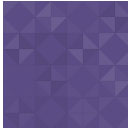Hierarchical Pages Widget Wordpress Plugin - Rating, Reviews, Demo & Download

Plugin Description
Two widgets are provided, for displaying a vastly condensed
hierarchial list either of pages, or of categories and custom
taxonomies. Designed for large sites with hundreds of pages, or when
using custom post types or custom hierarchical taxonomies.
With Pages: Always displays the current page, the pages above it back
to the home page, and the current page’s children. Detects nested
categories and custom taxonomies, and likewise displays the categories
or taxonomies above and below the currently displayed one.
The behavior of the widget is all configurable through its
configuration screen, as follows:
- The Categories widget will also display custom taxonomies.
The admin screen includes a list of the defined ones;
leave the field blank to use the built-in post categories. - The title is optional (blank will emit no heading); with
a blank heading and top-level entries (pages/categories/
taxonomies) disabled, you can have the widget only display
when the user is “currently inside” a page/post that matches
what the widget is set to display. - Pages may be sorted in Menu Order or alphabetically.
To sort pages in menu order, with pages of the same order
alphabetical, set the Sort Field parameter to:
menu_order,post_title … some sites have reported issues
and seem to require that only menu_order be specified. - Categories and custom taxonomies may be sorted by name,
slug, or other fields displayed on the admin form. - Sort order can be ASC or DESC
- Siblings to the current page, if enabled, means that child
pages of the current page’s parent will be displayed.
Disabling this makes for shorter page lists but the user
might not be able to move “sideways” in the site. - If there are many top-level pages (pages with no Parent set),
you can disable their listing. - If your site has an Introduction or splash page, as a static home
page, you might want to disable showing it (presumably it is
accessible through an icon link). However, if the homepage has
children, it will always be displayed (otherwise you could never
navigate to those pages). - For Pages, you may optionally specify a meta-key and value
which must be matched for pages to be listed in the widget. - Also for Pages, you may select posts that match a given
Author or post status. Leave these blank for “all authors”
and “publish” status. - Empty categories/taxonomies may be hidden.
- Both plugins permit specifying either an include list or
an exclude list. These are comma-delimited lists of
ID numbers. You may specify either include or exclude, not both.
Spanish translation provided courtesy Andrew Kurtis of WebHostingHub.com
Thanks, Andrew!
Screenshots

Home page of example site. Only the top-level pages are shown.

After clicking “Architectural Uses” the children of that page are visible, along with all the top-level pages.

After further clicking “Retention Walls” the third-level pages under that section show.

The widget options screen.