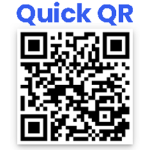Index WP MySQL For Speed Wordpress Plugin - Rating, Reviews, Demo & Download
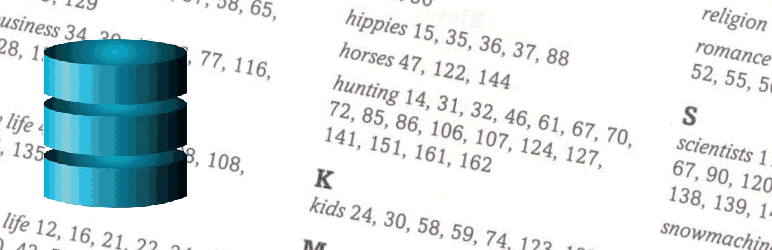
Plugin Description
How do I use this plugin?
After you install and activate this plugin, visit the Index MySQL Tool under the Tools menu. From there you can press the Add Keys Now button. If you have large tables, use it with WP-CLI instead to avoid timeouts. See the WP-CLI section to learn more.
What does it do for my site?
This plugin works to make your MySQL database work more efficiently by adding high-performance keys to the tables you choose. On request it monitors your site’s use of your MySQL database to detect which database operations are slowest. It is most useful for large sites: sites with many users, posts, pages, and / or products.
You can use it to restore WordPress’s default keys if need be.
What is this all about?
Where does WordPress store all that stuff that makes your site great? Where are your pages, posts, products, media, users, custom fields, metadata, and all your valuable content? All that data is in the MySQL relational database management system. (Many hosting providers and servers use the MariaDB fork of the MySQL software; it works exactly the same way as MySQL itself.)
As your site grows, your MySQL tables grow. Giant tables can make your page loads slow down, frustrate your users, and even hurt your search-engine rankings. And, bulk imports can take absurd amounts of time. What can you do about this?
You can install and use a database cleaner plugin to get rid of old unwanted data and reorganize your tables. That makes them smaller, and therefore faster. That is a good and necessary task. That is not the task of this plugin. You can, if your hosting provider supports it, install and use a Persistent Object Cache plugin to reduce traffic to your database. That is not the task of this plugin either.
This plugin adds database keys (also called indexes) to your MySQL tables to make it easier for WordPress to find the information it needs. All relational database management systems store your information in long-lived tables. For example, WordPress stores your posts and other content in a table called wp_posts, and custom post fields in another table called wp_postmeta. A successful site can have thousands of posts and hundreds of thousands of custom post fields. MySQL has two jobs:
- Keep all that data organized.
- Find the data it needs quickly.
To do its second job, MySQL uses database keys. Each table has one or more keys. For example, wp_posts has a key to let it quickly find posts when you know the author. Without its post_author key MySQL would have to scan every one of your posts looking for matches to the author you want. Our users know what that looks like: slow. With the key, MySQL can jump right to the matching posts.
In a new WordPress site with a couple of users and a dozen posts, the keys don’t matter very much. As the site grows the keys start to matter, a lot. Database management systems are designed to have their keys updated, adjusted, and tweaked as their tables grow. They’re designed to allow the keys to evolve without changing the content of the underlying tables. In organizations with large databases adding, dropping, or altering keys doesn’t change the underlying data. It is a routine maintenance task in many data centers. If changing keys caused databases to lose data, the MySQL and MariaDB developers would hear howling not just from you and me, but from many heavyweight users. (You should still back up your WordPress instance of course.)
Better keys allow WordPress’s code to run faster without any code changes. Experience with large sites shows that many MySQL slowdowns can be improved by better keys. Code is poetry, data is treasure, and database keys are grease that makes code and data work together smoothly.
Which tables does the plugin add keys to?
This plugin adds and updates keys in these WordPress tables.
- wp_comments
- wp_commentmeta
- wp_posts
- wp_postmeta
- wp_termmeta
- wp_users
- wp_usermeta
- wp_options
You only need run this plugin once to get its benefits.
How can I monitor my database’s operation?
On the Index MySQL page (from your Tools menu on your dashboard), you will find the “Monitor Database Operations” tab. Use it to request monitoring for a number of minutes you choose.
You can monitor
- either the site (your user-visible pages) or the dashboard, or both.
- all pageviews, or a random sample. (Random samples are useful on very busy sites to reduce monitoring overhead.)
Once you have gathered monitoring information, you can view the captured queries, and sort them by how long they take. Or you can save the monitor information to a file and show it to somebody who knows about database operations. Or you can upload the monitor to the plugin’s servers so the authors can look at it.
It’s a good idea to monitor for a five-minute interval at a time of day when your site is busy. Once you’ve completed a monitor, you can examine it to determine which database operations are slowing you down the most.
Please consider uploading your saved monitors to the plugin’s servers. It’s how we learn from your experience to keep improving. Push the Upload button on the monitor’s tab.
WP-CLI command line operation
This plugin supports WP-CLI. When your tables are large this is the best way to add the high-performance keys: it doesn’t time out.
Give the command wp help index-mysql for details. A few examples:
wp index-mysql statusshows the current status of high-performance keys.wp index-mysql enable --alladds the high-performance keys to all tables that don’t have them.wp index-mysql enable wp_postmetaadds the high-performance keys to the postmeta table.wp index-mysql disable --allremoves the high-performance keys from all tables that have them, restore WordPress’s default keys.wp index-mysql enable --all --dryrunwrites out the SQL statements necessary to add the high-performance keys to all tables, but does not run them.wp index-mysql enable --all --dryrun | wp db querywrites out the SQL statements and pipes them to wp db to run them.
Note: avoid saving the –dryrun output statements to run later. The plugin generates them to match the current state of your tables.
What’s new in version 1.4?
Since the first release, our users have told us about several more opportunities to speed up their WooCommerce and core WordPress operations. We’ve added keys to the meta tables to help with searching for content, and to the users table to look people up by their display names. And, you can now upload saved Monitors so we can see your slowest queries. We’ll use that information to improve future versions. Thanks, dear users!
WordPress version updates attempt to restore some of WordPress’s default keys. This plugin prompts you to add the high-performance keys after updates.
We have added the –dryrun switch to the WP-CLI interface for those who want to see the SQL statements we use.
Credits
- Michael Uno for Admin Page Framework.
- Marco Cesarato for LiteSQLParser.
- Allan Jardine for Datatables.net.
- Japreet Sethi for advice, and for testing on his large installation.
- Rick James for everything.
Screenshots
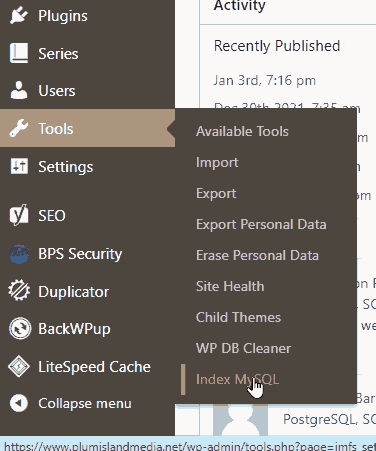
Use Tools > Index MySQL to view the Dashboard panel.
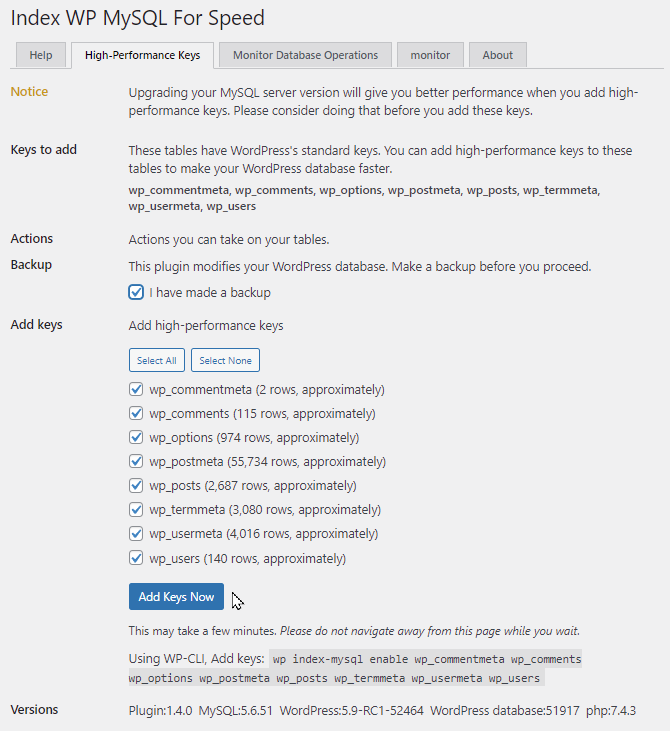
Choose tables and add High-Performance Keys.
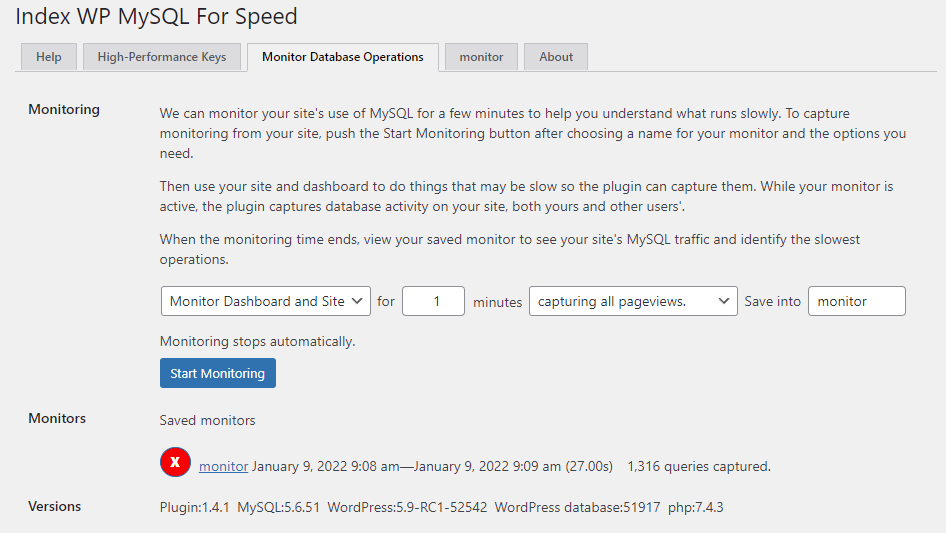
Start Monitoring Database Operations, and see saved monitors.
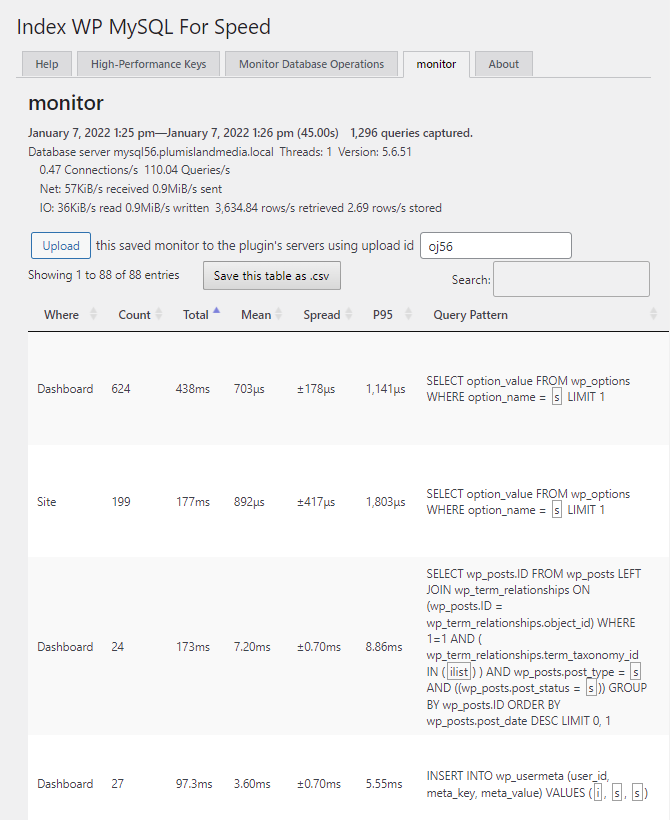
View a saved monitor to see slow database queries.

About the plugin.
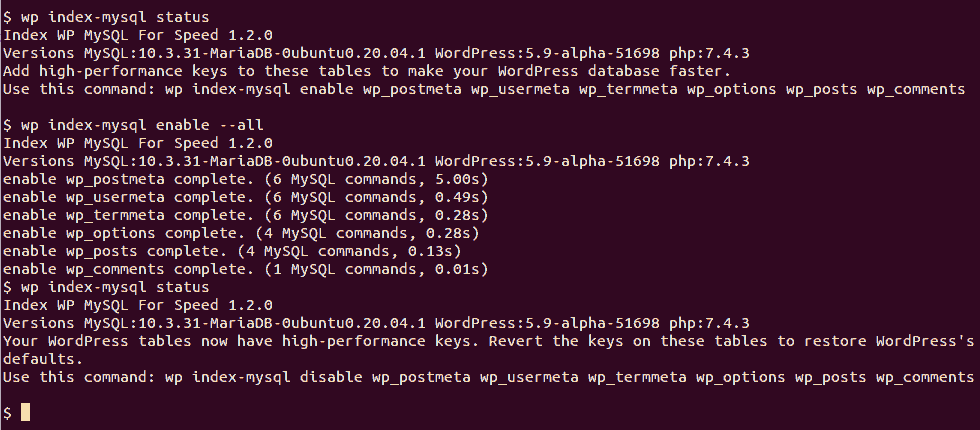
Use WP CLI to run the plugin’s operations.