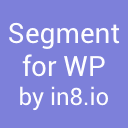Order Delivery Date And Time Wordpress Plugin - Rating, Reviews, Demo & Download
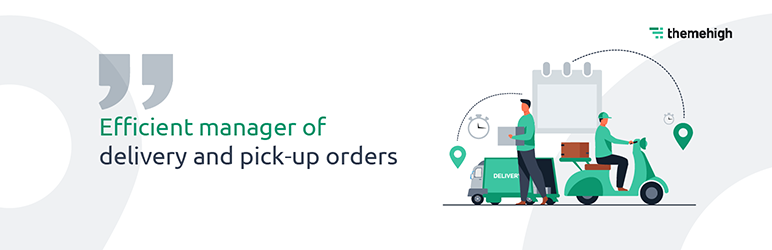
Plugin Description
Don’t keep your shoppers worried about their order delivery. A systematic order delivery planning can bring you regular customers and enhance their shopping experience by offering home delivery and self-pickup.
How it works
The Order Delivery | Pickup Date And Time Planner For Woocommerce plugin allows your customers to pick their preferred delivery/pickup date and time from the checkout page. The admin has the privilege to choose any unavailable days for delivery/pickup service, and to add specific days to set separate slots for those days. Depending on the needs of the store owner, bulk or individual slots can be specified.
Date Planner for Easy Delivery
- Enable the delivery date picker option to activate the delivery date on your store’s checkout page.
- Pre-set the processing time for prepping the delivery at your store’s convenient time.
- You can set valid days for delivery and limit the number of dates to be picked by the user.
- Select any start day of a week.
- Pick a suitable date format.
- ‘Auto Select First Available date’ option lets you automatically select the very next available date on the calendar for delivery.
- Choose Off Days which you won’t be available for delivery.
Delivery Time Setter
- Enable the delivery time picker option to activate the delivery time on your store’s checkout page.
- Add a new time slot convenient for your store to deliver customers’ orders.
- Enable the Delivery Time option and select your preferred time slot type.
- Select the time slot type of your choice from the drop-down
- Individual Time Slot
- Bulk Time Slot
- Pick Time Slot as per date or week base:
- Week Days
- Specific Dates
- Based on the Time Slot Type selected, set the From & To time range.
(If the time slot type is Bulk Time Slot, then enter slot duration and intervals between each slot.)
Pickup Date Settings
Pickup Date settings are similar to Delivery Date settings.
- Activate the pickup date on your store’s checkout page, by enabling the pickup date selection.
- Pre-set the processing time for pickup at your store’s convenient time.
- You can set valid days for delivery and limit the dates to be picked by the user.
- Select any start day of a week.
- Pick a suitable date format to display .
- Auto selects the very next available date.
- Choose Off Days which you won’t be available for pickup.
Pickup Time Settings
- Enable the pickup time picker option to activate the delivery time on your store’s checkout page.
- Add a new time slot convenient for your store for customers to pick up orders.
- Enable the Delivery Time option and select your preferred time slot type.
- Select the time slot of your choice from the drop-down
- Individual Time Slot
- Bulk Time Slot
- Pick Time Slot as per date or week base:
- Week Days
- Specific Dates
- Based on the Time Slot Type selected, set the From & To time range.
(If the time slot type is Bulk Time Slot, then enter slot duration and intervals between each slot.)
Special Occasion Slot
- Create slots for special occasions by adding specific dates. So while creating a time slot you can pick those specific dates and schedule separate slots.
Holidays
- Pre-set holidays for your store, so that customers won’t pick those specific dates for order delivery.
Other Settings
- Set a position for the delivery/pickup field on the checkout page.
- Provide a suitable name for the delivery/pickup field on the checkout page.
Explore Themehighs’ other plugins, and get to know about our team and how we help develop great e-commerce sites.
Screenshots
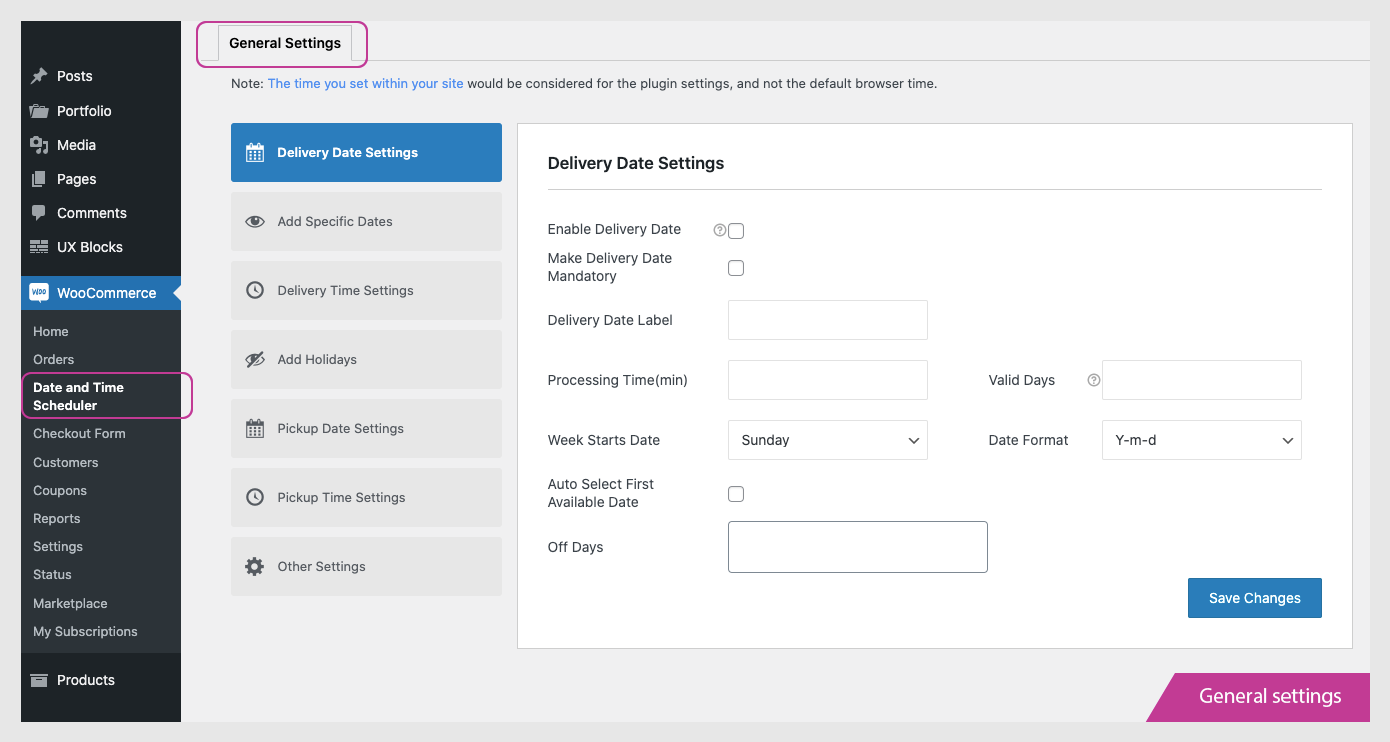
General Settings
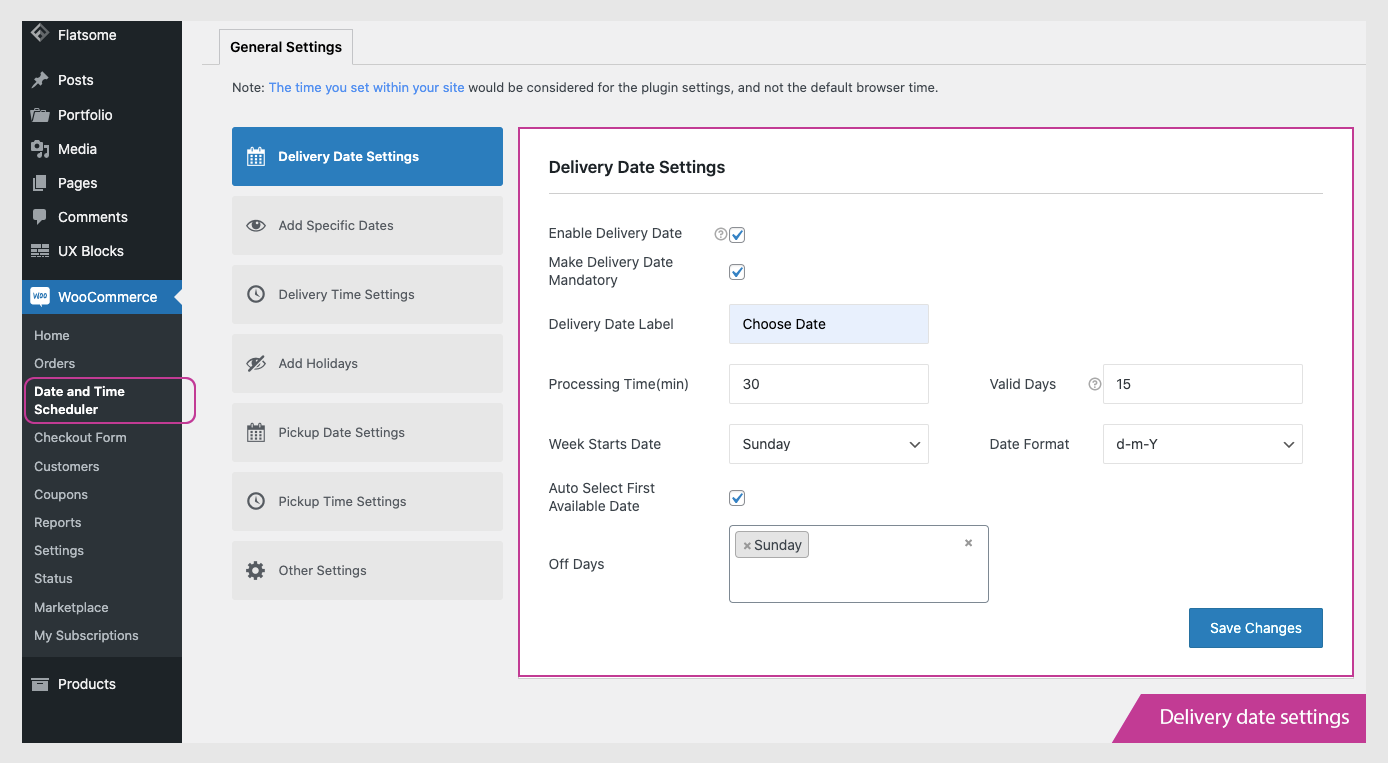
Delivery date settings
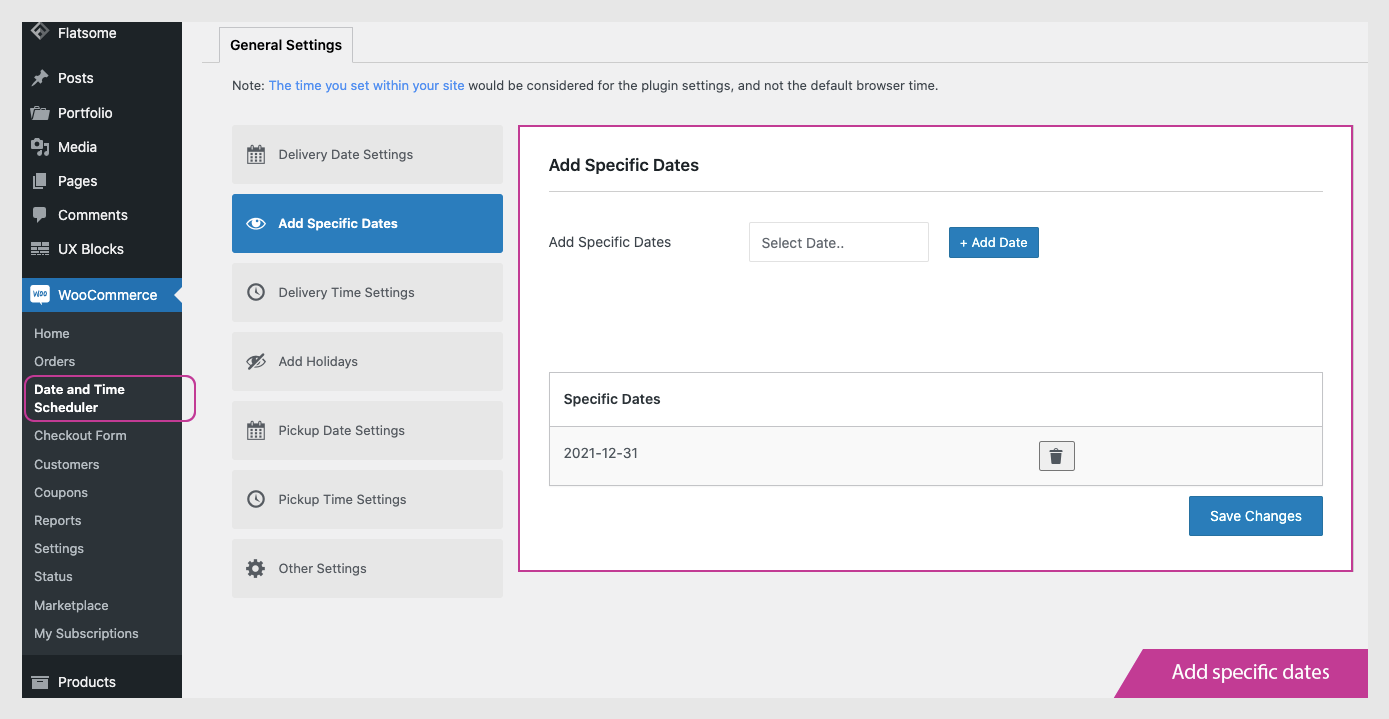
Add specific dates
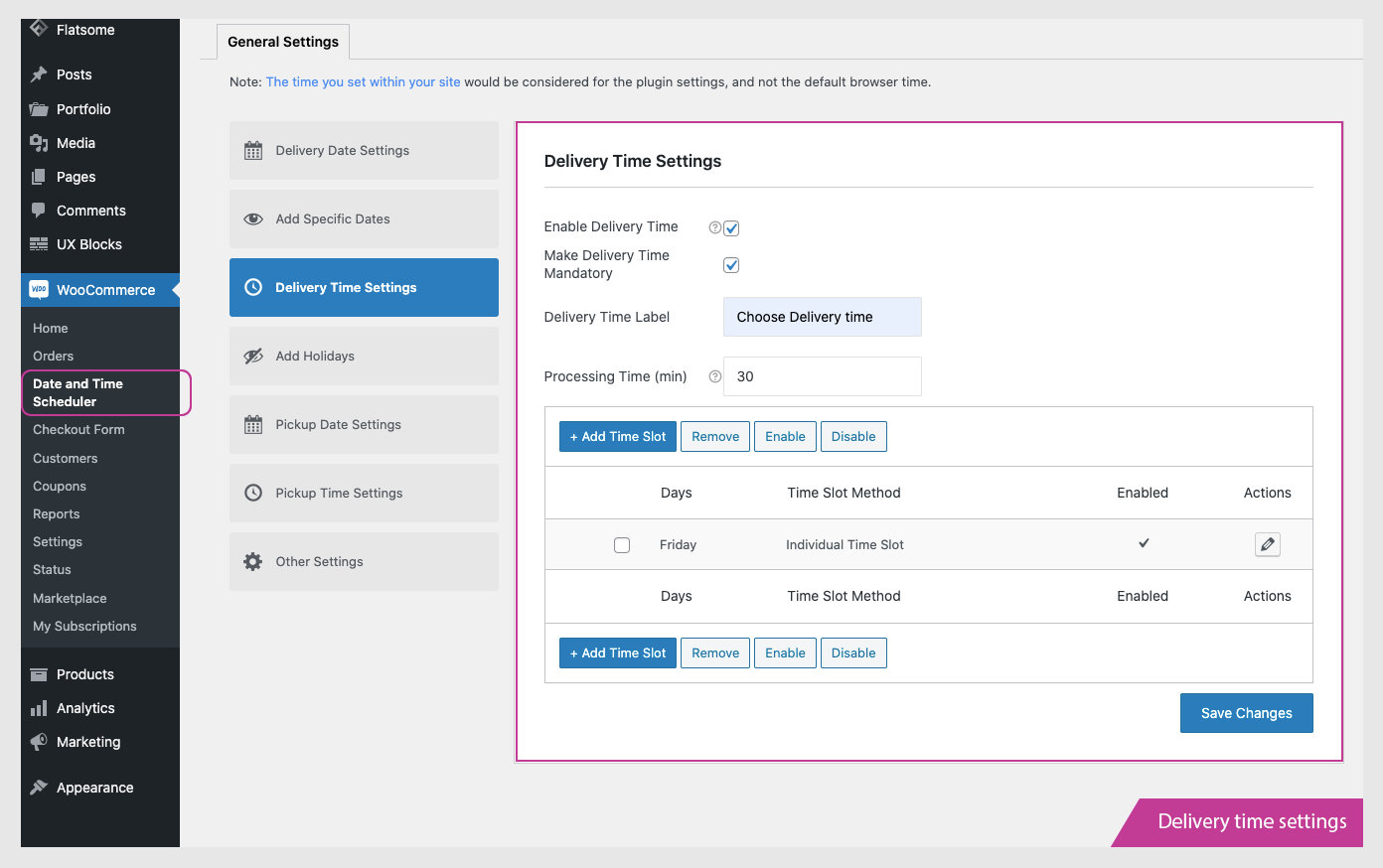
Delivery time settings
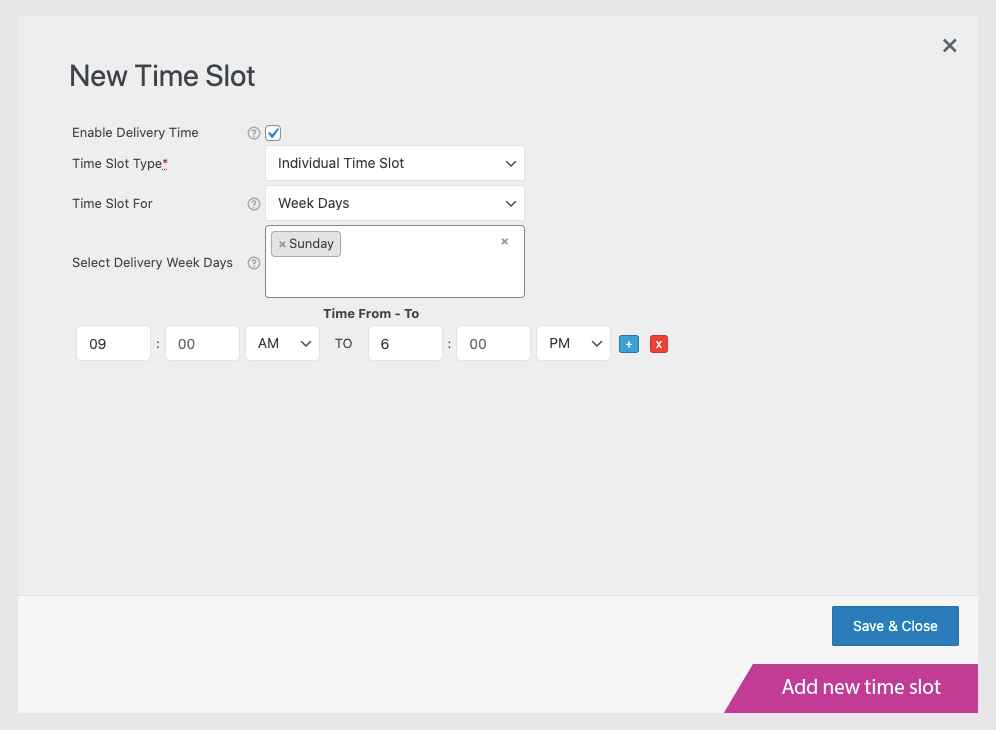
Add new time slot
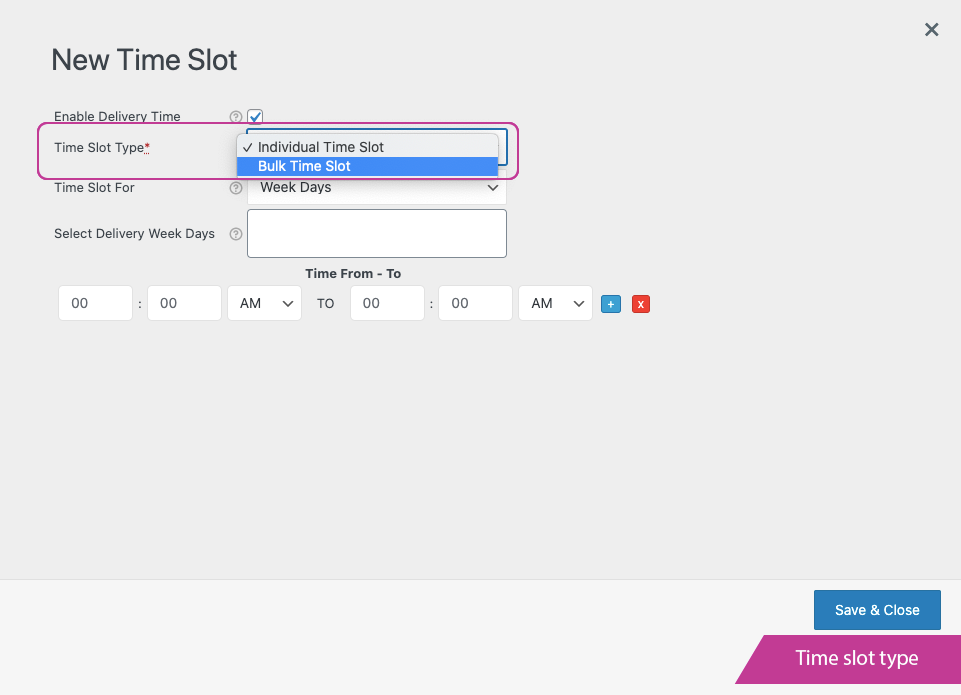
Time slot type
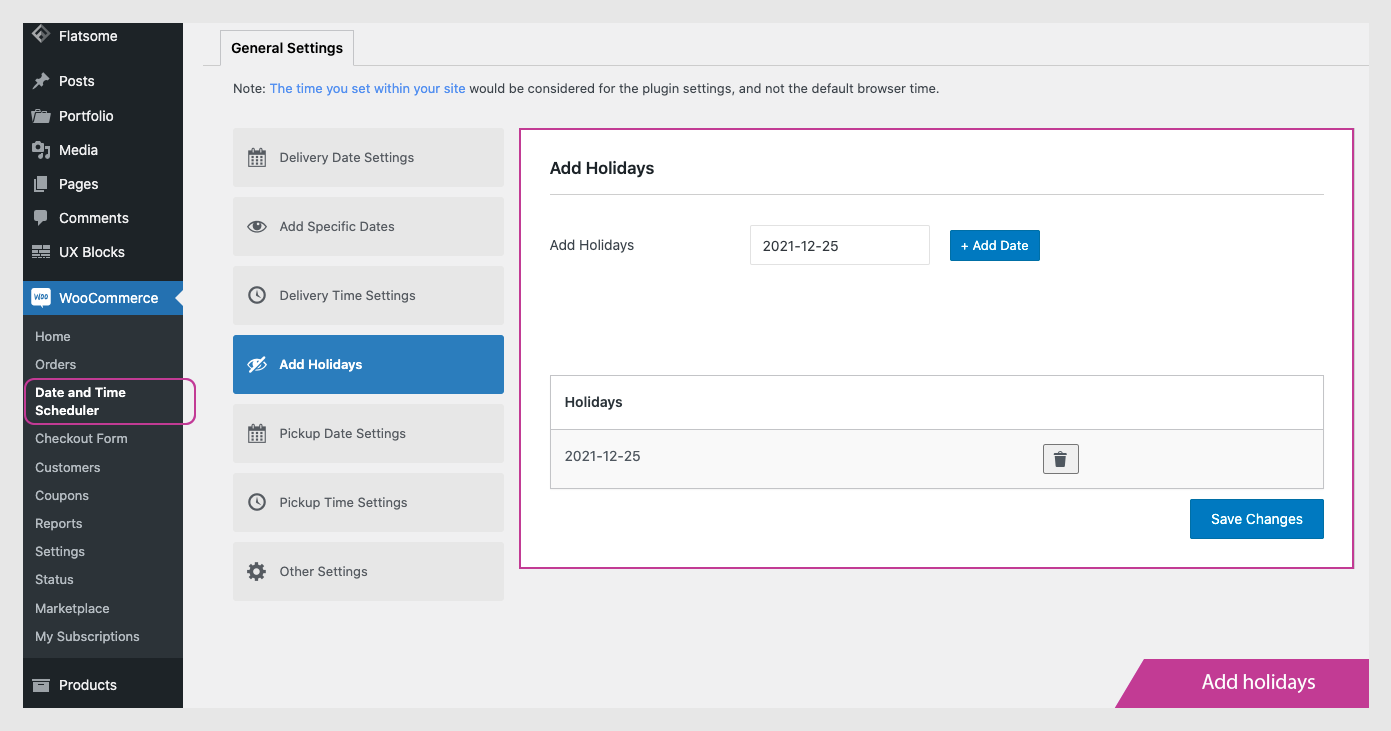
Add holidays
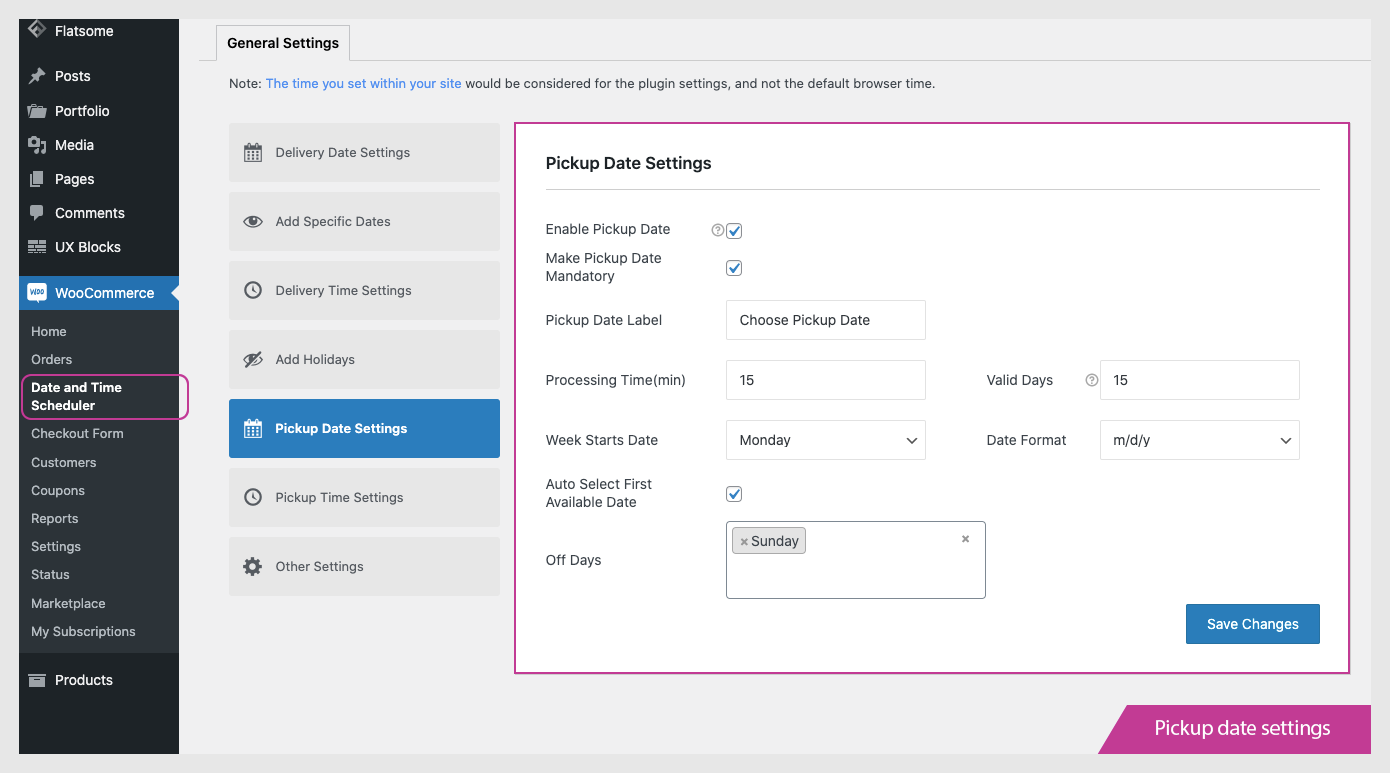
Pickup date settings
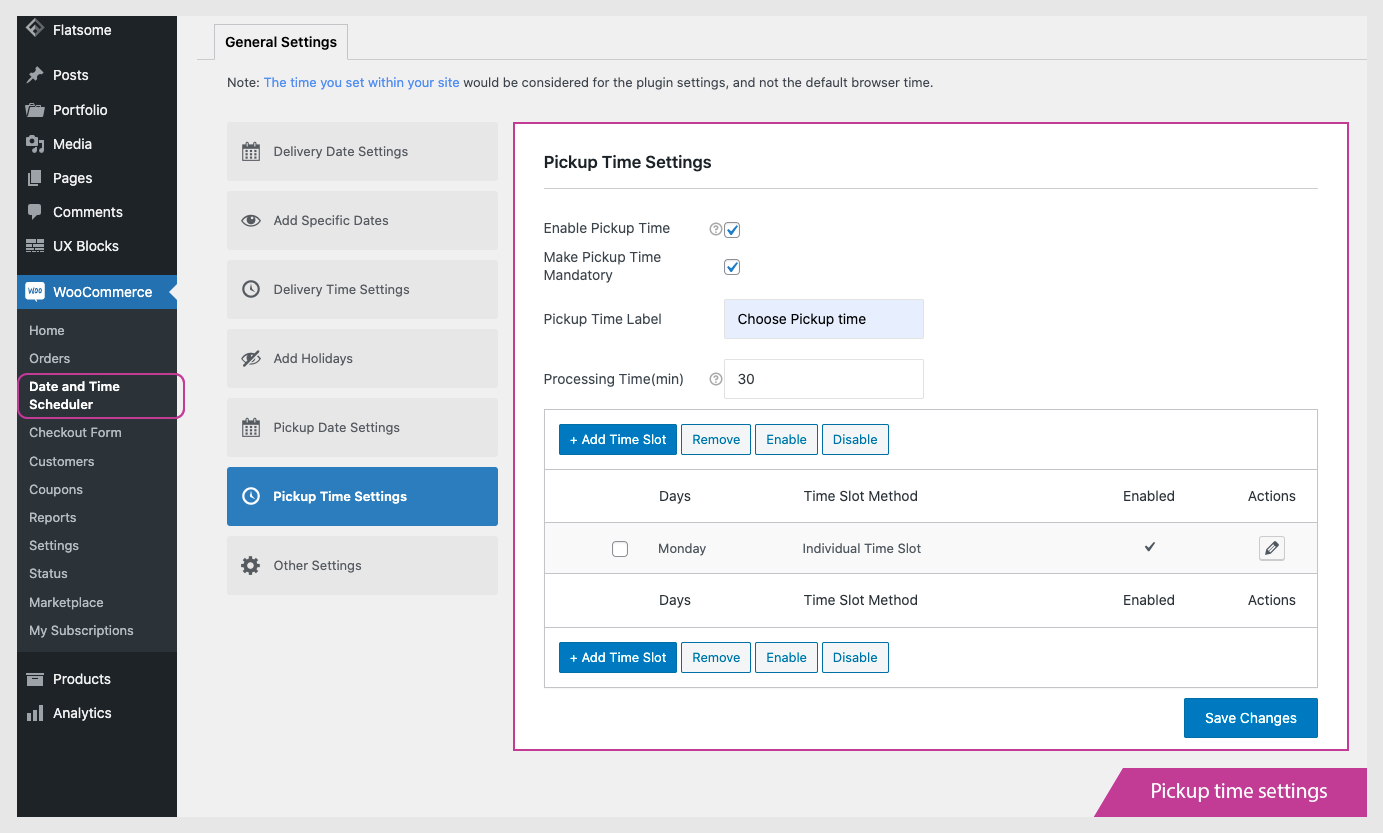
Pickup time settings
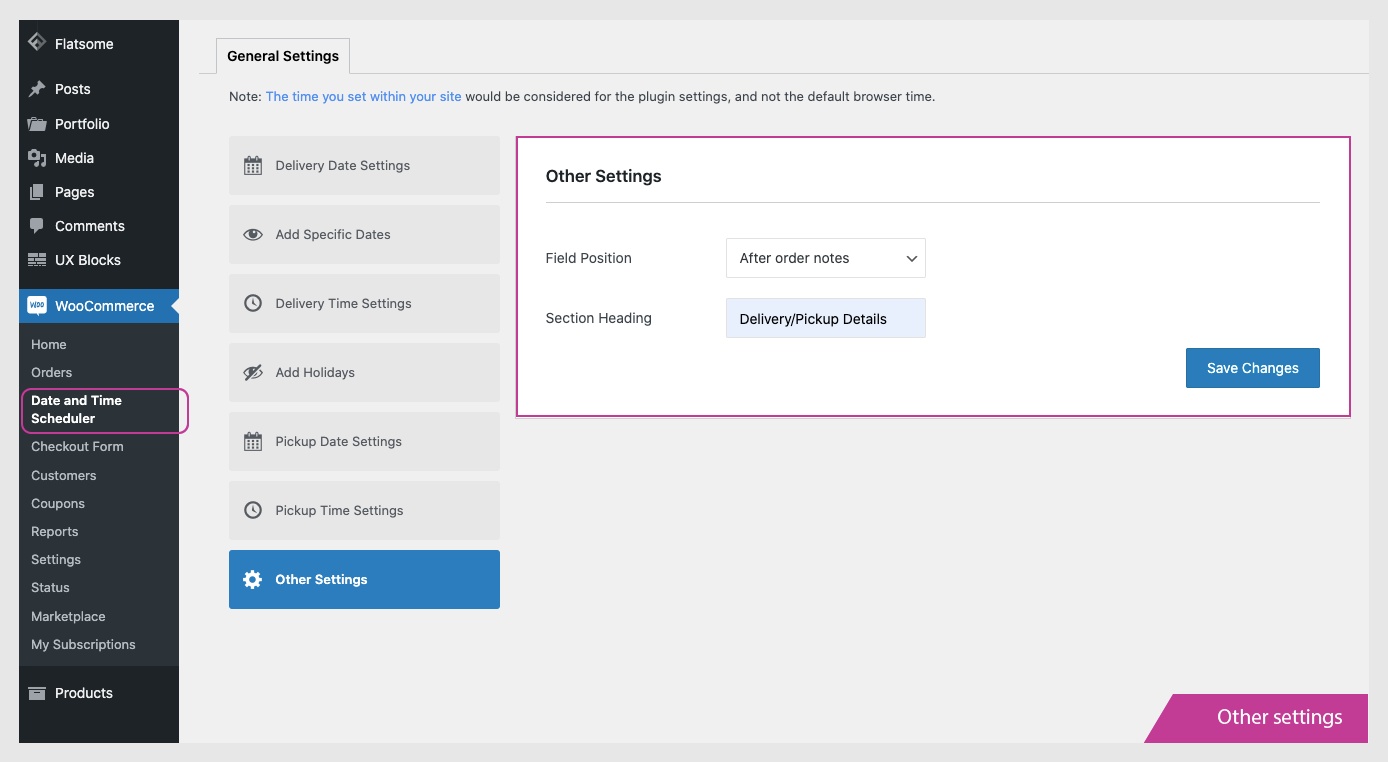
Other settings