Platform.ly For WooCommerce Wordpress Plugin - Rating, Reviews, Demo & Download
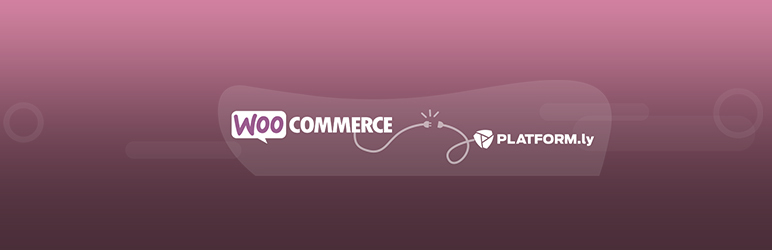
Plugin Description
Transactions
You can select what transactions you want to include in your Platformly sales reports:
- All transactions
- Successful purchases
- Failed purchases
- Refunded orders
- Cancelled orders
Contacts Settings
1. New Users
Every new user is imported in Platformly immediately after registration. You can choose which segment to add them to and/or apply tags.
2. GDPR
If you want to be GDPR-compliant, you can request users to tick a box, to confirm subscription. This is optional.
If you decide to use it, the tick box will be shown on your checkout page.
If the user ticks the box, meaning he or she agrees to receive marketing communications from you, he or she will be added to the segment of your choice.
If the user doesn’t tick the box, meaning he or she does not agree to receive marketing communications from you, he or she won’t be added to that segment, so you know you cannot send marketing emails to this person.
You may apply tags instead of adding users to different segments.
3. Purchase Actions
You can add to a segment or apply a tag when:
- A purchase is made
- An order is refunded
- A transaction fails
- An order is canceled
Events Settings
You can track user actions.
Here is a list of events you can track:
-
View product: when users visit a product page
-
Add to cart: when users add a product to their cart
-
View cart: when users move to the cart page
-
Checkout: when users move to the checkout page
-
Place order: when users place an order
-
Abandoned cart: when users add a product to their cart but don’t check out and leave the products in their cart for more than X minutes
-
Abandoned cart recovered: when users finish checkout after receiving an abandoned cart email.
Event data of registered users will instant sent to Platformly.
For unregistered users, data will be stored in the user’s session and will be sent to Platformly after the user registers or makes an order.
Product Page
You can also choose to add users to a specific segment, or apply them a specific tag on a product level (for a specific product). To do so, simply open the product page in WordPress, scroll down to the Product Data section and open the Platform.ly tab.
You can add users to a segment, or apply them a tag:
- When the product is added to cart
- When the product is purchased
- When the order is refunded
- When the order has failed
- When the order is cancelled
Please note that you will also be able to insert product information to your email in Plaformly (including the list of products added to cart), as well as set up automations using the events, segments and tags previously created, access detailed sales reports and more.
For more information, as well as updates and references for further reading, please visit the Platform.ly blog.
Screenshots

The page where you can set up your plugin. Connect it with your Platform.ly account

The page where you can manage tags and segments for your new users, GDPR settings, tags and segments for transactions

The page where you can manage your event tracking settings

The page where you can manage users’ tags and segments on a product level



