Behance Portfolio Manager Wordpress Plugin - Rating, Reviews, Demo & Download
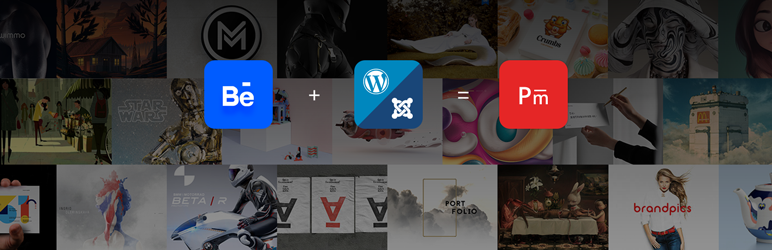
Plugin Description
Behance Portfolio Manager provides users the capability to integrate Behance Projects on their WordPress website and develop a neat, flexible and effective portfolio.
This Plugin helps in reducing the efforts required in project management. It picks up the project details from Behance server so that user can manage all their projects at a centralized location in Behance. User can present the portfolio on their website using different styles and views provided.
Features
Portfolio Manager provides a lot of features for customizing project presentation on your website. Some of the key features include:
- Responsive multiple styles for Mosaic/ Grid Views.
- Responsive project view.
- Categorization of projects.
- Import all projects from your Behance profile.
- Filters to show/ hide project specific information provided by Behance.
- Tab customization for Mosaic/Grid view.
- Different views(shortcode) to present single or multiple projects of specific or number of categories.
- Add custom styling for the Project view.
- Supports Visual Composer v4.1+.
- Spanish language support. Thanks to Santiago Marrone
Notice
We regret to inform that Behance has recently stopped support for generating the API key due to which, new users will no longer be able to use this plugin.
However, we will still be providing support and updates for existing users.
We will keep following up with the Behance team for an alternate solution and try to implement the same as soon as possible.
Screenshots
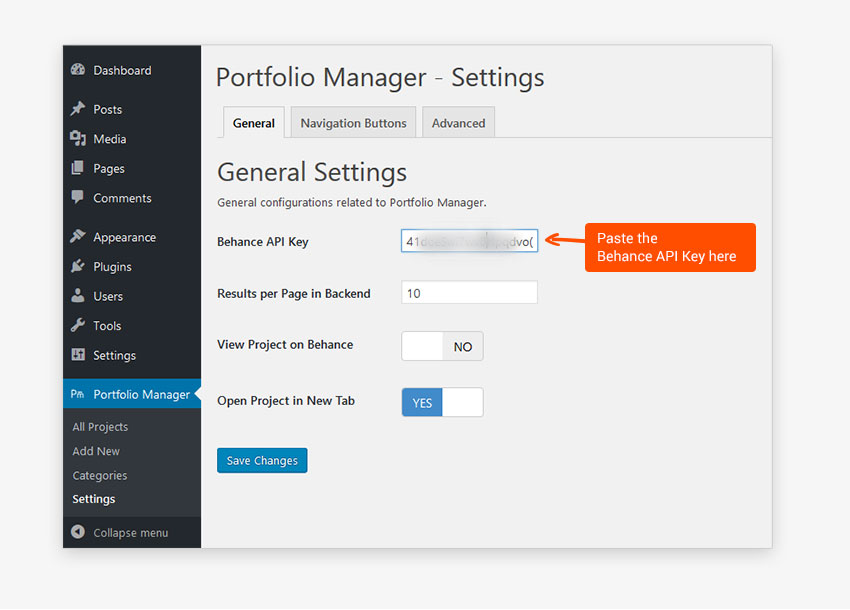
Set Behance API Key – Set the Behance API generated after registering Behance App under Portfolio Manager -> Settings -> General

All Project View – View all the added projects and add new one.

Add New Project – Enter the Project ID provided by Behance and click on search button, please check documentation for details.

Import Projects – Click on Import button to import projects using Behace username.

Add Portfolio in Pages or Posts – Click on Portfolio Manager Icon available in toolbar to add Portfolio in Pages or Posts.

Select Layout – Click on the Portfolio Manager button provided with editor buttons on Page/Post add/edit view, to select layout.

Advanced Settings – Go to Portfolio Manager -> Settings -> Advanced and set information of project to hide/show on front end.



