Quick Download Button Wordpress Plugin - Rating, Reviews, Demo & Download
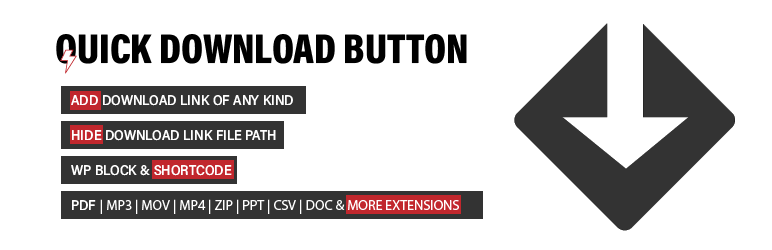
Plugin Description
Quick download button is a download button for WordPress. You can easily add a better download link to your post with this plugin. Some of the features include countdown timer, 4 button styles, colors, hide/show file size and extension. Support for wordpress block and shortcodes.
Features
- Display file size and file extension
- Create a download button link with shortcode with options
- Customize your download button to suit your site brand
- Link your download button to anywhere on the web where it’s publicly available.
- Allow free music download, video download, PDF download, spreadsheet file download and more.
- Hide download link
- Countdown – Wait before download, you can specify how many seconds you want the user to wait before download starts.
- Show the user a message while waiting for the download to start.
- Support for external download link
- Shows download file extension for ‘pdf’,’mp3′,’mov’,’zip’,’txt’,’doc’,’xml’,’mp4′,’ppt’ and images ( png, gif, jpg, jpeg, bmp)
- Support for htm, html, ps, tex, xml, txt, csv, xlsx (Microsoft Excel), pptx (Microsoft PowerPoint), js, css, php
- Open external download in new tab or same window.
- Force file download
- Control access to download using users’ role and logged in.
- Support for WordPress Gutenberg
Basic Usage
** Shortcode **
Open the post or page you want to add a download button to, paste the shortcode example below
[quick_download_button title="Download" url="http://yoursite/wp-content/upload/fileto_download.pdf"]
The url value needs to be replaced with your media link URL. To change the title, enter a different text in the title value. The default value is Download.
More Shortcode Usage
** Open link in a new window **
To open the download link in a new window (tab), set attribute ‘open_new_window” to true. To open link in the same window set the attribute to ‘false’ See example below:
[quick_download_button title="Download" open_new_window="true" url_external="https://google.com"]
** Set the button background color (color_bg=”#ffc107″), set waiting timer (wait=15) and waiting message (msg=”Please wait 15 seconds”) **
[quick_download_button title="Download" color_bg="#ffc107" open_new_window="true" wait=15 msg="Please wait 15 seconds" url_external="https://google.com"]
** Link to external URL **
To use external url, add url_external attribute
[quick_download_button title="Download" url_external="https://google.com"]
** Auto calculates file size. **
To let the plugin generate file size, make sure the file URL link is in the WordPress upload directory when using with shortcode e.g wp-content/upload and change filesize value to 1 like below
[quick_download_button file_size="1" title="Download" url="http://yoursite/wp-content/upload/fileto_download.pdf"]
** Add file size manually **
The plugin can calculate the file size for you by entering 1 in the filesize value. You don’t have to enter it manually but in case, enter the file size value in the filesize attribute like below.
[quick_download_button file_size="14.5MB" title="Download" url="http://yoursite/wp-content/upload/fileto_download.pdf"]
** Hide icon for file extension **
To hide icon image for the file extension, set the extension value to 0. Note, this will also hide file extension text.
[quick_download_button title="Download" filesize="1" extension="0" url="http://yoursite/wp-content/upload/fileto_download.pdf"]
** Show icon image and file extension text **
To show both file extension icon and text, set extension value to 1 and extension_text to 1
[quick_download_button title="Download" filesize="1" extension="1" extension_text="1" url="http://yoursite/wp-content/upload/fileto_download.pdf"]
** Gutenberg Block **
- Open the post you want to add a download link to, click on add block icon (+).
- Under Media, click on the Download Button icon.
- Click on the button to change the title, click on the download icon next to the button to upload a file for download.
- Enter a suitable title in the text box, the default title is download. All done!
** More Gutenberg Usage **
To hide the file size, use the advanced option in the Gutenberg settings. Click on the Additional CSS class(es) and add ‘hide-size’ to the class.
To use in a theme file (Developers)
To use in your theme file, add the code below with necessary attributes and values.
echo do_shortcode('[quick_download_button title="Download" url="http://yoursite/wp-content/upload/fileto_download.pdf"]');
Documentation
To contribute and improve this plugin please visit the Git repo.




