Quick Featured Images Wordpress Plugin - Rating, Reviews, Demo & Download
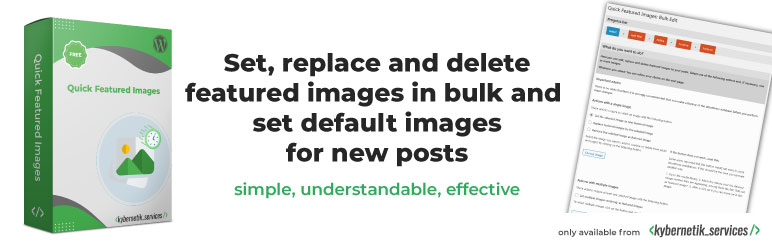
Plugin Description
Your time-saving Swiss army knife for managing tons of featured images within minutes: Set, replace and delete them in bulk, in posts lists and set default images for future posts.
The plugin does not collect any personal data and is 100% compliant with the EU General Data Protection Regulation (GDPR).
Manage featured images quickly
The plugin ‘Quick Featured Images’ helps you bulk managing featured images, setting automatic default featured images to save your time.
- It sets, replaces and removes featured images for hundreds of posts and pages in one go. You can run it over all contents or let it work only to desired contents by using flexible filters.
- It sets, replaces and removes featured images in a sortable image column in lists of posts, pages and custom post types if they support thumbnails. So you can change the images per post quickly without leaving the posts list page.
- It enables you to define presets for automatic default featured images for future posts as many as you need. You can set accurate rules based on post properties.
- It removes database entries of featured images without existing image files with a simple single click
If you want to include audios, videos and custom post types and get more options, than take a look the Pro version Quick Featured Images Pro.
Demo
You want to test Quick Featured Images before installing on your site? Try it out on your individual and free dummy site and click here.
Support
Support can take place in the public support forums, where the community can help each other out.
Please note, we do not provide individual email support for our free version. This is reserved for customers of our Pro version.
What users said
- “Great plugin with great support” in Reviews on wordpress.org by danilocubrovic on January 24, 2025
- “Excellent plugin to do just that: quickly manage all your featured images without the need to edit the posts directly.” in Reviews on wordpress.org by danielepais on December 7, 2024
- “Great for my needs” in Reviews on wordpress.org by gaiusjaugustus on January 12, 2024
- “simple to use” in Reviews on wordpress.org by rabbitace on September 8, 2023
- “SO helpful!” in Reviews on wordpress.org by brandcandyamy on June 6, 2023
- “OMG, so good!” in Reviews on wordpress.org by marverix on February 27, 2021
- “This was awesome and saves so much time” in Reviews on wordpress.org by frank on December 31, 2020
- “One of My Must Have Plugins” in Reviews on wordpress.org by WillOfTheWeb on June 25, 2020
- “I'm confused about it. It's very very very useful!” in Reviews on wordpress.org by yueli on December 19, 2019
- “Doing the job perfect” in Reviews on wordpress.org by stigbarrett on February 14, 2019
- “Must be part of wordpress core” in Reviews on wordpress.org by Marc73 on November 2, 2018
- “Simply the best for bulk featured image” in Reviews on wordpress.org by Syamsul Alam on January 21, 2018
- “Made adding 10,000 featured images a breeze.” in Reviews on wordpress.org by synchronista on July 28, 2017
- Number 7 in 8 Plugins to Help Supercharge Your WordPress Media Library by John Hughes on April 6, 2017
- “The plugin is fast, and it works great on big WordPress websites.” in How to make WP display featured image on excerpts? by Pramod on July 16, 2016
- “The plugin offers great features for handling the post thumbnails including bulk editing, overview, replace and much more.” in 6+ Best Plugins To Fix Featured Image Issues in WordPress by Editorial Staff on December 3, 2015
- Mentioned under “Essential Plugins” on slide #24 in The Plugins That Will Make Your Business Sink or Swim by Heather Wilde on September 15, 2015
See more comments under Reviews.
Access
- You will find the plugin under the own menu item ‘Featured Images’
- You can select an image in the media library with the action link ‘Bulk set as featured image’. Click on it and you can go on with the plugin.
- You can set in ‘Settings’ which minimum user role is allowed to see the plugin in his/her administration area. You can switch between ‘Administrator’ and ‘Editor’. The default value is ‘Editor’.
Bulk Edit: Actions
With Quick Featured Images you can apply time-saving tasks with many featured images: add, exchange and delete them in bulk.
- Adding featured images: You can select an image to set it as the new featured image to hundreds of posts in one go. You can select multiple images to set them randomly as featured images.
- Exchanging featured images: You can replace or update several existing featured images with a selected image in one go.
- Deleting featured images: You can remove a selected featured image or all existing featured images in one go.
- Removing database entries of featured images without existing image files: You can remove them and clean your database with a simple single click.
If you want to set the first content image as featured? Or want to bulk set external featured images, e.g. for a CDN? Then take a look the Pro version Quick Featured Images Pro.
Bulk Edit: Options
Based on your selected action you can toggle on and off some options:
- overwrite existing featured images or keeping them unchanged. The latter setting is the default.
- consider only posts without a featured image. This will hide posts with featured images in the results list and will speed up the process.
If you want to use the option to remove the first image in the content then take a look the Pro version Quick Featured Images Pro.
The Pro version offers you several approaches for setting the first image as featured additionally:
- the first post image if available in the media library
- the first post image from the current site domain, copy and add it to the media library if not available there
- the first external post image, download it and add it to the media library
- the first attached image of a post
- the first image of a WordPress standard gallery
- the first embedded content thumbnail (like YouTube etc.)
- the first image of a NextGen Gallery.
The Pro version offers you two more options if you selected multiple images to set them as featured images in random order:
- Use each selected image only once. If there are more posts than selected images the remaining posts will not be changed.
- Remove excess featured images after all selected images are used.
If you want to use these options then take a look the Pro version Quick Featured Images Pro.
Bulk Edit: Filters
If there would be no filters Quick Featured Images would affect all posts and pages without exception! In most cases this is not desired.
The implemented filters allow you to narrow down the action to only the posts and pages you want to modify. The built-in filters are:
- Filter by post type: Search by post types. By default all posts, pages and custom post types will be affected
- Filter by category: Search posts by category
- Filter by tag: Search posts by tag
The Pro version offers you additionally:
- Filter by format: Search by post format
- Filter by author: Search by author
- Filter by custom taxonomy: Search by terms of registered taxonomies of a plugin or a theme
- Filter by featured image size: Search for small featured images below a given size
- Filter by multimedia type: Search for audio and video files
- Filter by search: Search by search term: Search in post title and post content or in post title only
- Filter by status: Search by several statuses (published, draft, private etc.). By default all statuses will be affected
- Filter by time: Search by time specifications
- Filter by parent page: Search child pages by parent page
If you want to use these filters then take a look the Pro version Quick Featured Images Pro.
Bulk Edit: Presets (Pro only)
In the Pro version you can store all settings of a process as a preset. That is time-saving for recurring tasks managing featured images of your site.
Automatic Default Featured Images: Rules
You can set rules for default featured images of posts easily. Every time you insert a new post or save an existing post Quick Featured Images will look for a rule to add and to change the preset featured image to the saved post.
You can define the rules based on
- first content image
- custom taxonomy supporting featured images
- post tag
- post category
- post author
- post types: ‘Post’, ‘Page’ and custom post types supporting featured images
The Pro version offers you additionally:
- multiple random images to assign one of them to a new post
- external featured images, e.g. from a CDN, to assign them automatically
- user defined order of applying the types of rules
- first content image if available on an external server
- post format match
- search string in post title match
- random featured images at each page load
The rules are easy to set: choose an image, a taxonomy, a value and save the settings. That’s it. You do not need to code.
You can add, change and delete every rule whenever you want. So you get an precise set of rules for automatic default featured images in your website.
After an image is removed from the library all preset rules assigned with that image will be removed automatically.
The rules take effect when a post is saved in the backend – e.g. on the post edit page – or in the frontend – e.g. via a “Create Post” form by Gravity Forms.
Automatic Default Featured Images: Options
You can switch between
- overwriting existing featured images or
- keeping them unchanged.
The latter setting is the default. The option is used every time a post is saved.
Easy managing in a sortable image column in posts lists
Quick Featured Images adds a new column ‘Featured Image’ in posts lists. The additional column is sortable by the image ID. It shows the currently assigned featured image of each post and action links to set, replace, edit and remove the featured image at each post.
With that column you can get a quick overview about all used images and a change featured images at every single post quickly. You can also see posts with no featured image at a glance.
Quick Featured Images also adds a new column in the media library. It lists the titles of all posts for which the corresponding image is set as featured images. The post titles are links to the respective post edit page.
Under ‘Featured Images’ > ‘Settings’ you can switch on and off the additional columns for every single post type, even custom post types if they support thumbnails.
Languages
Quick Featured Images is available in multiple languages maintained by the amazing WordPress community (e.g. Arabic, Dutch, Dutch (Belgium), English (US), French (France), German, Greek, Portuguese (Brazil), Spanish (Spain) and more).
Your language is missing? Please be part of the community and help to translate Quick Featured Images on GlotPress. Thank you!
Your idea to improve the plugin is welcome
If you have any new idea for this plugin post your questions and ideas in the support forum at wordpress.org. I will try to take a look and answer as soon as possible.
Support
Support for this plugin will be provided in the form of Product Support. This means that we intend to fix any confirmed bugs, listen to ideas for this plugin and improve the user experience when enhancements are identified and can reasonably be accommodated.
Pro users get premium support whilst free support is offered in the WordPress forums in our spare time. If you are having trouble with this plugin in your particular installation of WordPress, we will not be able to help you troubleshoot the problem.
No warranty and liability!
Notice: This plugin has no Undo function! This plugin is provided under the terms of the GPL, including the following:
BECAUSE THE ProGRAM IS LICENSED FREE OF CHARGE, THERE IS NO WARRANTY FOR THE ProGRAM, TO THE EXTENT PERMITTED BY APPLICABLE LAW. EXCEPT WHEN OTHERWISE STATED IN WRITING THE COPYRIGHT HOLDERS AND/OR OTHER PARTIES ProVIDE THE ProGRAM “AS IS” WITHOUT WARRANTY OF ANY KIND, EITHER EXPRESSED OR IMPLIED, INCLUDING, BUT NOT LIMITED TO, THE IMPLIED WARRANTIES OF MERCHANTABILITY AND FITNESS FOR A PARTICULAR PURPOSE. THE ENTIRE RISK AS TO THE QUALITY AND PERFORMANCE OF THE ProGRAM IS WITH YOU. SHOULD THE ProGRAM ProVE DEFECTIVE, YOU ASSUME THE COST OF ALL NECESSARY SERVICING, REPAIR OR CORRECTION.
Screenshots
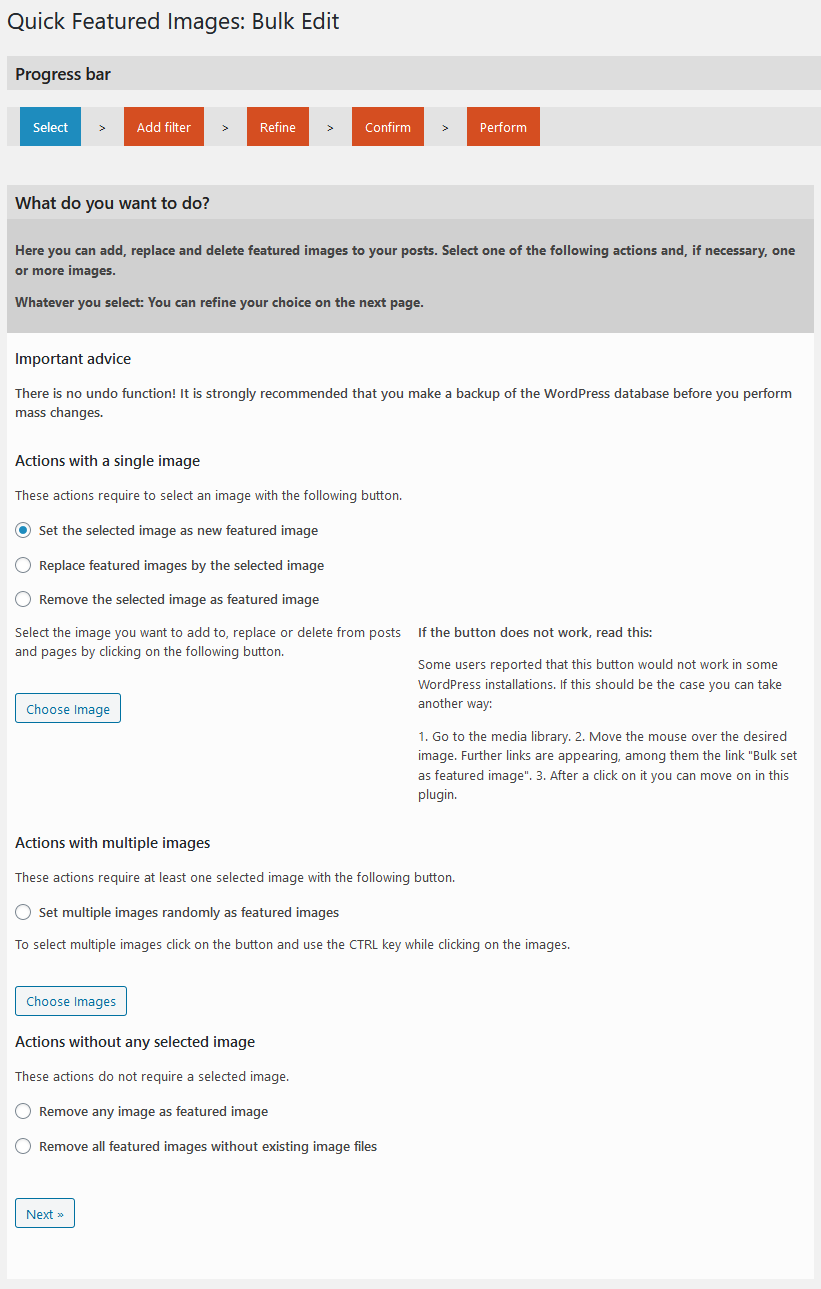
The first screen of Quick Featured Images: select an image and an action.
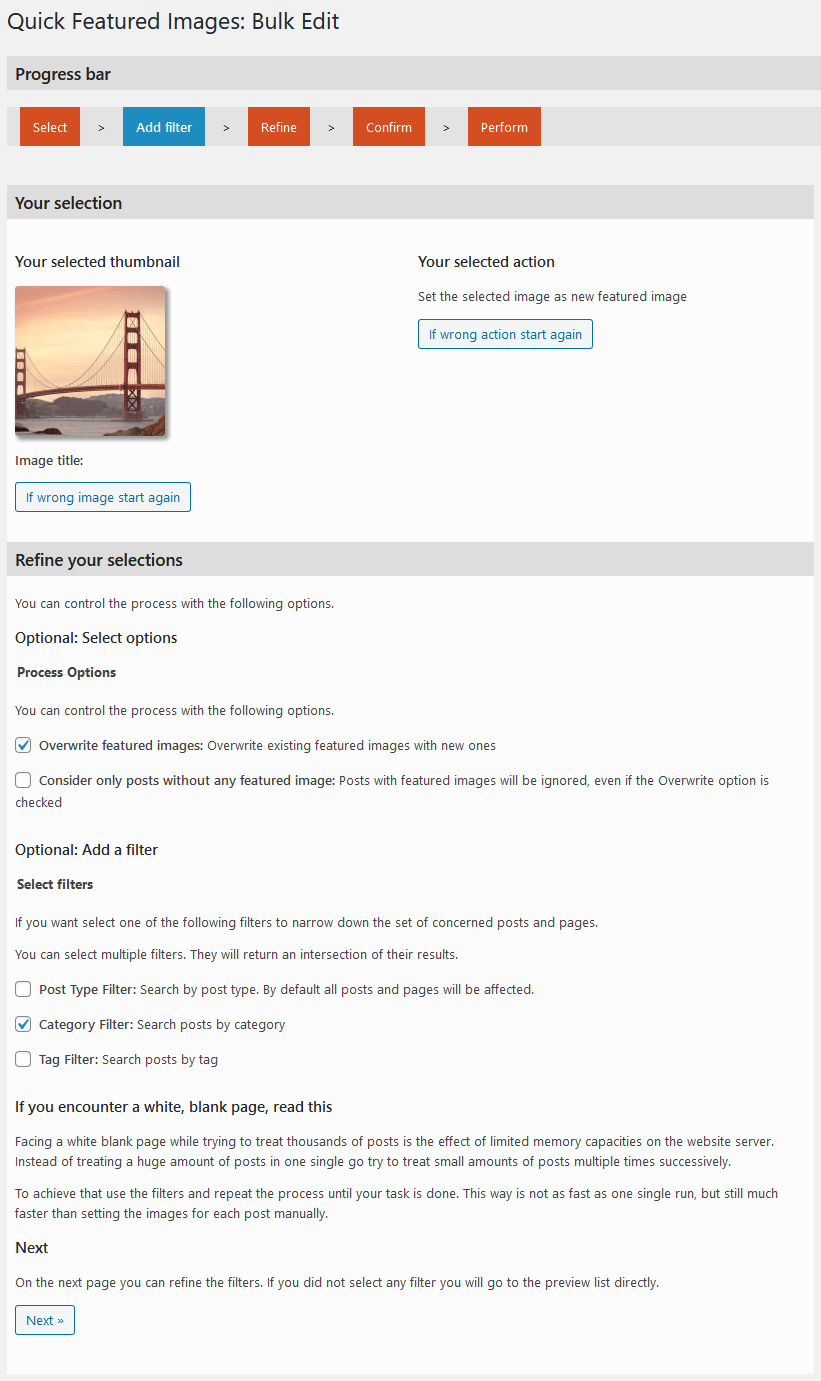
The second screen: select a filter to narrow down to posts and pages you want to modify with the image. Alternatively, you can drop filtering and jump to Screen 4 directly.
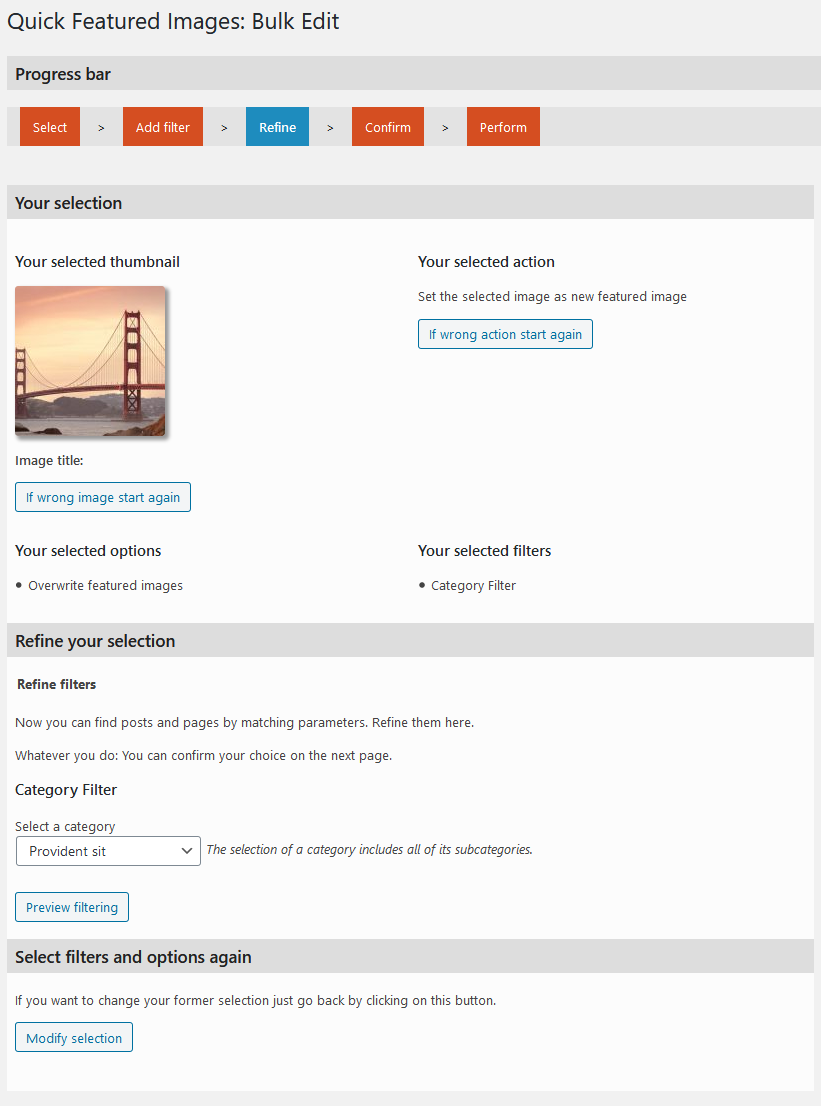
The third screen: refine the filters.
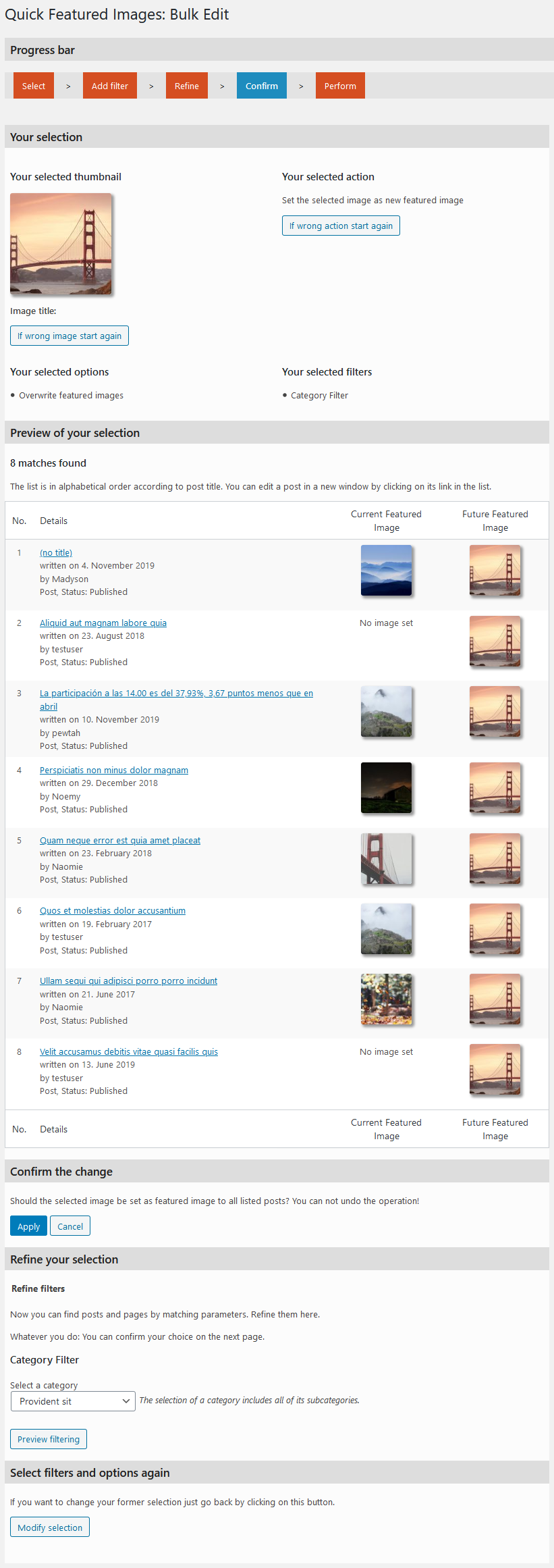
The fourth screen: take a preview. If the filtering does not correspond to your expectations you can refine the filters again under the list on this page.

The fifth screen: take an overview of the success of the action.
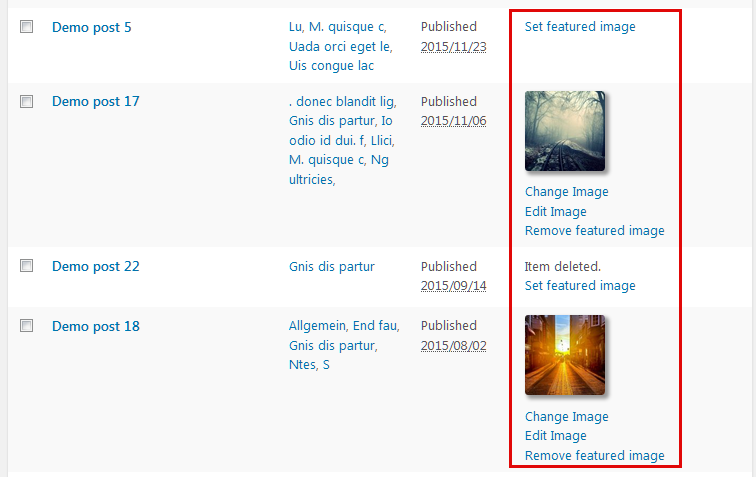
The sixth screen: take a look on the extra column (marked red) for assigned featured images.
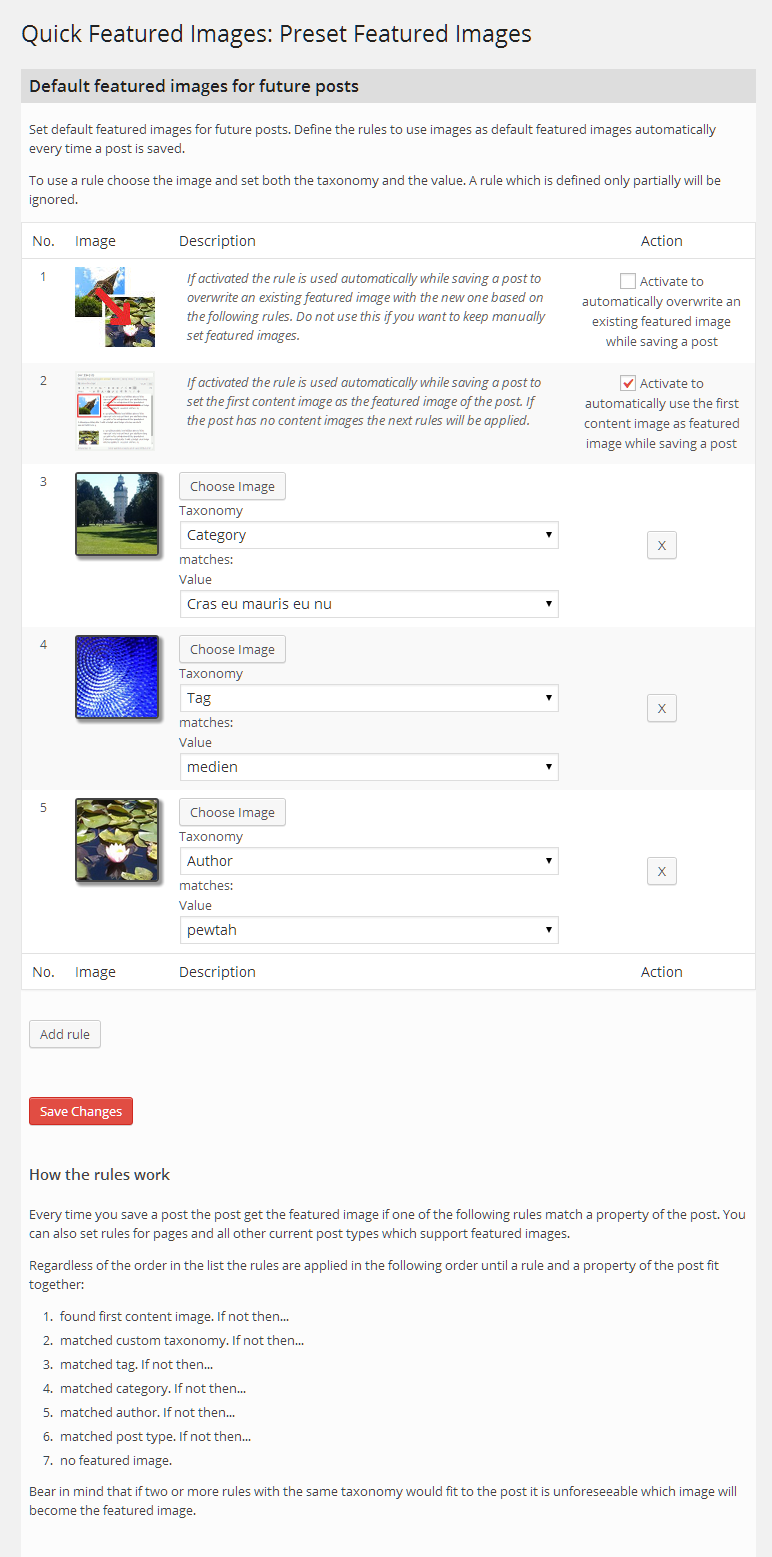
The seventh and last screen: take an overview of your rules for future default featured images.





