Quick Plugin Switcher - Rating, Reviews, Demo & Download
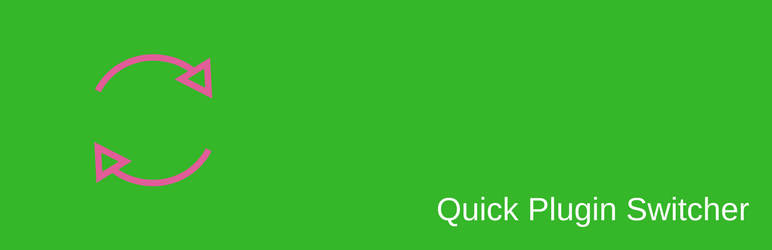
Plugin Description
It adds a new plugin bulk action “Switch” and easy links on admin notices on plugins page to simplify plugin operations.
Do not miss to add this awesome featured plugin to your site. Once, you will use, you will never deactivate this and will like its working very much. It has really useful and time-efficient tools built in to provide you a loving experience on admin plugins listing page.
QPS Features
-
New “Switch” bulk action
QPS supplies a new bulk action “Switch” on admin plugin listing page that can be used to activate and deactivate different plugins simultaneously in one go rather than native activate and then deactivate in two pages reload. (Screenshot-1,3) -
More useful Notices with links
QPS modifies native plugin activated/deactivated notice to provide name and version of the switched plugin along with useful links like “Activate it again!!” if deactivated mistakenly. (Screenshot 1, 3) -
Delete link on deactivated notice
If you want to delete an active plugin then you can delete it directly from deactivated notice without scrolling down again and searching for the plugin. (Screenshot 1,3) -
Multisite support
QPS is fully compatible in the multisite environment (Screenshot 3)
Connect with me
- Website – https://dineshinaublog.wordpress.com/
- Facebook – https://www.facebook.com/dineshinau/
- Twitter – https://twitter.com/dineshinau/
- LinkedIn – https://www.linkedin.com/in/dineshinau/
Use Cases of QPS
Here are just a few use cases of QPS
-
Troubleshooting It helps in troubleshooting to activate and deactivate multiple plugins simultaneously. (Screenshot-2)
-
Avoid Scrolling Its allows activate/deactivate just deactivated/activated plugin without scrolling down and going up to that plugin. (Screenshot-1,3)
-
No Searching Now you don’t need of search a plugin which you have just deactivated to delete it. You can directly delete the plugin from deactivated notice. (Screenshot-1,3)
Screenshots

Single Site Plugin Actions – It shows the “Switch” option created inside bulk actions drop-down menu, ‘Activate it Again’ link and ‘Delete’ link in the single-site environment. Also shows plugin name and version.
screenshot-1.png
More Useful Notices – It shows the number of plugins activated and deactivated on applying the ‘Switch’ action.
screenshot-2.png
Multi-Site Plugin Actions – It shows the “Switch” option created inside bulk actions drop-down menu, ‘Activate it Again’ link and ‘Delete’ link in the Multi-Site environment. Also shows plugin name and version.
screenshot-3.png



