QuixChat – Live WP Chat & Customer Support System Wordpress Plugin - Rating, Reviews, Demo & Download
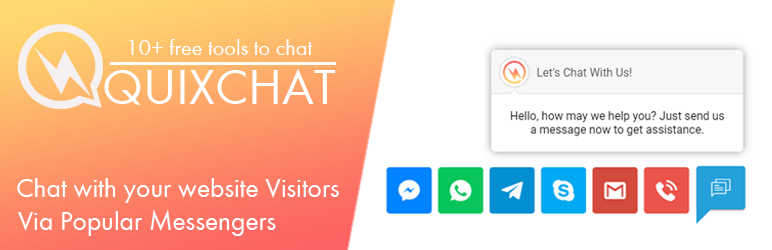
Plugin Description
QuixChat – Live WP Chat & Customer Support System is live chat / customer support system WordPress plugin. It offers a quicker & flexible way to insert live technical/non technical support in specific page of your website or anywhere just by adding a shortcode/without using it. It comes with 12 popular messenger tools for chatting including WhatsApp Chat, Facebook Messenger, Viber Chat, Wechat, Line Messenger, Vkontakte, Skype, Snapchat, and Telegram. Here your customer can connect with you via Phone Call, Text SMS and Email. It comes with advance User Interface which is mobile responsive and it comes with advance admin panel and stylish tool builder where you can add your desired messenger/contact tools.
Here are lot’s of plugins to add a live customer support or chat system, but this plugin gives you an interective ui and if there is popular messenger why you choose a software/plugin which can make your website slow, just use it and be hassle free with server problems.
This plugin provides best user experience with it’s mobile friendly layout. You can easily add live chat or customer support/contact system anywhere just by installting this plugin in your site.
Here are some features that come with this plugin:
- The plugin helps to interect you with your website vistiors.
- You can place this chat system to specific page of your website or everywhere.
- You can use shortcode to place live chat in specific pages.
- Advance admin panel to implement it faster.
- Keep the conversations on, when visitors leave your website.
- View Customer profile and get in touch with your visitor to increase sales.
- Chat Button to allow your vistiors to contact you via popular messengers across the world.
- Complete Live Chat System with no server resource usage.
- Convert your website visitors or traffic into sales/leads/Client Query.
- Helps your customer to chat via whatsapp, facebook messenger, viber, skype, line, wechat, telegram, snapchat, vkontakte.
- Your Visitors can directly contact you via email, phone call, text sms.
- Awesome Advance UI with unique varients of colors.
- Change Chat Button Color, Greeting Message Text “Say hello to your customers”.
- Easy to place shortcode [IT_QUIXCHAT] for specific pages.
- Show Chat button in specific page/entire website.
Support & Documentation
- Documentation
- [Demo]((https://quixchat/intro/)
- Support
- Send an Email us at: (infotheme.in@gmail.com)
- Connect with us on facebook https://facebook.com/infotheme
Screenshots

In Dashboard Click to QuixChat Menu

Click to Show In “Select Box” to change plugin visibility in specific page or entire website.

Enter Email Address, Click to “Get Now” Link and get base id & license key.

In QuixChat Builder Click to “Get Button” button.

Click to any desire tool which you want to show into your website.

Enter Required Details of tool to work ir properly and then click to add button.

Here you will see demo and now click to desire tool icon to edit that specific tool details.

To remove tool click to your tool’s icon.

Click to Remove button to remove tool from queue or click to add button to continue/leave it as it is (with no change).

Here you can change greeting message card and button color as you want. Enter your domain name (such as your website is https://quixchat.com or https://www.quixchat.com then enter “quixchat.com”) and click to “GET CODE” button to get Base ID / License Key.

Click to copy BASE ID and LICENSE KEY

PASTE HERE BASE ID and LICENSE KEY to give input. You can copy shortcode to if you want to show it on specific page of your website instead of entire website.

You will see this type of chat system in your website.



