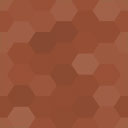Rimplenet E-Banking | E-Wallets | Investments Plugin | MLM | Matrix Tree | Referral Manager | FinTech - Rating, Reviews, Demo & Download

Plugin Description
Rimplenet is a Financial Technology (FinTech) Plugin for WordPress with E-Wallet Functionality used to setup E-Banking, Loan – Requester App, MLM, Matrix, Investments and Packages. Using this Plugin is simple, install it, RIMPLENET will appear on your admin dashboard menu (with ability to create Ewallets, Matrix and Matrix Tree, Packages, and E-banking Rules). Admin can auto credit or debit using rules or manually via WALLET SETTINGS Page. WALLETS can be also be used for making woocommerce payment.
WALLETS can be used for making woocommerce payment. How to Use this Plugin: visit https://rimplenet.tawk.help/
We update rimplenet features to meet users need & enhance improvement, join our newsletter to know when new updates and features are released Newsletter Link – https://rimplenet.com/newsletter/.
FEATURES OF RIMPLENET
- Create Unlimited Wallet and display with their shortcode
- Credit or Debit User from Backend as Admin
- Create MLM and Matrix Tree and display with their shortcode
- Create Packages/Plans (package/plans are set by rules, visit How to Use this Plugin: visit https://rimplenet.com/docs to learn more)
***Wallets can be set up via rules so users recieve rewards in his /her wallets automatically (rewards can be set daily, weekly, monthly etc)
***Wallet can be used as Woocommerce Payment Processor, setup can be done via Woocommerce Payments, you can use this plugin to create your woocommerce payment processor with your name - Users can fund the created wallet using bank, or any Payment Integration Supported via Woocommerce (Meaning your LOCAL PAYMENT PROCESSOR is probably there)
- Wallet Withdrawal Form Supported by use of Shortcode , Min & Max Withdrawal can be set during creation of each Wallet
Screenshots

Create Wallet from Admin Screen,Set Minimum and Maximum Withdrawal Amount

Edit Wallet Balance from User Edit Screen

Display Withdrawal Form using shortcode

Create Package from Admin Screen

List Package using Shortcode

Create Matrix from Admin Screen

Display Matrix Tree with Shortcode

Simple Designed Wallet Balance and User Meta Dashboard using Shortcodes